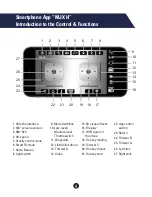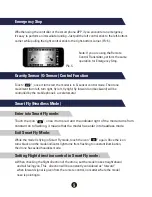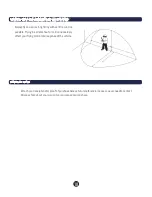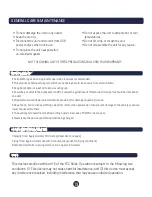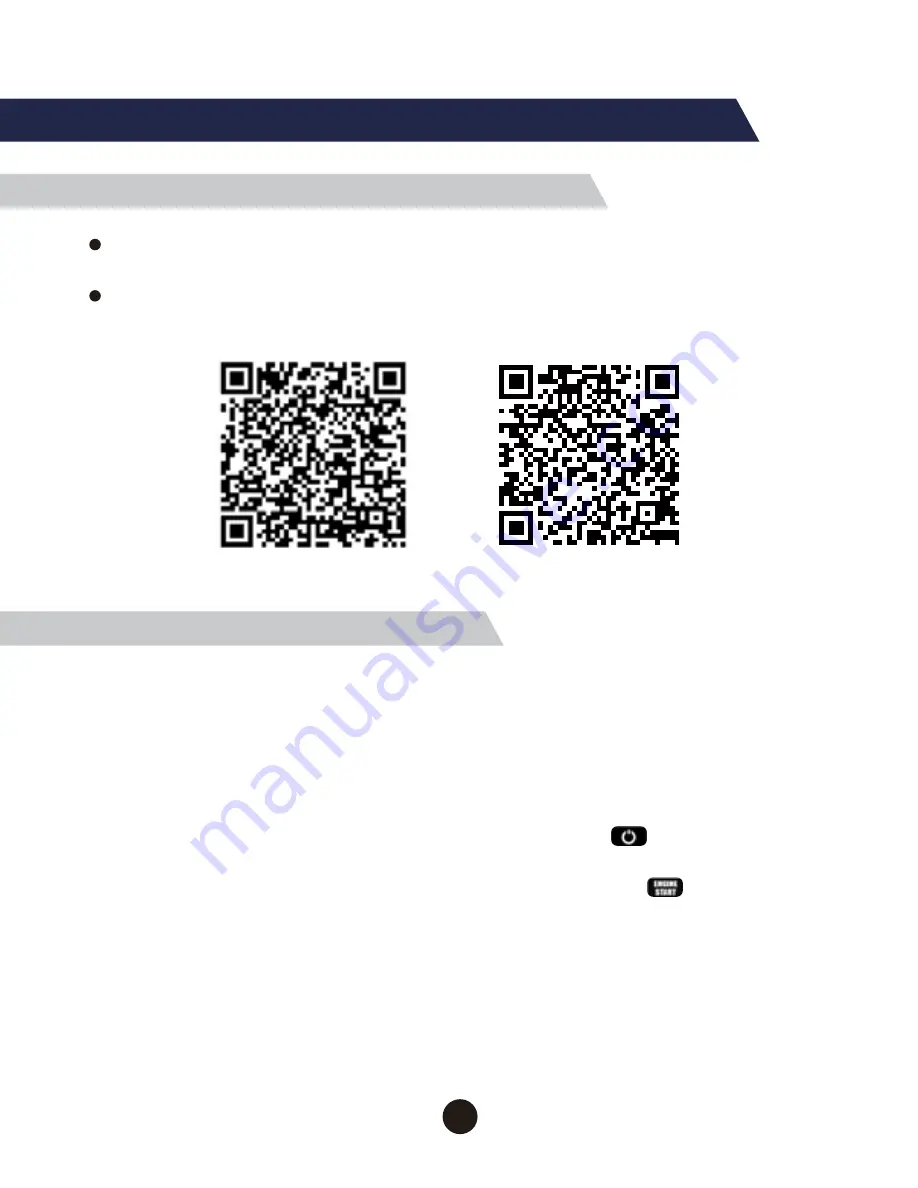
Preparation for Flight
QR Code
iOS
QR Code
Android
WiFi connection instructions*
1. Power on the model. The indicator light will flash rapidly. The model is
in gyro-detection state. Put the Infinity NX drone unit on the ground.
2. Enter your smart phone’s WIFI settings and connect to the WIFI signal
“MJX H ****”. After a successful connection, exit settings.
3. Open the “MJX H” APP on your smart phone and click the logo “MONITOR” to enter
the control interface to watch the real-time video. Or click “CONTROL” to enter
the APP control interface to control the flight with the APP. Touch“ ” when it shows in
RED, which means that your mobile phone has successfully connected with the drone.
When connected, the indicator light on your drone will stay on. Touch “ ” and
the rotor blades will rotate slowly. Then, push up the throttle control stick,
and the drone will take off.
*If you want to use the remote control instead of the mobile device to control your Inifinity,
turn on your remote control and link it to your drone before opening up your MJX app … if
you want to use the smart device only, do not turn on the remote control.
APP Remote control software download
For Android systems, please visit our website www.mjxrc.com to download the
software “MJX H”.
For Apple IOS system, please go to the APP store to download the software “MJX H”.
(Or download either mobile phone APP by scanning the QR code below.)
7