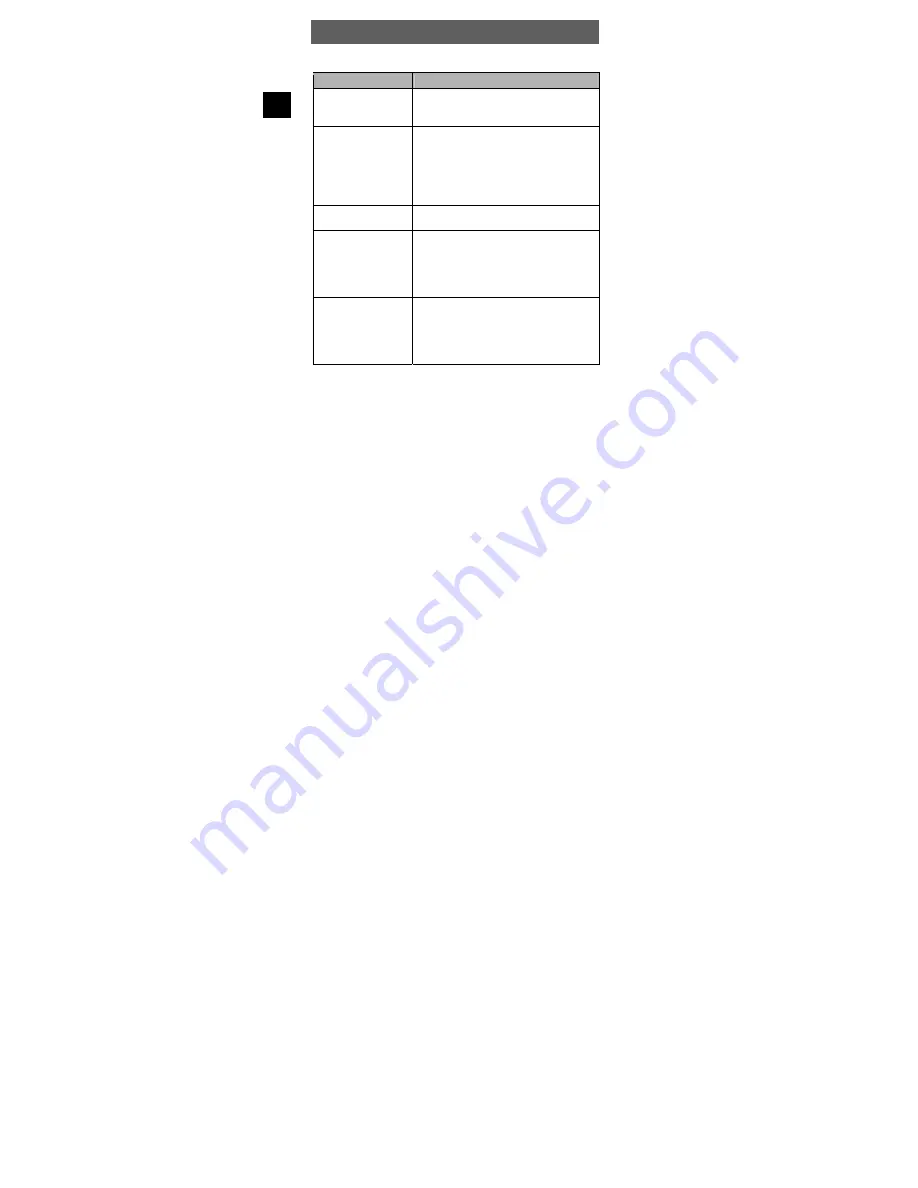
ODYS MP3 player S7
22
EN
5 Troubleshooting
Symptoms
Cause and solution
The device does not
work.
Check whether the batteries are charged
properly.
Make sure that the player is turned on.
No sound comes out of
the headphones.
Make sure that the volume is set above zero
and that the headphones are connected
correctly.
Make sure that the headphones are not dirty.
Faulty MP3 files will cause the player to output
various sounds, even if no music can be played.
Make sure that the files are complete.
Unknown characters
shown on the display.
Make sure that you have chosen the correct
language.
Music cannot be
downloaded as usual.
Check whether the driver was installed properly
(Windows 98).
Check whether the USB cable is damaged and
make sure that the device is connected to the
USB port properly. Make sure that you have
sufficient disk space available
No USB connection is
established to the PC.
Check cable/plug connection to the PC,
Windows system configuration and USB driver.
Restart PC, remove and reconnect the USB
cable, reinstall driver (Windows 98).
If the malfunction continues, contact customer
services.



















