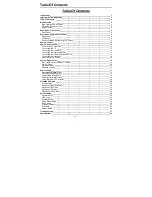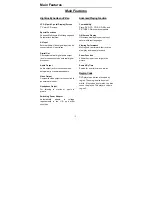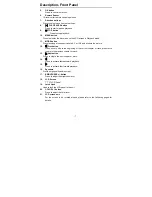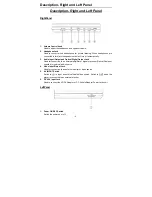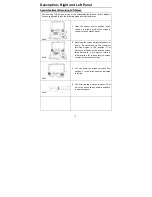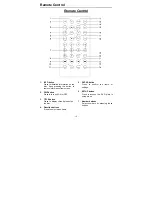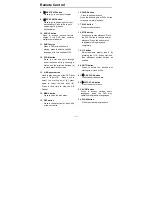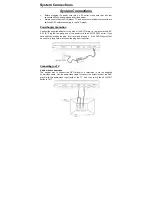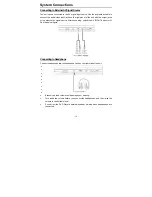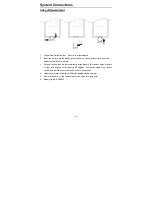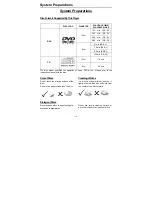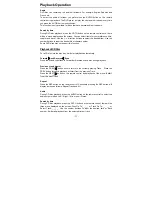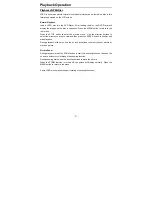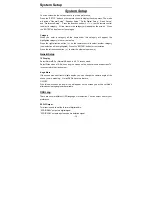Power Supply
- 18 -
1.
Place the DVD Player on a soft and smooth surface with the bottom of the unit
facing UP, Direct the battery so that the battery contacts and the five plastic tabs
are aligned with the matching contacts and tab recesses on the player. (chassis
up see the Fig.1).
2.
With one hand on the player to prevent it from moving, push the battery pack on
to the player. (see the Fig.2).
3.
Slide the Battery Pack until you hear it click and lock into place (see the Fig.3).
Fig.1
Fig.2 Fig.3
Charging the Battery Pack
The battery pack must be attached to the DVD player to charge it using the supplied
AC Power Adapter.
1. Attach the battery pack to the DVD player
2. Plug the supplied AC Power Adapter into the player’s power jack marked with
”DC9.5V IN”, which is located on right side of the DVD Player.
3. Plug the other end of the AC Power Adapter Cord into a household AC Outlet as
shown below.
•
•
•
•
•
•
•
•
•
Detaching the Battery Pack
If the DVD Player is not going to be used for long periods of time, the battery pack
should first be fully charged and the Battery Pack should be detached. When the
DVD Player is turned OFF, the DVD Player is still consuming some power in
STANDBY mode. This will eventually discharge the battery.