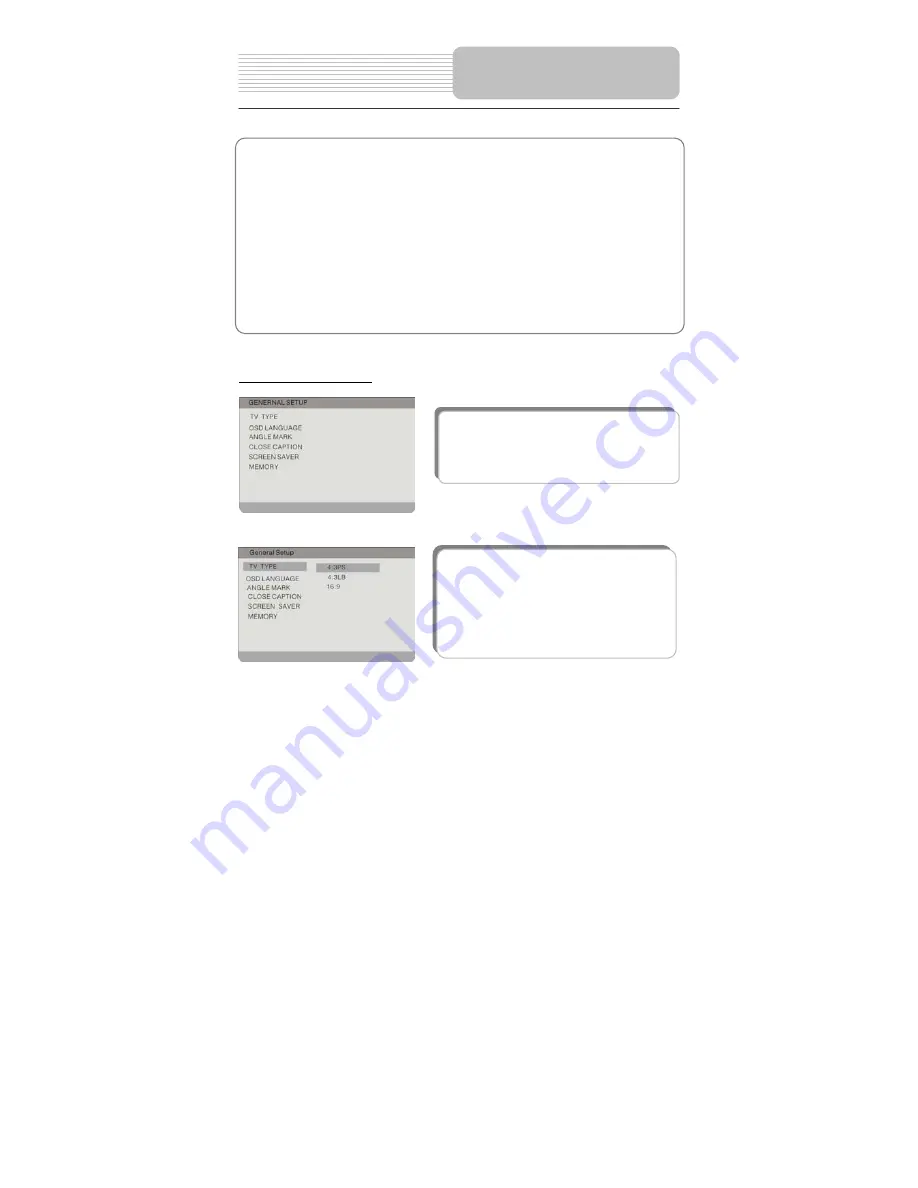
44
General Setup Page
You can change the default settings of this unit to customize its performance to your own
preference. Read this section to learn how to set up the system.
Note: the system should better be set up in the state that no disc is in the DVD drive or the
unit is on the stop mode.
Follow the steps below to set up your system:
1.
Press the SETUP button on the remote control or the front panel.
2.
The setup menu will appear on the screen. It includes General setup page, Audio
setup page, Digital setup page, System setup page. You can exit the setup menu by
pressing the SETUP button again at any time during setting.
3. Press
the
or
(direction buttons) on the remote control
or on the front panel
to
select a sub-menu that you want to set up.
4. Press
the
or
button on the remote control
or on the front panel
to select the item
that you want to set up in the sub-menu.
The items included in this sub-menu are shown on
the left.
1.TV TYPE
This item is used to set TV display mode.
Press the
or
button to highlight this item.
Press the ENTER or
button to enter the item.
It includes 4:3 PS, 4:3 LB, and 16:9. Press the
or
button to choose the proper one. Press the
ENTER button to confirm your selection. Press the
direction button to exit this item.
System Setup











































