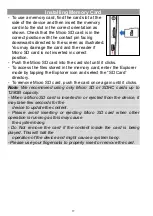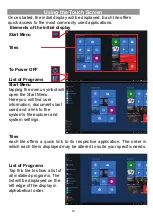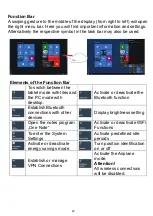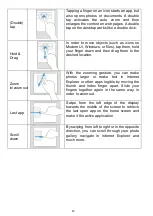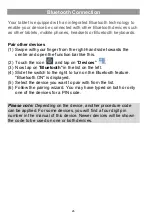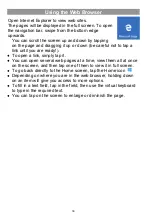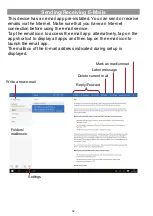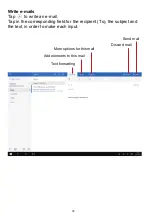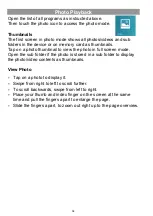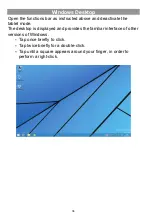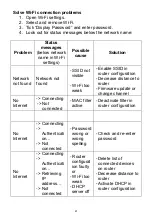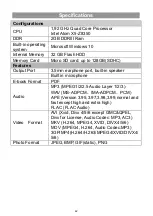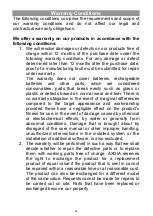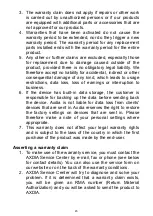30
Using the Web Browser
Open Internet Explorer to view web sites.
The pages will be displayed in the full screen. To open
the navigation bar, swipe from the bottom edge
upwards.
You can scroll the screen up and down by tapping
on the page and dragging it up or down (be careful not to tap a
link until you are ready!).
To open a link, simply tap it.
You can open several web pages at a time, view them all at once
on the screen, and then tap one of them to view it in full screen.
To go back directly to the Home screen, tap the Home icon
Depending on where you are in the web browser, holding down
on an item will give you access to more options.
To fill in a text field, tap in the field, then use the virtual keyboard
to type in the required text.
You can tap on the screen to enlarge or diminish the page.
Summary of Contents for EliteWin 360
Page 9: ...9 Buttons Ports ...