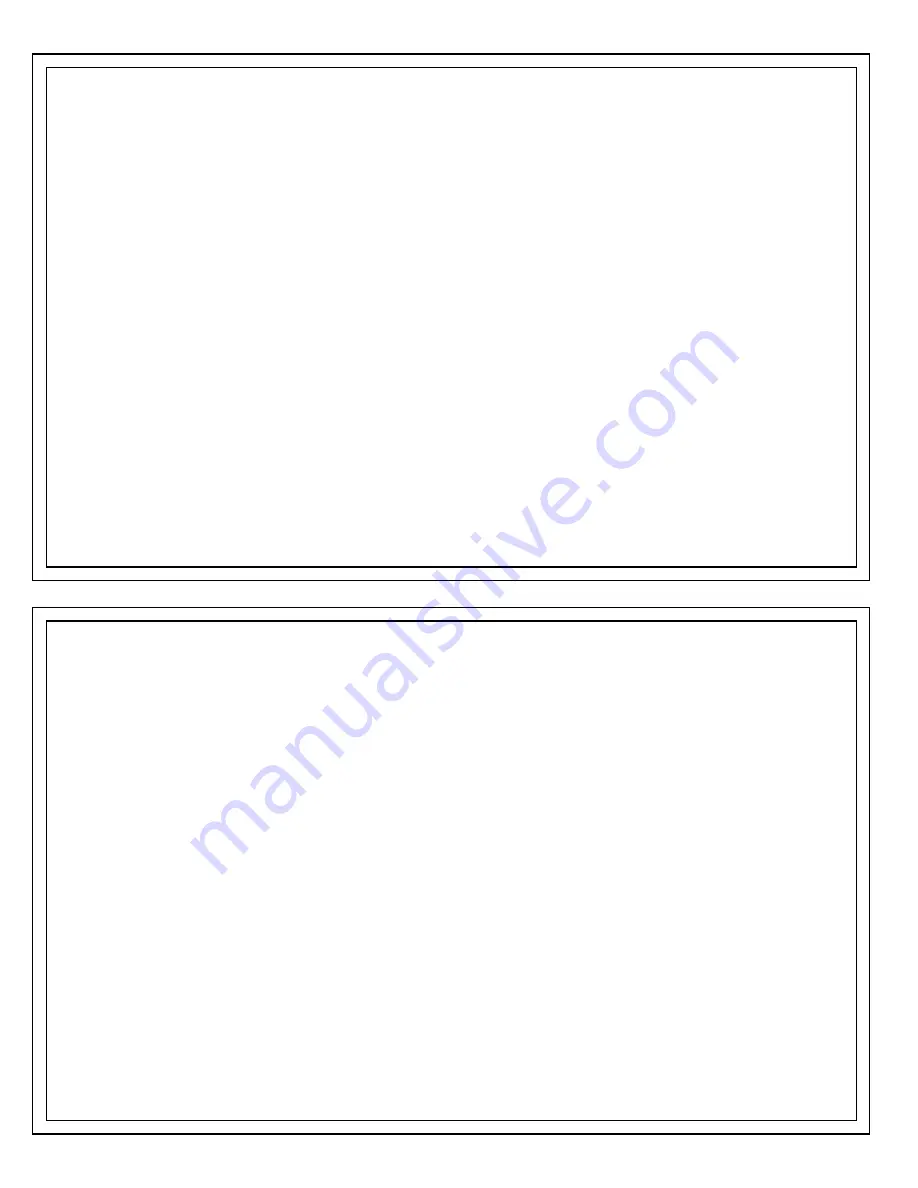
ECHOTRAC CV / CV3 / CVM
QUICK START OPERATING PROCEDURES
The
Echotrac CV
is designed to operate with minimal operator input, yet still provide complete flexibility for a wide range of conditions and
applications.
1.
Ensure that all equipment is powered off before connecting any power or signal cables.
2.
Connect the Power, Transducer, Serial and GPS cables (if applicable) to the Echotrac CV.
3.
Connect the other ends on the cables to the computer, Data Acquisition Software and GPS (if applicable).
4.
Switch the Echotrac CV and computer power from OFF to ON.
Confirm that the power LED and Ethernet Link LED on the unit come on. After a few seconds, the Ethernet TX/RX LED should start
blinking as well as one or both of the Transmit High / Low LEDs. If this does not happen then the Echotrac CV is in Standby Mode.
Use the Echotrac Control Program to start the Echotrac CV.
5.
Check that the Echotrac CV Windows application software is installed on the computer (see the user manual for instructions)
6.
Check that the unit’s parameters in the Echotrac CV Windows application are correctly set.
7.
Select Open Communication from the Control menu in the Echotrac CV Windows Application.
8.
Set Range to maximum anticipated water depth.
Depending on water depth and bottom type, set the Tx Power to mid-range (position 6) in the Echotrac CV control program.
Set the RxGAIN to about halfway of the maximum scale.
Adjust RxGAIN and TxPOWER to get a clear strong record with few alarms on the displayed depth.
9.
To reset all parameters to the default values, choose ETCV Default Settings in the CONTROL MENU of the Echotrac CV Windows
application.
ECHOTRAC CV / CV3 / CVM
QUICK START OPERATING PROCEDURES
The
Echotrac CV
is designed to operate with minimal operator input, yet still provide complete flexibility for a wide range of conditions and
applications.
1.
Ensure that all equipment is powered off before connecting any power or signal cables.
2.
Connect the Power, Transducer, Serial and GPS cables (if applicable) to the Echotrac CV.
3.
Connect the other ends on the cables to the computer, Data Acquisition Software and GPS (if applicable).
4.
Switch the Echotrac CV and computer power from OFF to ON.
Confirm that the power LED and Ethernet Link LED on the unit come on. After a few seconds, the Ethernet TX/RX LED should start
blinking as well as one or both of the Transmit High / Low LEDs. If this does not happen then the Echotrac CV is in Standby Mode.
Use the Echotrac Control Program to start the Echotrac CV.
5.
Check that the Echotrac CV Windows application software is installed on the computer (see the user manual for instructions)
6.
Check that the unit’s parameters in the Echotrac CV Windows application are correctly set.
7.
Select Open Communication from the Control menu in the Echotrac CV Windows Application.
8.
Set Range to maximum anticipated water depth.
Depending on water depth and bottom type, set the Tx Power to mid-range (position 6) in the Echotrac CV control program.
Set the RxGAIN to about halfway of the maximum scale.
Adjust RxGAIN and TxPOWER to get a clear strong record with few alarms on the displayed depth.
9.
To reset all parameters to the default values, choose ETCV Default Settings in the CONTROL MENU of the Echotrac CV Windows
application.




















