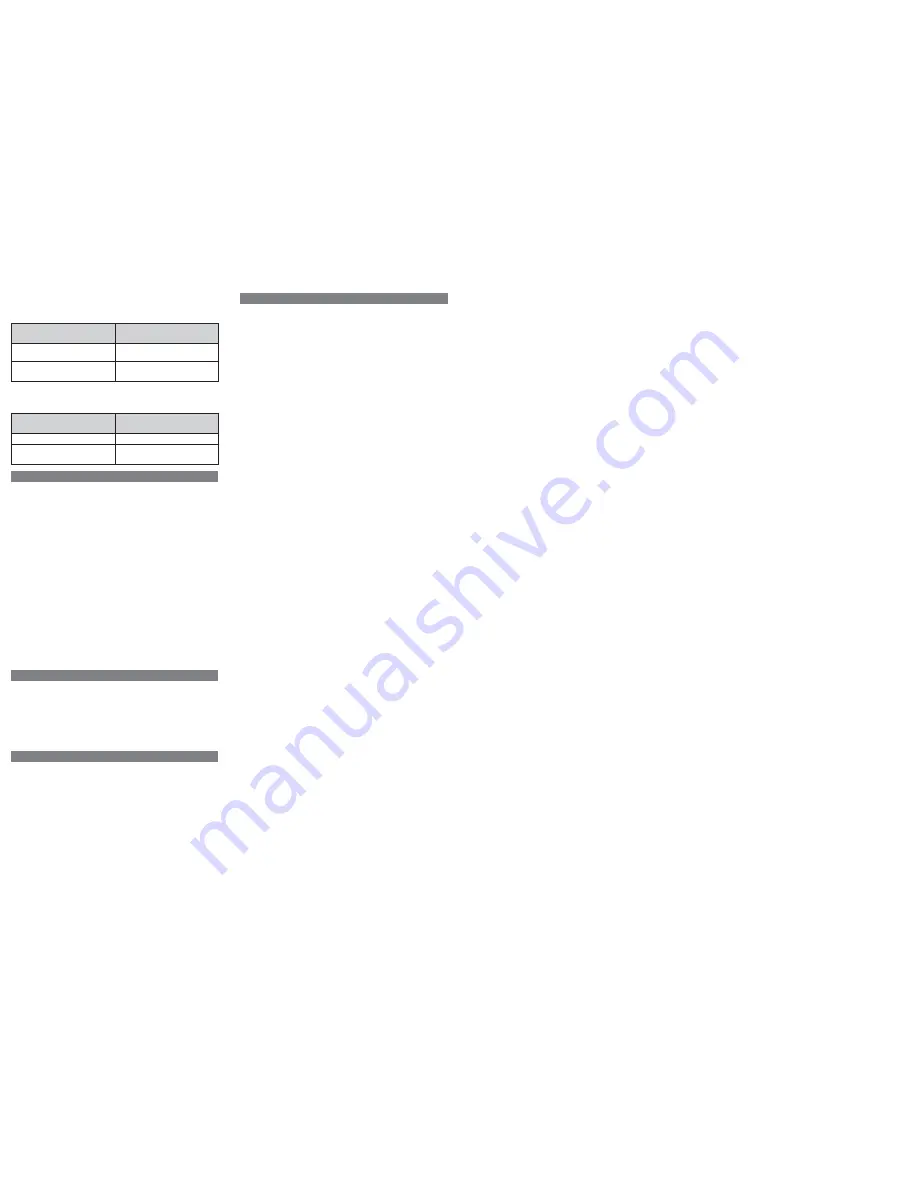
Bluetooth wireless technology allows the Reader to connect to IOS mobile
devices wirelessly at close ranges, as follows:
• Bluetooth wireless technology allows connection at distances of up to about 10
m (33 ft). The effective range, however, may vary depending on the signal status
and whether the signal is obstructed (by people, metallic objects, walls, etc.).
• Operation under the following conditions may disrupt the Bluetooth connection:
– when the Reader is in a bag that has metallic components
– when the Reader is in a backpack or shoulder bag
– when the Reader is located in an environment with a wireless LAN, near
microwaves, mobile phones, portable gaming devices, or other device with
communication functions, or near other sources of electromagnetic waves.
Although connection and Octopus reading/writing may fail in such cases, it
does not indicate a malfunction of the Reader. Please modify the usage
environment and conditions and try again.
• Bluetooth devices and wireless LAN (IEEE802.11b/g) devices use the same
frequency ranges, so wave interferences may occur when the Reader is used
near a device equipped with a wireless LAN. This may result in problems, such
as slow connection speed and connection failure. In such cases, please take
the following measures:
– When connecting the Reader to an iOS device via Bluetooth, please keep a
distance of at least 10 m from wireless LAN devices.
– Keep the Reader as close to the iOS device as possible.
– When using the Reader within 10 m of a wireless LAN device, please turn off
the wireless LAN.
Communication status indicator
a) Battery status displays
After pairing has been performed, please press the power button once to check
the power status (On or Off) of the Reader:
Bluetooth Features
• If the Reader is dirty, please use a soft cloth or facial tissue to wipe it.
• To clean stubborn dirt, please use a soft cloth that has been soaked in a mild
detergent diluted with water and then wipe the dirt thoroughly.
• Do not use alcohol, thinner, benzine, etc., as they may damage the surface
coating.
• When using chemically treated wipes, please follow the instructions provided.
• Prolonged exposure to pesticides or other volatile solvents, rubber, or plastic
may result in damage to the surface and ink.
Maintenance
1. Each Reader is assigned with a unique PASSKEY that is used for identification
between the Reader and iOS device. Please be aware that if the PASSKEY
registered on the iOS device via pairing does not match the PASSKEY of the
Reader being used, Bluetooth connection cannot be established.
2. Please make a note of the PASSKEY and store it safely away from
unauthorised parties.
3. If the Reader is placed near a metal object or an object that produces
electromagnetic radiation, communication with the Octopus may fail due to
electromagnetic interference. Please keep the Reader away from these
objects during use to prevent interference.
4. The Reader is neither waterproof nor splashproof:
– Exposure to or infiltration of water will corrode the interior and may result
in malfunction.
– Avoid exposure to water and operation in excessively humid
environments.
– Avoid touching the control and micro USB port areas with wet hands.
Usage Precautions
Communication status
Meaning
indicator displays
Light up or blink in blue color
Bluetooth communication is in
progress (i.e., the Reader is turned on)
Light off
Bluetooth communication is inactive
(i.e., the Reader is turned off)
b) Octopus operation status displays
The indicator displays as follow when an Octopus is placed on the Reader with
O! ePay App or Octopus App opened:
Communication status
Meaning
indicator displays
Blink in blue rapidly
Read/write of Octopus in progress
Light off
Inactive communication
with Octopus
Troubleshooting
Charging the battery
* If there is no response when the power button is pressed, please charge the
battery.
Resetting the Reader
* Insert a pointed object, such as a straightened paper clip, into the reset button
hole, and then press the button.
The Reader will restart. Please follow the steps on “Special case (when pairing
is required again)” to cancel the pairing of the Reader and the iOS device, and
then perform pairing again.
Checking Octopus website
* If an Internet connection is available, you can view the latest information and
FAQ on Octopus website:
www.octopus.com.hk/octopus-mobile-reader
The contents of this document are subject to change without notice.
“SONY” is the trademark of Sony Corporation
201607


