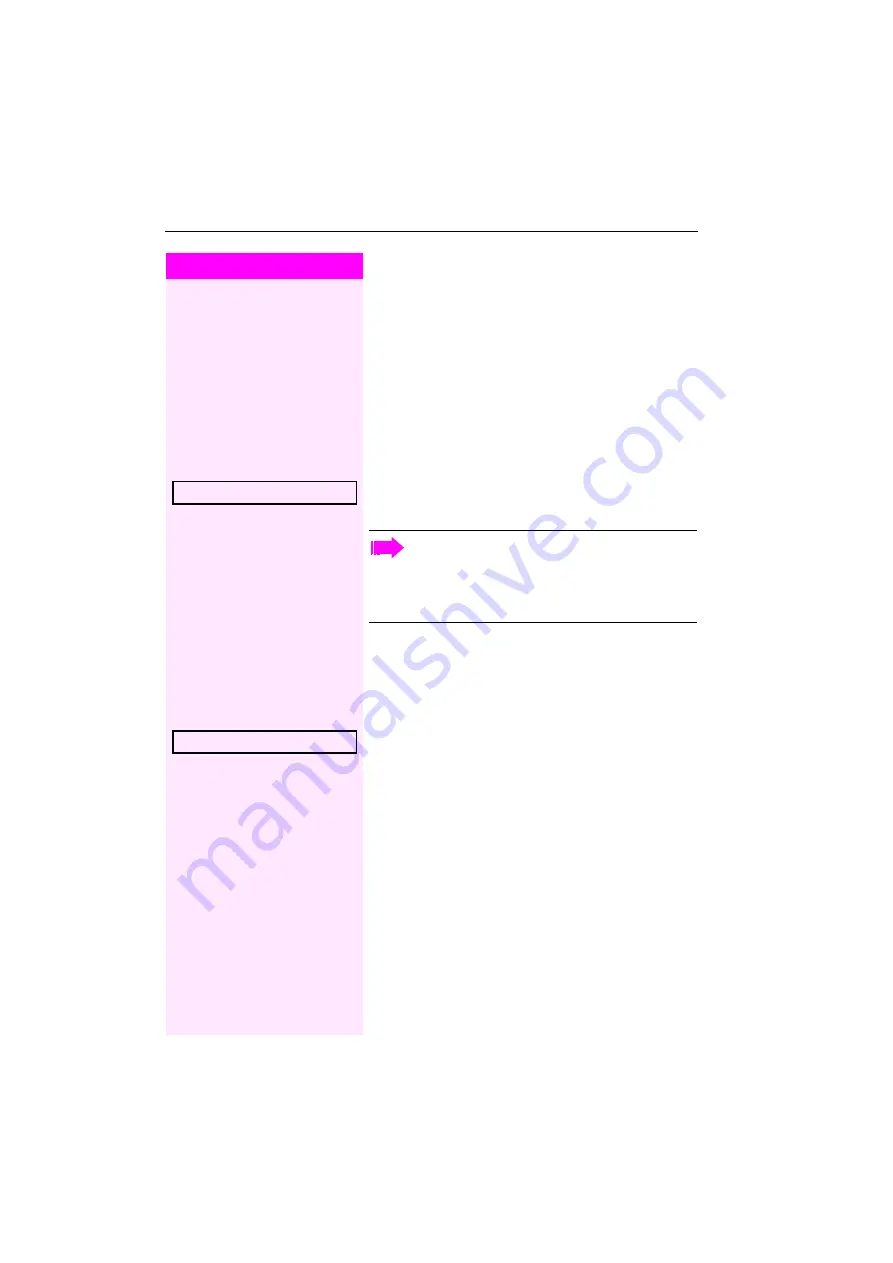
Step by Step
Privacy/security
62
Locking the telephone to prevent
unauthorized use
You can prevent unauthorized parties from using your phone during
your absence.
Locking the phone
(
Hold down the key shown.
or
c
Open the idle menu
Select and confirm the option shown.
j
Enter code (telephone lock)
Unlocking the phone
(
Hold down the key shown.
or
c
Open the idle menu
Select and confirm the option shown.
j
Enter code (telephone lock)
Lock phone?
When the phone is locked, a special dial tone sounds when
the handset is lifted. Within the system, users can make calls
as normal.
Your phone can also be locked or unlocked by an authorized
party
Unlock phone
















































