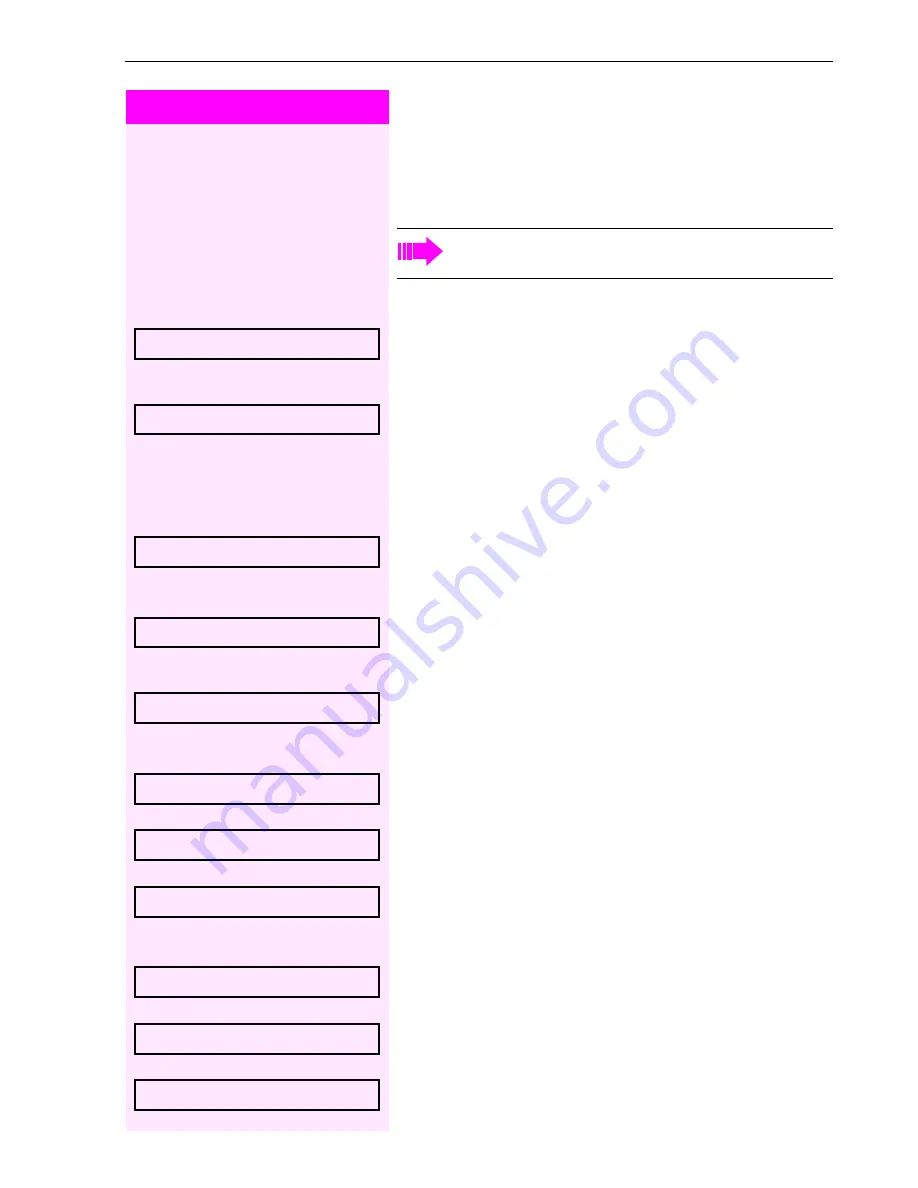
Enhanced phone functions
53
Step by Step
Conducting a conference
In a conference call, you can talk to as many as four other parties at
the same time. These may be internal or external users.
j
Call the first party.
Select and confirm the option shown.
j
Call the second party. Announce the conference.
Select and confirm the option shown.
A tone sounds every 30 seconds to indicate that a conference is in
progress.
If the second party does not answer
Confirm.
Adding up to five parties to a conference
Confirm.
j
Call the new party. Announce the conference.
Select and confirm the option shown.
Viewing the conference parties
Select and confirm the option shown. The first party is displayed.
To display other parties, confirm each subsequent display.
To exit the list: Select and confirm the option shown.
Removing parties from the conference
Select and confirm the option shown. The first party is displayed.
Confirm as often as required until the desired party appears.
Select and confirm the option shown.
You can only add parties to or remove them from a confer-
ence if you initiated the conference.
Start conference?
Conference?
Return to held call?
Add party?
Conference?
View conf parties?
Next?
Exit list?
View conf parties?
Next?
Remove party?






























