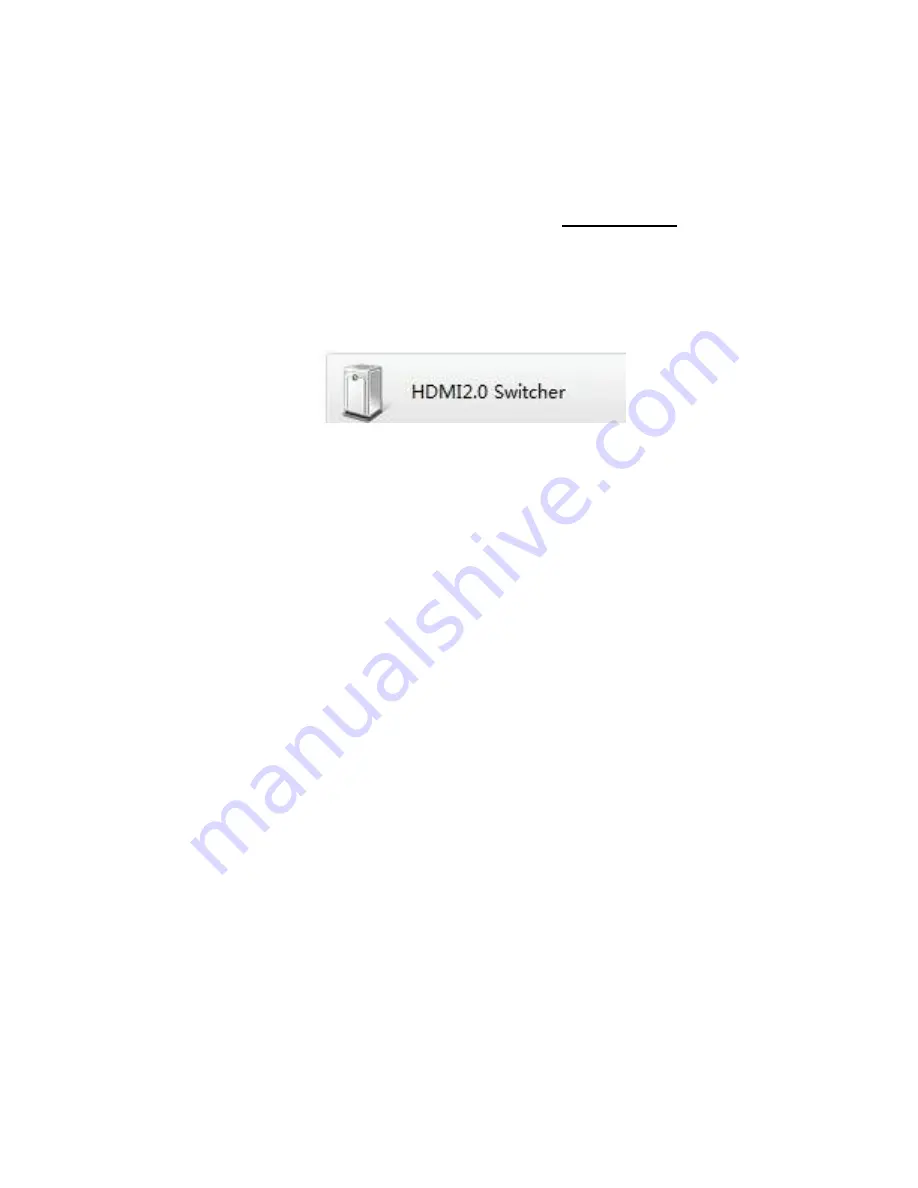
6.3
Web-based GUI Control
UHD44MX-IP provides with built-in GUI for convenient TCP/IP control. GUI allows
users to interact with UHD44MX-IP through graphical icons and visual indicators.
Access GUI interface through any one of the following methods:
1.
Access through web browser: Type the default IP
192.168.0.178
in the browser at
first login. The IP address also can be found via sending “%9964.” on RS232
control software.
2.
Access through UPnP: Go to My Network Place in your PC, and click the icon as
below:
PCs running Windows XP system may occur issues in finding UPnP icon, follow
these steps to switch on UPnP protocol:
1)
Add UPnP component: go to “
Control Panel
” -> double-click “
Add/ Delete
Programs
” -> double-click “Add/ Delete windows component” ->tick “UPnP”
-> click “Next” -> click “OK”
2)
Enable Windows Firewall: go to “
Control Panel
” -> double-click “
Windows
Firewall
” -> click “Others” -> tick “UPnP framework”
3)
Enable UPnP auto-starting: go to “
Control Panel
” -> double-click
“
Administrative Tools
” -> double-click “Services” -> find and click
SSDP
Discovery Servic
and
Universal Plug and Play Device Host
-> click “OK”
UPnP will now automatically start when you turn on your computer.
4)
Reboot the device.




























