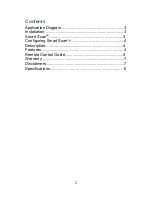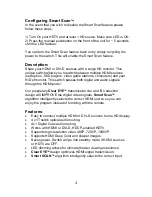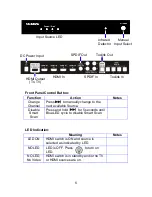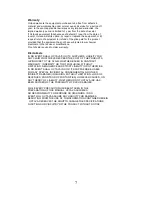3
5
Application Diagram
Installation:
1) Connect the Monitor to the HDMI OUT port
2) Connect the HDMI sources to the HDMI IN ports (1-4)
3) Connect the TOSLINK / Coax SPDIF AUDIO sources to the
TOSLINK/Coax IN ports (1-4)
4) Connect the TOSLINK / Coax SPDIF AUDIO Output to your audio
receiver
5) Connect the DC power adapter
Smart Scan
TM
:
Octav
a’s HD switch with Smart Scan
TM
saves you the hassle of fumbling
with multiple remote controls. Simply power on the HDMI source you want
to view and the HDMI switch will automatically switch to the correct port.
Energy Smart:
If the HDTV is off or if all HDMI sources are off, the
switch will go into standby mode to conserve power.
"The AUDIO Inputs will switch in sync with the HDMI Input selected.
For example,
If HDMI INPUT 3 is selected, then both the TOSLINK and COAX Digital
Audio will also be switched to the AUDIO INPUT 3.
Summary of Contents for Smart Scan
Page 1: ...1 Installation Guide ...