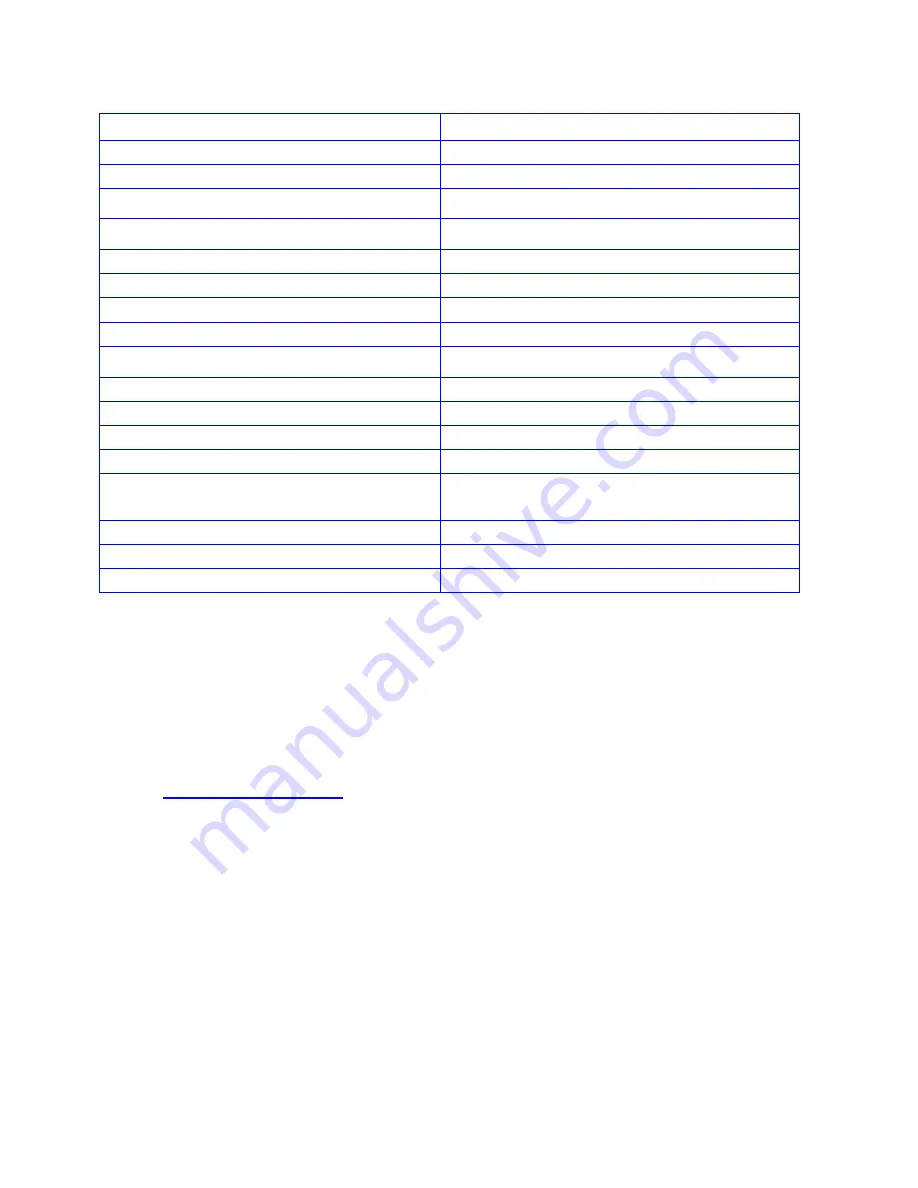
17
Rev.D
Description
Specifications
Model
HDHC44MX-V1.3
HDMI Inputs
4
HDMI Outputs
4
RJ-45 CAT 5/6 output
4
Version
1.3
HDCP
Yes
IN/Out Connectors
19 pin HDMI female type-A
RS-232 control port
1
Display Selection
Remote, Manual, Smart Scan,RS-232
Video Resolution
480 P, 720 I/P, 1080 I/P
Video Data Rate
6.75 Gbps
Deep Color Support
Yes
Vertical Frequency Scan Rate
24 / 50 / 60 Hz
Dimension
16.85 x 8.04 x 1.67 inch
(427.9x 204.3 x 42.3 mm)
DC adapter (included)
9VDC, 2.5A
Rackmount capable
1RU, Rack mounts included
Remote control (IR)
Infrared, Discrete code
For Questions and support:
Email :
URL: www.octavainc.com
Copyright© 2011 Octava Inc. All rights reserved.
HDMI, the HDMI logo and High-Definition Multimedia Interface are trademarks or
registered trademarks of HDMI Licensing LL.C
All trademarks are the sole property of their respective companies















