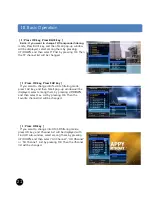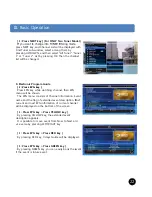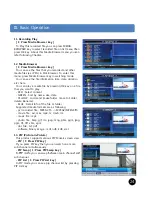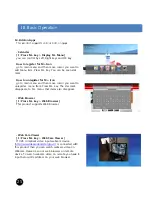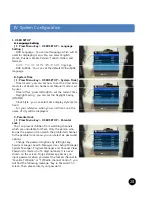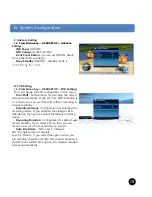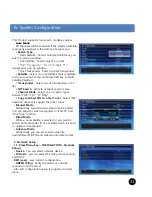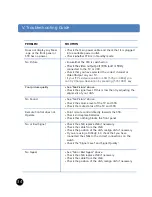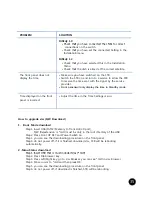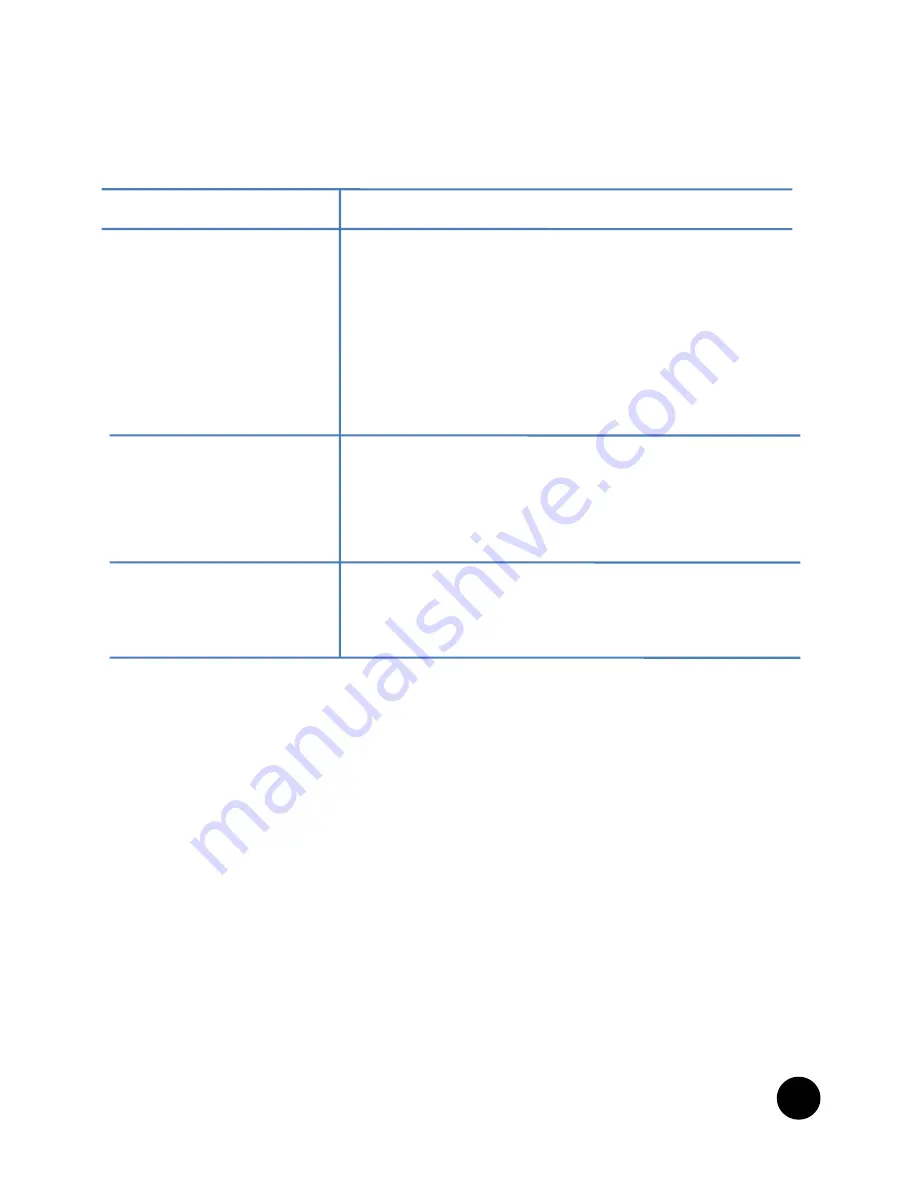
PROBLEM
SOLUTION
DiSEqC 1.0
Check that
• Check that
connectio
• Check that
Installation
DiSEqC 1.2
• Check that
menu
The front panel does not
display the time.
menu.
• Check that
• Make sure yo
• Switch the ST
to receive the
provider.
• Front panel w
Time displayed on the front
panel is incorrect.
• Front panel w
• Adjust the tim
How to upgrade s/w (S/W Download )
1. Boot Mode download
Step1. Insert USB(FAT32) Memory to front
S/W fil ( t
i
i * dl)
t b
S/W file(extension is *.mdl) must be
Step2. Press Front UP KEY and Power Switc
Step3. you can see the downloading proce
Step4. do not power off, if it is finished dow
automatically.
2 .Menu Status download
Step1 Insert USB that is must included s/w
Step1. Insert USB that is must included s/w
Step2. Press File browser key.
Step3. Press Left/Right key, go to s/w Brow
Step4. Move cursor to *mdl and then press
Step5. you can see the downloading proce
Step6. do not power off, if download is fin
t you have connected the LNBs to correct
t you have connected the LNBs to correct
ns on the switch.
t you have set the connected Setting in the
n menu.
t you have selected this in the Installation
t the dish is aimed at the correct satellite.
ou have switched on the STB.
TB on and turn to a service to allow the STB
e time sent with the signal by the service
will only display the time in Standby mode
will only display the time in Standby mode.
me in the Time Settings menu.
slot(2.0 port),
l i th
t di
t
f th USB
only in the root directory of the USB.
ch on.
dure on the front panel.
wnload s/w, STB will be rebooting
w (* mdl)
w (*.mdl)
wser. you can see *.mdl in s/w Browser.
s OK.
dure on the front panel.
ished, STB will be rebooting .
35