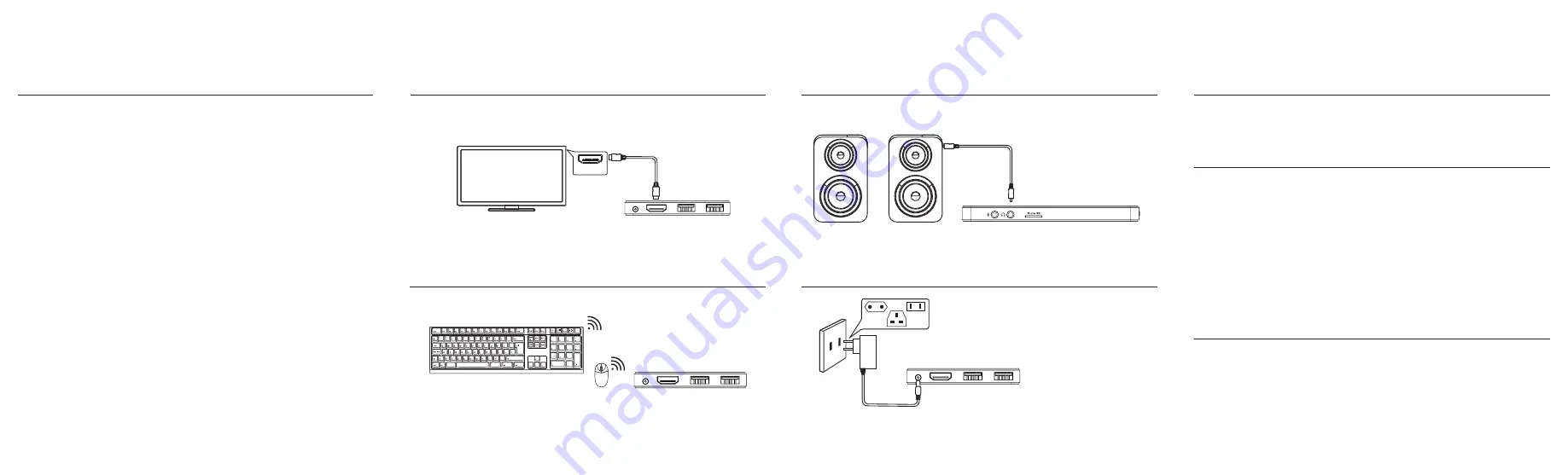
Connection
General instructions
© Copyright Ockel. All rights reserved.
All trademarks are the property of their respective owners
www.ockelcomputers.com
CONNECT TO MONITOR OR TV
CONNECT TO SPEAKERS (please use amplified speakers)
SHUTTING DOWN OCKEL SIRIUS B BLACK CHERRY
CONNECT TO KEYBOARD AND MOUSE
CONNECT TO POWER
SAFETY INSTRUCTIONS
CLEANING
1. Connect to keyboard and mouse via USB
2. Connect to keyboard and mouse via Bluetooth/Wireless
HDMI INPUT
Monitor
or TV
Press the start button in the lower left corner of the screen.
Select Power > Shut down.
•
Keep the product away from sharp objects.
•
Don’t place heavy objects on top of the product.
•
Don’t put any pressure on the product, don’t bend the product.
•
Don’t use any (chemical or organic) liquids with the product.
•
Keep the product away from heating sources.
•
Always use the power adapter and power cable that were
included with your purchase. Any other adapter or cable may
affect the performance of your Ockel device and/or cause
(permanent) damage.
Clean the product with a moist cloth. Don’t use any chemical
liquids or oil!
For more information on how to use Ockel Sirius B Black Cherry visit:
www.ockelcomputers.com/support
INITIAL SETUP PROCEDURE
1. Connect an HDMI display with the HDMI cable
2. Connect the HDMI cable with the Ockel Sirius B Black Cherry Pocket PC
3. Connect a mouse and/or keyboard
4. Connect the EU, US or UK adapter to the universal adapter base.
(Depending on the country outlet standard)
5. Connect to a power outlet
6. Press the power button
7. Configure the operating system by following the on-screen instructions
Important: do not turn off your Ockel PC during this procedure!
Initial set-up might take up to 30 minutes to complete
Setup
1. Connect the EU, US or UK adapter to the universal adapter base.
(Depending on the country outlet standard)


