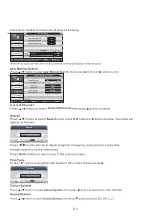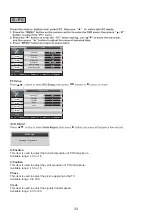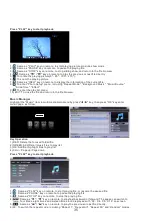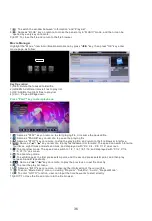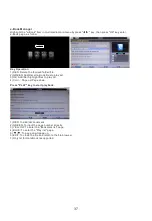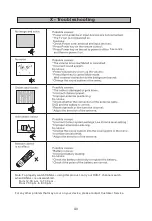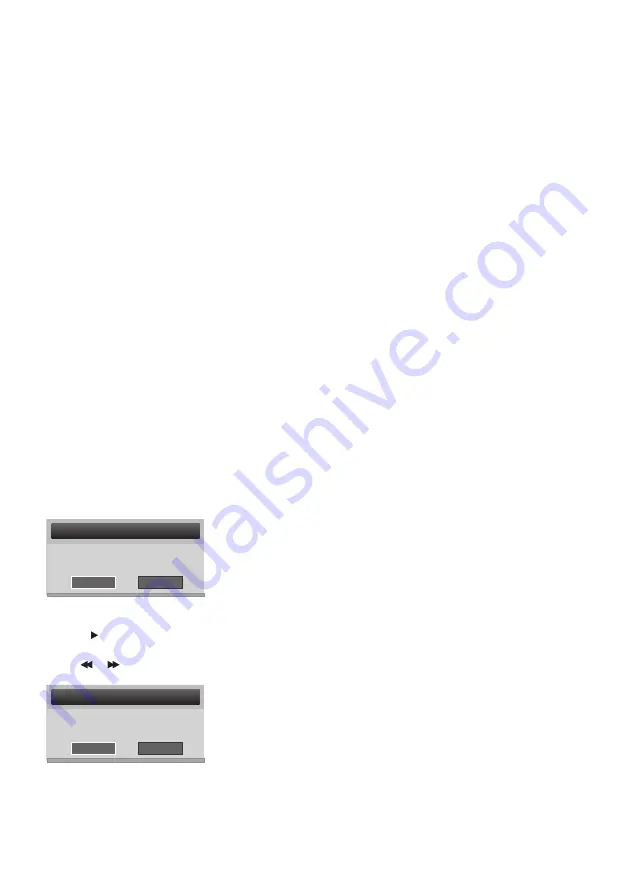
31
Time Shift
Function
This TV presents a function called "Time Shift" which allows recording of TV program onto a digital
storage medium (e.g. USB stick or external hard disc, not supplied). You may then watch the program
at a later time that is more convenient to you. Want to put the television on pause? It is now possible
with the "Time Shift" function, which records the TV program during your phone call or your coffee
break. With "Time Shift", you will not miss anything anymore!
Note: This Function only works in DVB-T mode.
HOW TO USE THE SERVICE TIMESHIFT
1
)
Please insert a USB key into USB port before you activate TIMESHIFT function.
2
)
Press the button TIMESHIFT once, it will pop up below menu, choose
"
OK
"
to con rm Time Shift.
Note on Use of the Time Shift Function
The Time Shift function requires a high data transfer rate between the USB device and the unit. Indeed,
a recording and a (deferred) playback simultaneously take place on the USB device. Certain USB
sticks, even some new USB 2.0 devices, may lead to shaky image or choppy sound. If you encounter
this problem, it is necessary to change the USB device. External hard drives, self-powered by mains,
provide the highest transfer rates and allow you to use the Time Shift function optimally.
In case of recording quality problems or playback problems such as choppy or blocked image, you may
also try to format your USB device.
- The loading time of the USB device is too long: When you insert a USB support, the loading
time can sometimes be a minute or more. This depends on the size of your support, the number
of les on it and above all, the complexity of its directories. You can reduce loading time by
avoiding the use of multiple sub- directories in your USB disk. Avoid such multiple-subdirectories
like “Directory/Subdirectory/Sub-subdirectory/....” and store les in a single simple directory.
USB Device Recognition Problems
- After connecting your USB device to the unit, you may need to turn the device on before it can
be detected.
- This unit does not support direct USB connection with computer. It is necessary for you to transfer
your data/ les on a USB stick or MP3 player.
- If you are using an external hard drive to be connected via USB, you must connect the hard drive
simultaneously with a power source and with the unit. If you are using a portable video player with
hard drive, you must make sure that the internal battery is fully charged.
- Verify that the le system of your USB device is properly formatted in FAT 32. USB media formatted
in NTFS is not compatible with this unit. Please refer to the manual of your USB device to ensure
that formatting is possible without altering its functionality.
- The USB device used may not be fully compatible with USB 2.0. In this case, try a different USB
stick in order to identify the problem.
Recording Quality
- If your recording is shaky or choppy The data stream to be recorded is very important. Certain USB
sticks, even some new USB 2.0 ones, do not allow suf cient data transfer rate. If this happens, try
with a newer USB device or with an external hard drive. With external hard drives, data transfer rate
is suf ciently high and this problem should be solved.
The broadcasting TV program is stopped and the image is frozen on screen.
During this time, the TV program is being recorded and you can take a break.
3) Press button to resume the TV program from the point is was paused,
and the recording will continue. During playback, you can:
- Press PAUSE button to pause the playback, press PLAY button to resume playback.
- Press or to scan backward or forward.
- If you want to stop the recording and playback, please press STOP button.
Message
Do you want to start
TimeShift?
OK
Cancel
Message
Do you want to stop
TimeShift?
OK
Cancel
Summary of Contents for OCEALED3219B2
Page 1: ...32 HD LED TV User manual OCEALED3219B2...
Page 5: ...4 TV Safety...
Page 6: ...5...
Page 16: ...15 INFO INFO...
Page 26: ...25 INFO 0015 NT1 576i TTX Subtitle 07 28 F DVB T...
Page 40: ...34 32 80 50 OCEALED3219B2 OCEANIC 39...
Page 43: ...www oceanic eu...