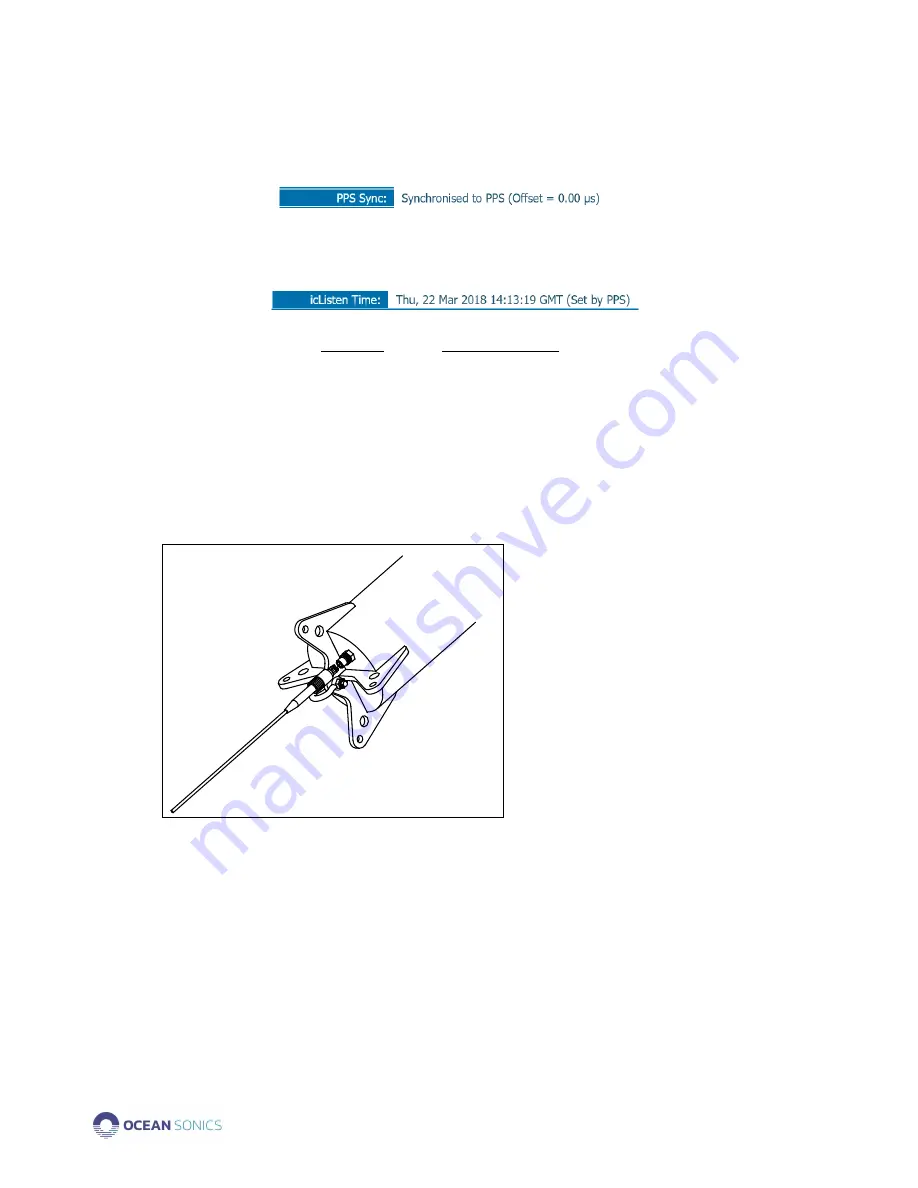
Ocean Sonics Buoy User Guide
April 2020
P.4
ii.
If the buoy is in a location where it can receive a GPS signal,
the Home Page should indicate the hydrophone is synchronising or is
Synchronised to PPS (see below).
iii.
When it has a GPS sync, the time will indicate it was set by PPS.
(This can take up to 5 minutes for a hydrophone to obtain GPS
synchronisation. Ensure the correct date and time are displayed.)
b.
Set up Sampling Rates for icListen.
i.
Under Settings Tab
→
Data Collection, select the settings for
deployment - Sampling rates of WAV and FFT data.
Charging the Batteries
1.
Ensure the buoy is in a secure, dry location for charging.
2.
Lay the buoy on its side with MCBH8 plug in accessible position.
(Do
NOT
turn upside down or flip buoy onto top hat.)
3.
Insert power cord into wall plug.
4.
Mate connector and secure locking sleeve (see below).
Figure 2. Power Adapter connecting to Buoy
5.
Charging should take approximately 8-10 hours to reach full capacity.
6.
To Check Battery Voltage, see Appendix D.


















