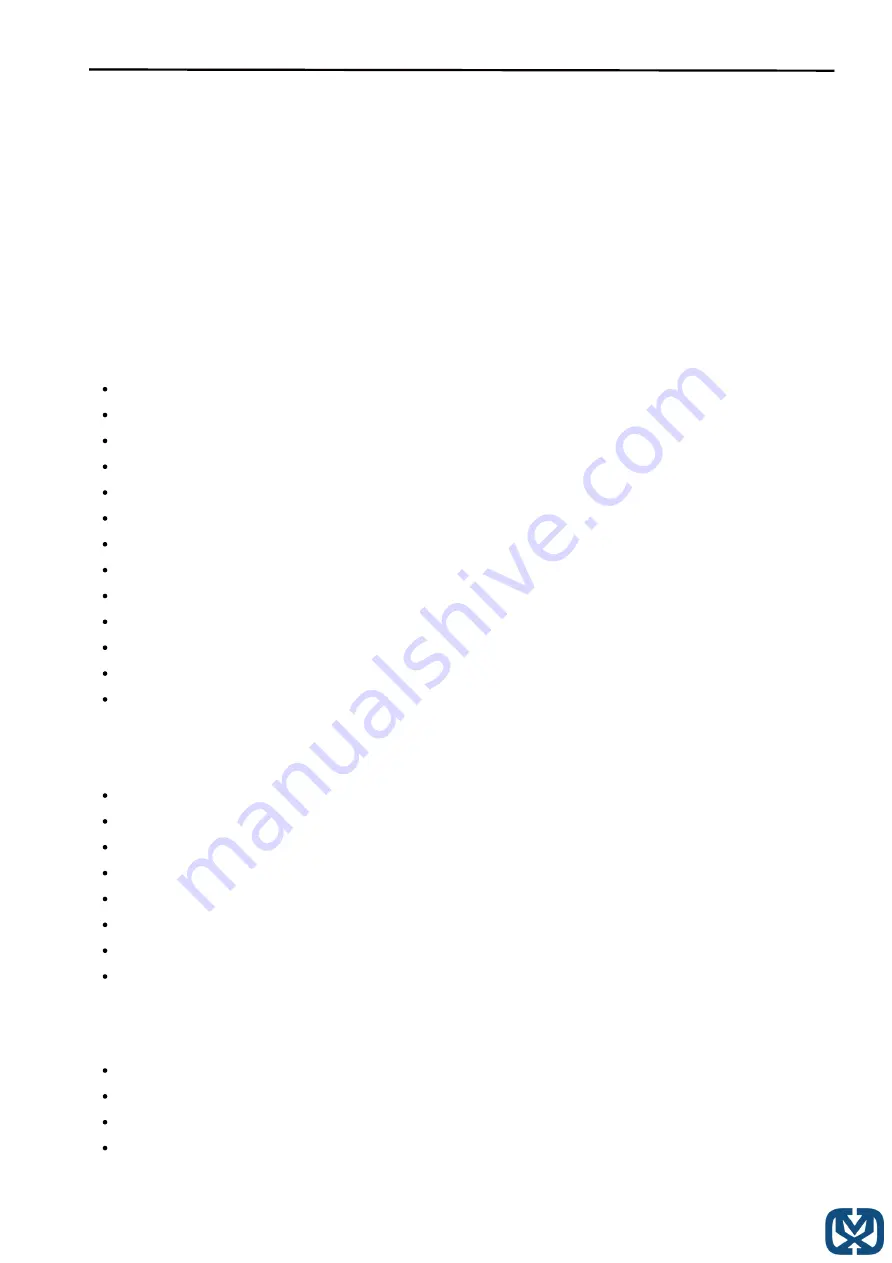
Operating Instruction
4 x HDMI 2.0 Inputs
4 x HDMI 2.0/1.4 Outputs
4 x SPDIF Coaxial Audio outputs
4 x Analog Audio outputs
Supports 4K@60Hz YUV 4:4:4
Audio Sampling Rates up to 192kHz
Supports HDR10, HLG, and Dolby Vision
Supports IR, RS232 control, TCP/IP control, web GUI control, or Push Button control
PCM2.0, Dolby True HD, DTS-HD Master Audio, and LPCM 7.1 Supported
Supports Analog and SPDIF Audio Extraction
18Gbps Bandwidth
HDCP 1.4 and 2.2 Compliant
Built-in EDID Management and Learning
The Ocean Matrix OMX-07HMHM0001 allows up to four HDMI source device connections
to independently distribute any source to up to four connected HDMI displays. This HDMI
2.0 unit supports up to 4K@60Hz with flexible switching options for ease of use, as well
as digital and analog audio extraction. The OMX-07HMHM0001 also supports mixed 4K &
1080p display outputs and features built-in downscaling for simultaneously displaying 4K
content to a 4K monitor and 1080p content to a 1080p monitor.
Description:
Features:
Specifications:
Operating Temperature: 32 F to 104 F
Max Resolution: 4K@60hz YUV 4:4:4
Ethernet Port (IP Control): RJ45 Female
IR Ext Port: 1 x 3.5mm Stereo Jack
Bandwidth: 18 Gbps
Dimensions (LxWxH): 8.5 x 5.1 x 1.3in
Weight: 1.03lbs
Power Consumption: 14W (Max)
Product Includes:
1 x 12V/2A DC Power Supply
1 x Remote Control
1 x IR Ext RX Cable
5 x Phoenix Plugs for RS232 Cable Termination & L/R Audio Termination
Summary of Contents for OMX-07HMHM0001
Page 1: ......
Page 16: ...Operating Instruction...



































