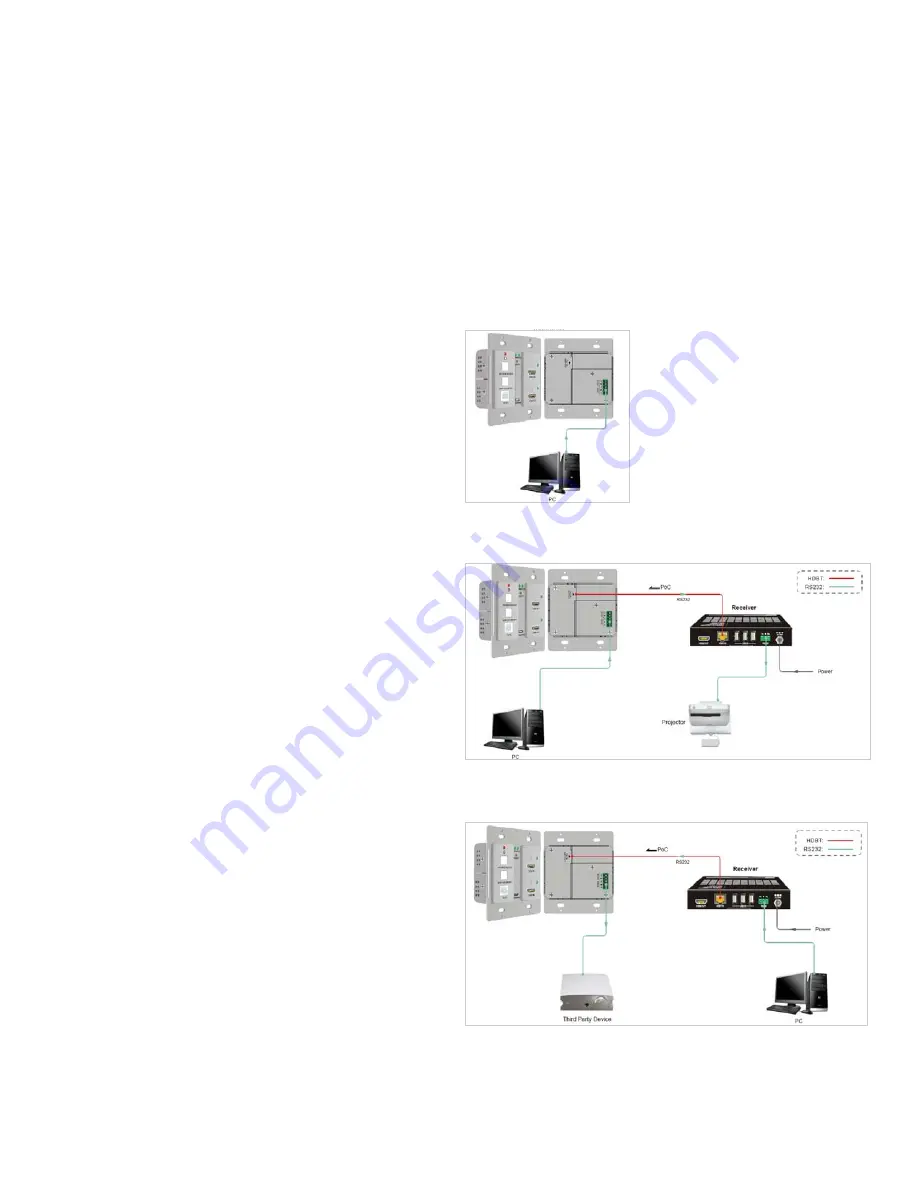
3
Ocean Matrix OMX—01HMBT0010
SIGNAL SWITCHING
RS232 CONTROL
Press SOURCE SELECT to switch to the next source device.
AUTO-SWITCHING: To enable auto-switching, press and hold SOURCE SELECT for 3 seconds. When a new input signal is de-
tected, the transmitter will automatically switch to this new signal. To exit this mode, press and hold SOURCE SELECT.
REBOOTING: Upon rebooting, the transmitter will retain the last setting for switching mode.
LOCAL TRANSMITTER CONTROL: Connect a control
device, such as a computer, to the TX RS232 port.
DISPLAY CONTROL
Press DISPLAY ON/OFF to turn the display on or off.
THIRD PARTY DEVICE CONTROL BY COMPUTER
1. Connect the computer to the RX RS232 port.
2. Connect third party device to the TX RS232 port.
THIRD PARTY DEVICE CONTROL
1. Connect the computer to the TX RS232 port.
2. Connect third party device, such as a
projector, to the RX RS232 port.
Ocean Matrix
www.oceanmatrix.com






















