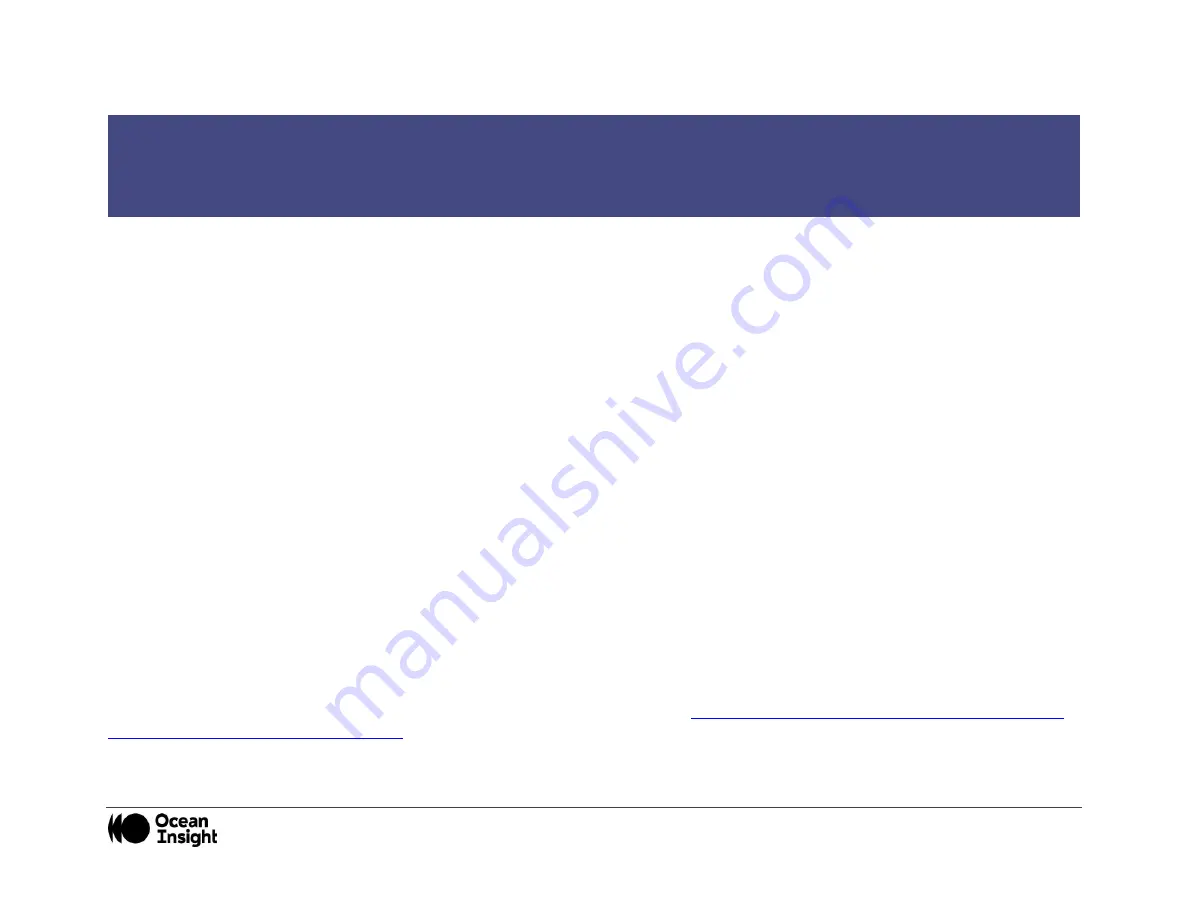
MNL-1012 Rev A
9
3.
Locate the unknown device (marked with a large question mark). Right-click on the
Unknown Device
listing and select the
Uninstall
or
Remove
option.
4.
Click the
OK
button to continue. A warning box appears confirming the removal of the Unknown Device. Click the
OK
button to
confirm the device removal.
5.
Disconnect the Flame from your computer.
6.
Replug the spectrometer into your computer.
The system should now locate and install the correct drivers for the USB device.
Apple Mac OSX Operating Systems
Since there are no device files for the Flame Spectrometer in a Mac operating system, you should not encounter any problems if you
installed the spectrometer before the spectrometer operating software.
Linux Operating Systems
For Linux operating systems, all you need to do is install the spectrometer operating software, then unplug and replug in the
spectrometer. Technically, the driver files for Linux simply give nonprivileged users permission to use newly connected hardware.
There isn’t any long
-term harm to plugging in the device before installing the software.
How do I determine whether my Windows computer is 32-bit or 64-bit?
Errors can occur if you download the wrong version of software (for 32-bit or 64-bit computers). To verify your computer version for
most Windows computers, go to the Properties window (under Computer or My Computer). If no version is listed, then your system is
a 32-bit. For more information see the Microsoft Frequently Asked Questions at
http://windows.microsoft.com/en-us/windows/32-
bit-and-64-bit-windows#1TC=windows-7
NOTE
Improperly installed USB devices can also appear under the Universal Serial Bus Controller option. Be sure to check this location if you cannot
locate the unknown
device.
Summary of Contents for FLAME
Page 2: ...MNL 1012 Rev A i...




























