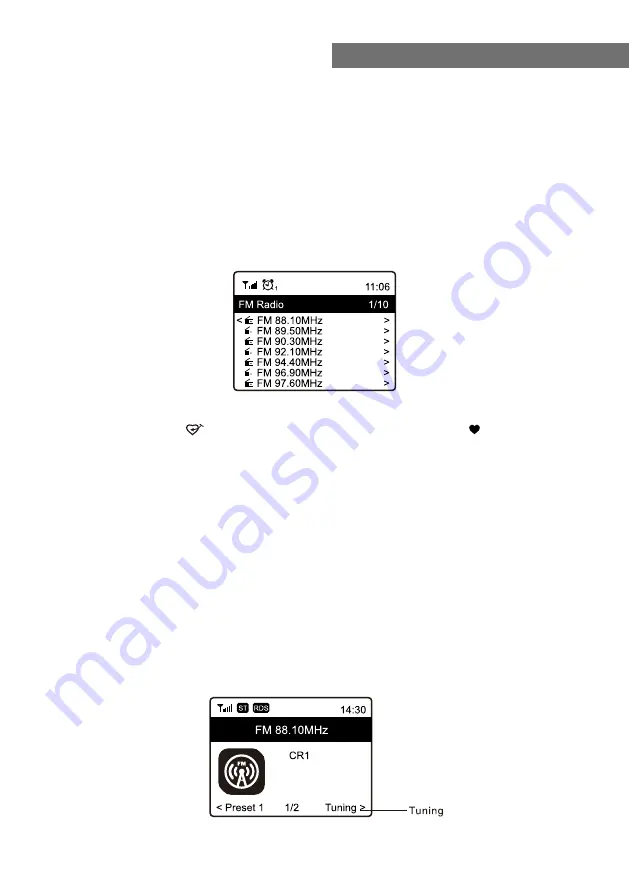
- 15 -
To receive the ordinary FM stations (no internet connection is required), place the
radio close to the window and extend the antenna as far as it can go to get the best
reception. You may need to adjust the direction of the antenna to improve reception.
On the Home screen, scroll to FM Radio or use the
[MODE]
button on remote to
switch to FM Radio. Press
[OK]
to start.
It will ask whether you want to Scan FM Station. Press
OK
to start scanning and it
will show the progress on the number of channels are found. When it is done, it will
automatically save the found channels on presets and display the list for your
action.
You can select the channel and start listening to it. Whenever you want to add to
My
Favourite,
press the button on remote or press and hold the button on the
unit, and it will add to the favourite list.
Always press the
[◄]
button to return to the Preset list.
Note - When it is playing FM radio, press the
[►]
button to view more radio
information, each time you press the
[►]
button, it will display various information
at a time such as radio frequency and big clock display.
Manual Tune
To manual tune to the frequency, long press the
[OK]
on remote or long press
[NAVIGATE/ENTER]
on the unit, until you see the
"Tuning"
appeared on the
display, at the bottom right corner. Use the
[◄ / ►]
button on remote to tune the
frequency. When done, long press the
[OK]
button on remote or long press
[NAVIGATE/ENTER]
knob to exit manual tune.
6. FM Radio
















































