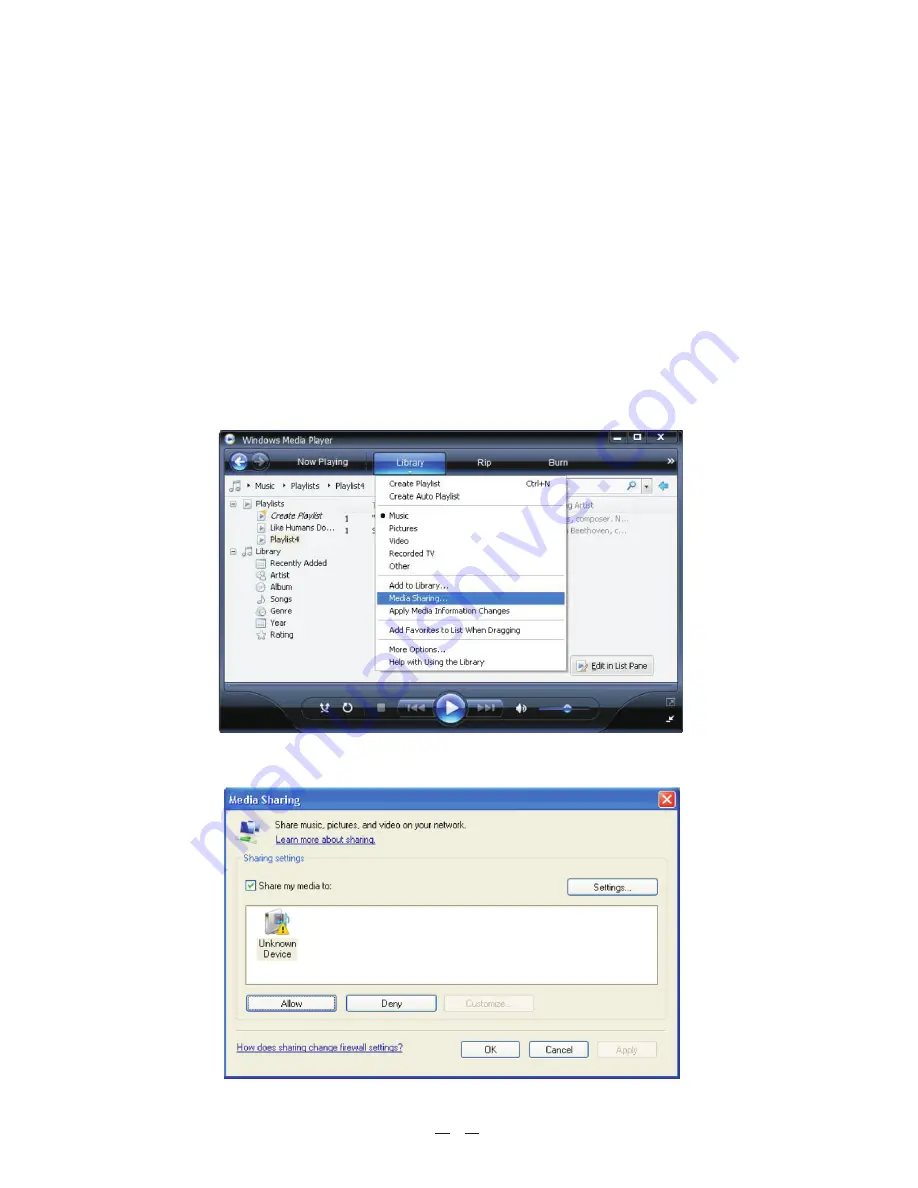
5.From the 'Media Sharing' windows, the radio will be listed as an unknown device. Click on the unknown device
listed, then click the 'Allow' button and then click 'OK' to allow the Radio to Connect:
Remark: If you are using MAC computer, you need to install third party software to enable your computer to act as a
UPnP server. You can search on the internet “UPnP server for Mac” to find the suitable software to install.
Selecting 'Media Sharing…' for Windows Media Player11:
Setup a Windows PC to allow the radio to access you audio files via a UPnP servers
1. If your PC is running Microsoft Windows XP, then you can use Windows Media Player 11(WMP11) to act as your
UPnP ( Universal Plug and Play) media server 1.0. Windows Media Player 11 may be downloaded from Microsoft's
website and install by following the instructions detailed in its installation wizard.
2. Once installed, Windows Media Player 11 will create a library from all the media files available to it on your PC.
To add new media files to the library, select' File > Add to Library…> Advanced Options', Click 'Add' and choose
the files you wish to add and click' OK'.
3. You will now need to connect your Internet radio to Windows Media Player 11, and configure it to allow the radio to
access your media library. In order to do this, you will need to do the following:
a. Keep pressing BACK to get to the radio's top-level menu and then turn the rotary knob to select 'Media Player'.
b. Press SELECT and then turn the knob to highlight ' UPnP Servers'.
c. Press SELECT and the radio will scan for all available UPnP servers . Note, this may take a few seconds for the radio
to complete its scan and before the scan completes, the radio will display '[Empty]'. The radio will continue to
display '[Empty]' if no UPnP servers found.
d. After a successful scan, select your UPnP server by rotating the knob. If there is more than one UPnP servers,
then press SELECT. (Note, your radio will display' Access Denied' at this stage).
4. Your PC will now prompt you that a device has attempted to connect to your UPnP server. In order to allow the
radio to have access to the media files, you need to click the 'Library' tab from Windows Media Player 11 and
select the'Media Sharing…' item to open the 'Media Sharing' window.
8














