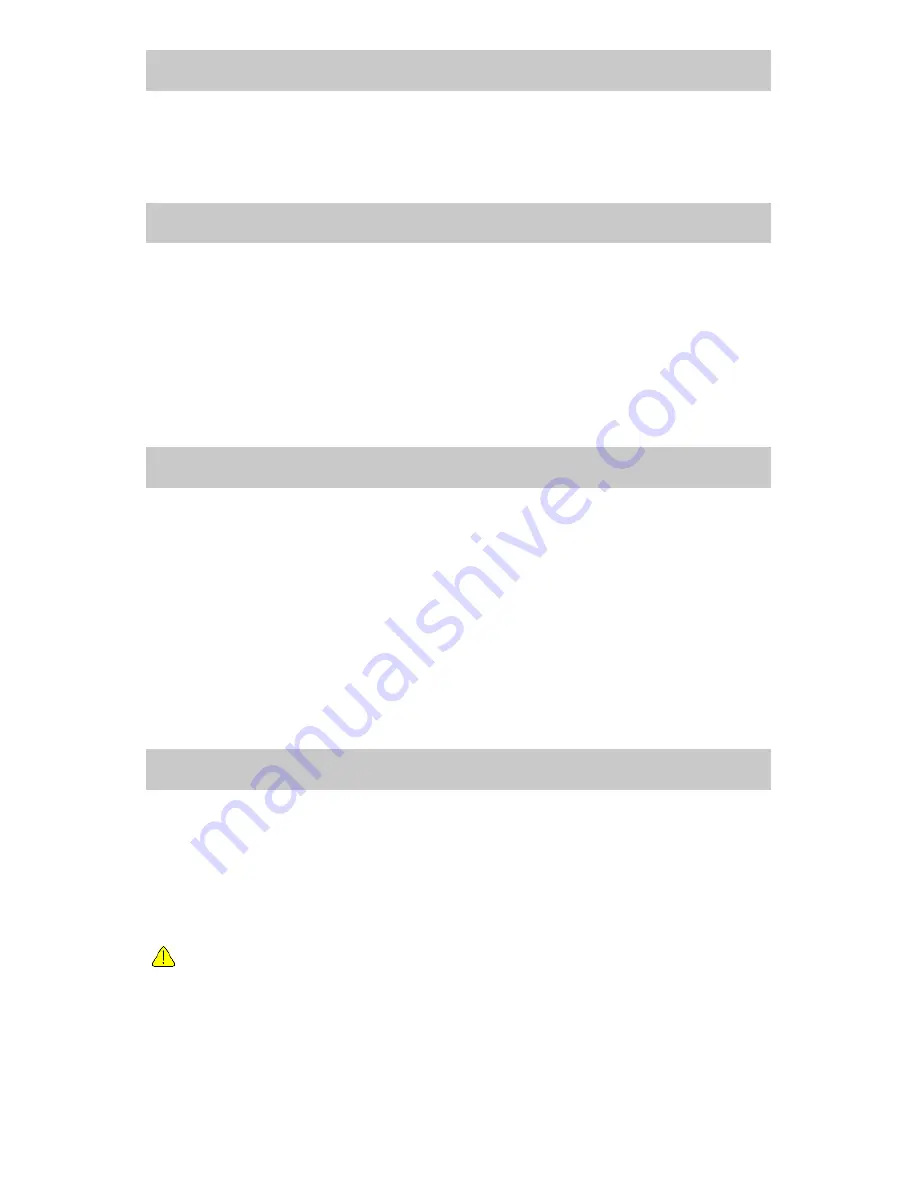
Aux In
You can enjoy the music from other audio devices by connecting the
audio cable to the AUX IN connector at the rear of the unit, such as smart
phone, MP3 player, etc.
DLNA
The Internet radio can play music stream from DLNA compatible device,
provided that the Internet radio and other DLNA devices are under the
same Wi-Fi network.
The radio will be discovered as “AirMusic” when you try to search it on
other devices. If you want to change other name from AirMusic, go to
Configuration and DLNA setup to make the change.
Bluetooth
1. The radio can receive and play music streamed by other Bluetooth
device.
Choose Bluetooth mode on the radio, it will be discoverable on other
Bluetooth devices.
2. Turn on Bluetooth on your device and look up the device named “
WR-
210
” from the list. Select it to start pairing.
3. If the connection is successful, it will show “
Connected
” on your
Bluetooth device list.
4. You can start playing music from your Bluetooth device now.
Media Center
UPnP (Universal Plug and Play)
You can stream music from the Networked device which supports UPnP
function to the radio to play.
For instance, most of the latest computer laptop supports UPnP, and you
can stream music from Windows Media Player application on the
computer and listen on your radio.
Please make sure your computer laptop is on the same Wi-Fi
network as the Radio before you start using this function
1. If your PC is running Microsoft Windows XP, then you can use Windows
Media Player 11(WMP11) to act as your UPnP (Universal Plug and Play)
media server. (For Windows 7 or above, please download the correspond
version of Windows Media Player). The latest Windows Media Player may
be downloaded from Microsoft’s website and install by following the
instructions detailed in its installation wizard.
‒ 7 ‒






















