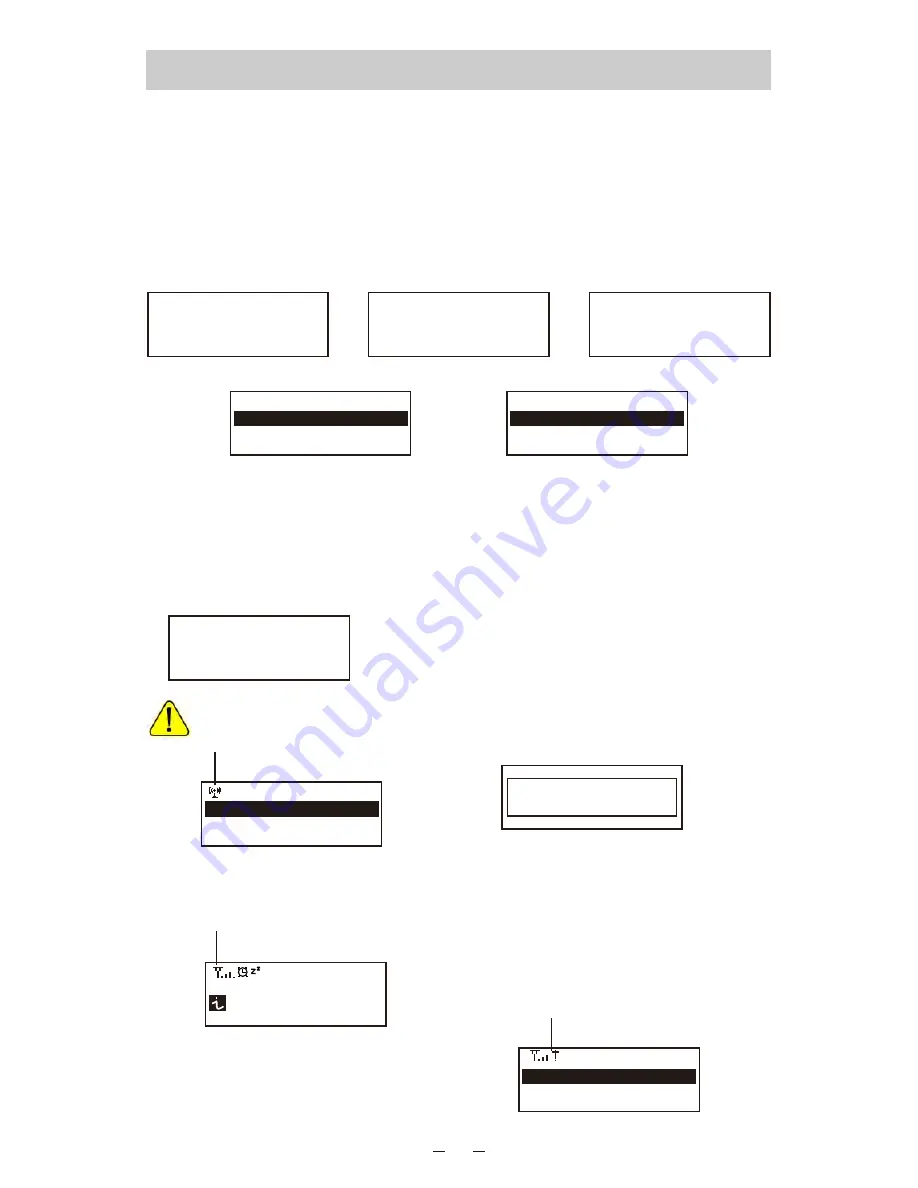
Connect the radio with your Wi-Fi Router
1. Insert the adaptor plug into the DC socket located at the rear side of the
radio.
Plug the adaptor into a wall socket outlet.
Caution: Use only the adaptor supplied with the radio. Connecting a
power supply with a different rating will cause permanent damage to
the radio and may be hazardous.
2. The radio will power on and display as follow. Choose <Yes> to start
configuring network.
3. Select <Add/Remove AP> and <Add AP>:
4. It will start scanning the available Wi-Fi routers nearby. Choose to
connect your AP and enter the encryption code. Press ‘Enter’ to
confirm.
Remark: The encryption codes are case sensitive to upper and lower
case.
5. When the Wi-Fi connection is done, the display shows:
5
Boot up and connect to
network
Configure Network?
<
Yes> No
Welcome
Add AP
Remove AP
Add/Remove AP
AP:[ ]
Association complete
When this symbol appears, the radio
is trying to connect to the Wi-Fi
network
Skytune
Search
<
1/6 >
01:42AM
After the Wi-Fi network is connected,
you will see the Wi-Fi signal bar
here.
1. fm Bay Smooth Jazz
H2 ch
<
18/11225 00:25
iRadio
If you try to select Skytune when the
Wi-Fi network is not connected, it
will show the message below:
Skytune not connected,
retry later
When the “No internet warning icon”
appears, it means the WiFi
connection is there but there is
problem in the internet connection.
Please check your internet
connection if this icon appears.
No internet warning icon
11:10 AM
My
Favourite
Internet
Radio


















