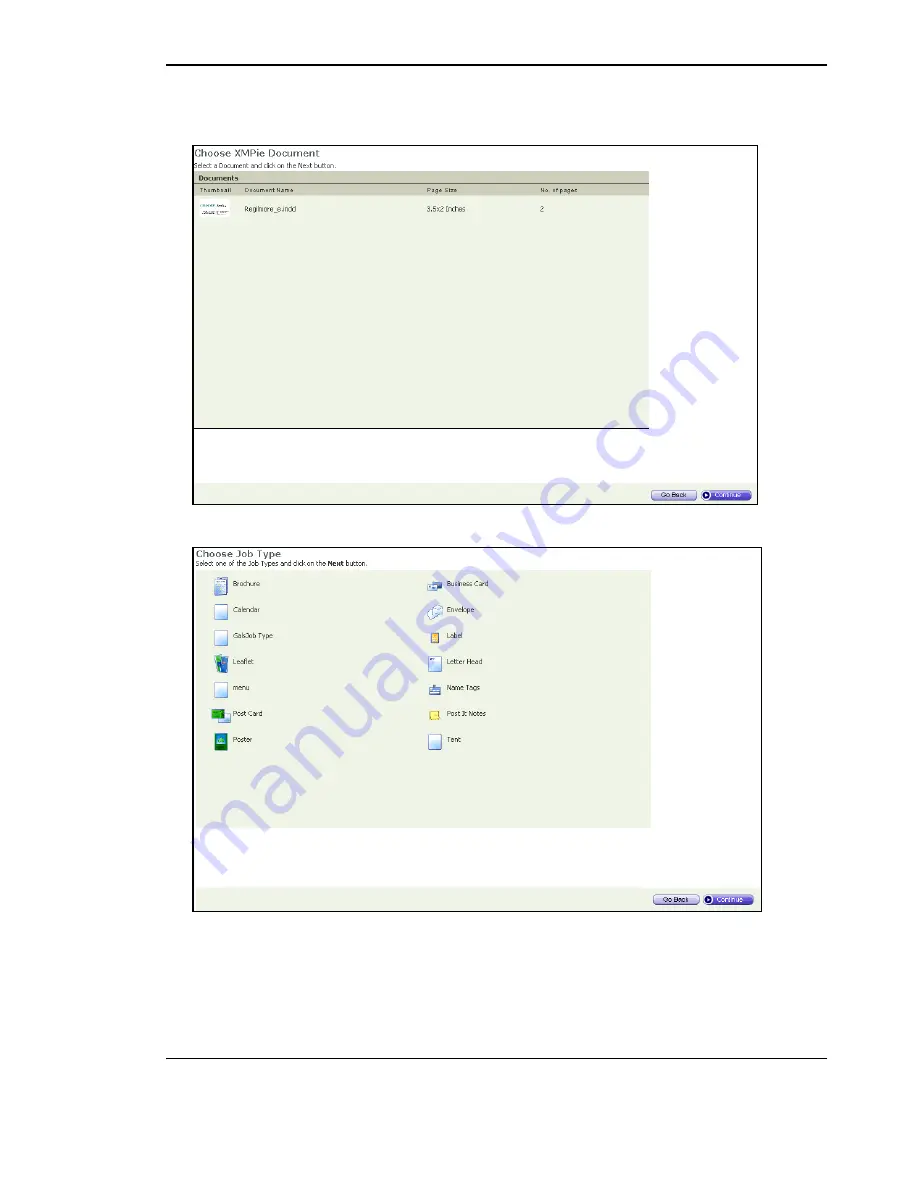
Print Provider Side
XMPie PersonalEffect Integration Guide
7
4
From the dropdown boxes, select an account and a campaign and then click on
Next
; the
Choose
XMPie Personal Effects Document
window appears.
5
Select a document (template) and then click on
Next
; the
Choose Job Type
window appears.