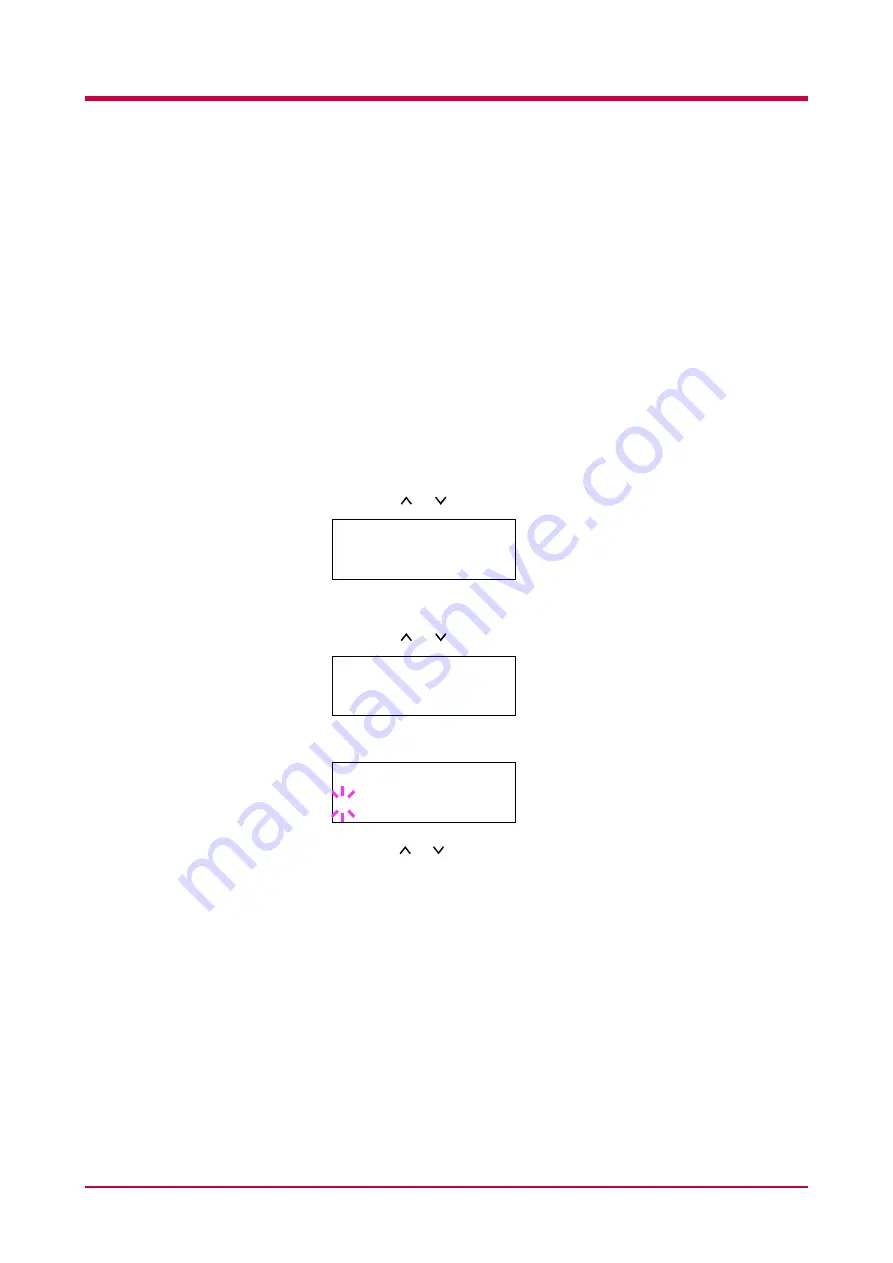
Paper Handling
1-30
Setting the Paper Type
Set the paper types according to the paper to be set in the cassette and the
MP tray.
Setting the Paper Type in Paper Cassette
Make this setting to match the paper type fed from the paper cassette of
the printer. If the paper type is set correctly, you can perform printing
using the media type selection function from the application software
(printer driver). The factory default setting is
Plain
.
For more details about the paper types that can be fed from the paper
cassette, see
1
Press the
MENU
key.
2
Press the or key repeatedly until
Paper Handling >
appears.
3
Press the
>
key.
4
Press the or key repeatedly until
>Cassette Type
appears.
5
Press the
ENTER
key. A blinking question mark (
?
) appears.
6
Press the or key to display the desired cassette type. The display
changes as shown below.
Plain
Preprinted
Bond
Recycled
Rough
Letterhead
Color
Prepunched
High quality
Custom(1
to
8)
7
When the desired cassette type is displayed, press the
ENTER
key.
8
Press the
MENU
key. The message display returns to
Ready
.
Paper Handling >
>Cassette Type
Plain
>Cassette Type
? Plain
Summary of Contents for WP28
Page 1: ...1 1 1 Oc WP28 Operation Guide Education Services Oc Operation Guide English version...
Page 29: ...Printing Test Pages 1 13 MENU MAP FS 1920 Page Printer Sample MENU MAP...
Page 172: ...List of Fonts 5 4 Font number Font samples 68 69 70 71 72 73 74 75 76 77 78 79 80...
Page 173: ...List of Fonts 5 5 KPDL Fonts 1...
Page 174: ...List of Fonts 5 6 KPDL Fonts 2...
Page 218: ...C 1 Appendix C Specifications C...
Page 221: ...Glossary 1 Glossary C...
Page 224: ...Index 1 Index...
Page 227: ...2004 1 2003 2004 is a trademark of Kyocera Corporation...
















































