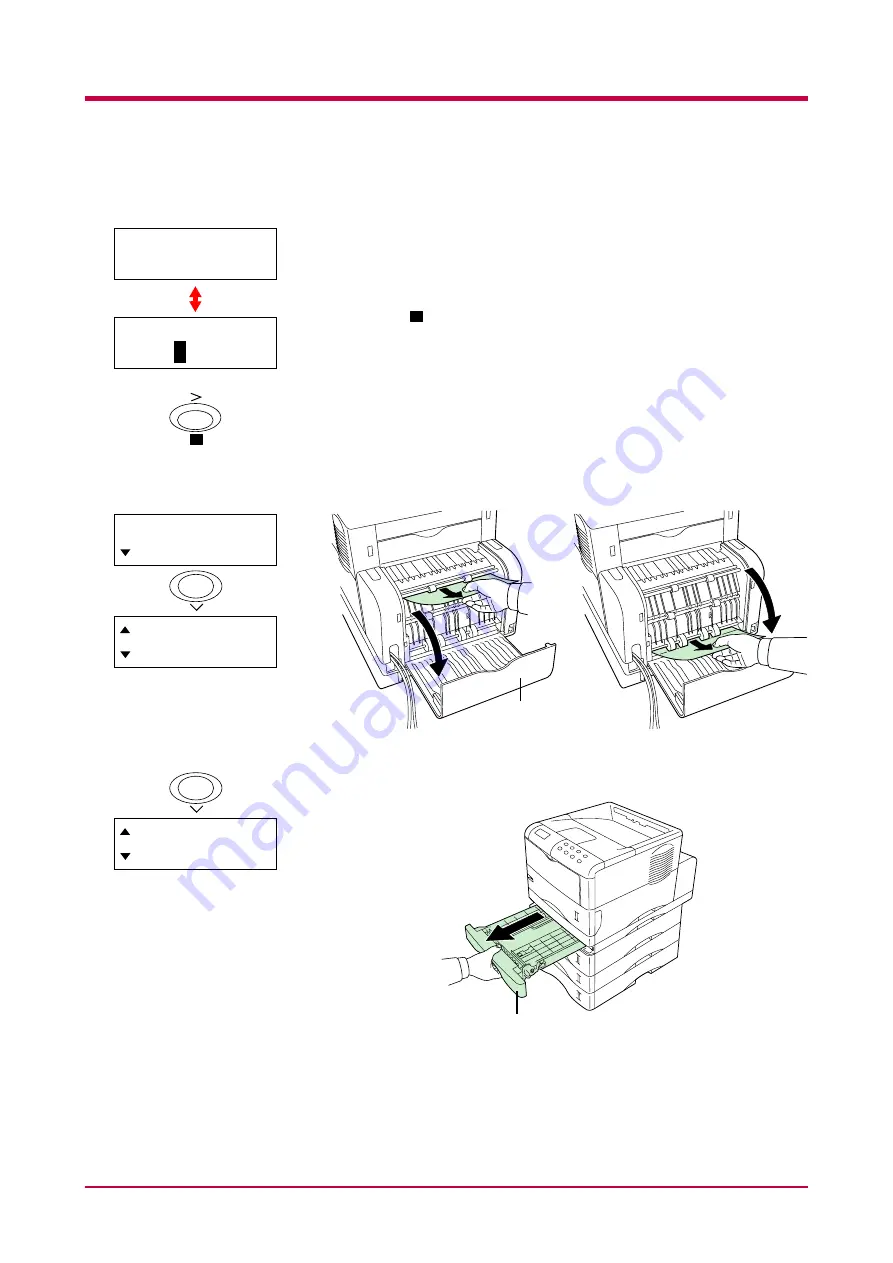
Correcting a Paper Jam
4-16
Paper Jam at the Option Duplexer
Paper is jammed inside the rear cover of the option duplexer or at the
duplexer drawer. Remove the jammed paper using the procedure given
below.
While the display alternates between the paper jam message and
HELP
START
, press the
key. An online help message appears.
1
Open the rear cover of the duplexer and remove the jammed paper.
2
Pull out the duplex drawer.
?
Paper jam
Duplexer
-- HELP START --
Press
key
?
?
Open duplexer
rear cover and
remove
the paper jam.
Examples of online help
messages
Rear Cover
Pull out
duplex drawer,
Duplex Drawer
Summary of Contents for WP28
Page 1: ...1 1 1 Oc WP28 Operation Guide Education Services Oc Operation Guide English version...
Page 29: ...Printing Test Pages 1 13 MENU MAP FS 1920 Page Printer Sample MENU MAP...
Page 172: ...List of Fonts 5 4 Font number Font samples 68 69 70 71 72 73 74 75 76 77 78 79 80...
Page 173: ...List of Fonts 5 5 KPDL Fonts 1...
Page 174: ...List of Fonts 5 6 KPDL Fonts 2...
Page 218: ...C 1 Appendix C Specifications C...
Page 221: ...Glossary 1 Glossary C...
Page 224: ...Index 1 Index...
Page 227: ...2004 1 2003 2004 is a trademark of Kyocera Corporation...
















































