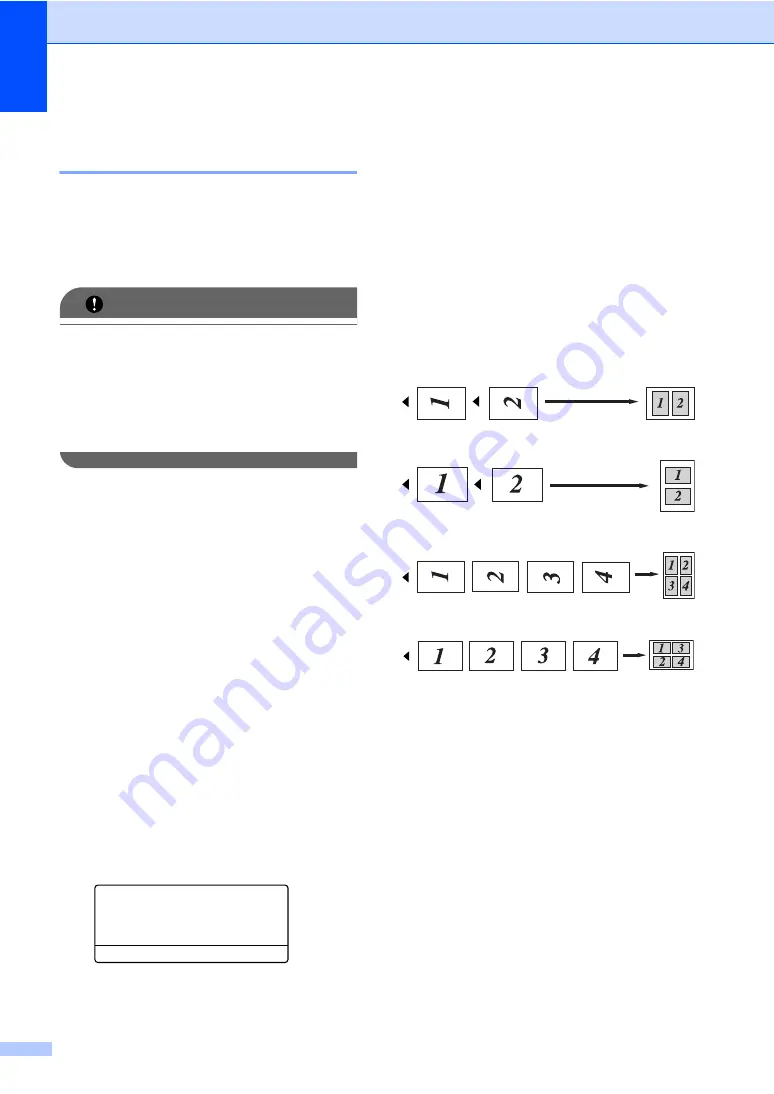
Chapter 12
90
Making N in 1 copies
(page layout)
12
You can reduce the amount of paper used
when copying by using the N in 1 copy
feature. This allows you to copy two or four
pages onto one page, which lets you save
paper.
IMPORTANT
• Please make sure the paper size is set to
Letter
,
A4
,
Legal
or
Folio
.
• (
P
) means Portrait and (
L
) means
Landscape.
• You cannot use the Enlarge/Reduce
setting with the N in 1 feature.
a
Make sure you are in Copy mode.
b
Load your document.
c
Use the dial pad to enter the number of
copies (up to 99).
d
Press
N in 1
.
e
Press
a
or
b
to choose
2 in 1 (P)
,
2 in 1 (L)
,
4 in 1 (P)
,
4 in 1 (L)
or
Off(1 in 1)
.
Press
OK
.
f
Press
Start
to scan the page.
If you placed the document in the ADF,
the machine scans the pages and starts
printing.
If you are using the scanner glass, go
to step
g
After the machine scans the page, press
1
to scan the next page.
Flatbed Copy:
Next Page?
a
1.Yes
b
2.No
Select
ab
or OK
h
Place the next page on the scanner
glass.
Press
OK
.
Repeat steps
and
for each page of
the layout.
i
After all the pages have been scanned,
press
2
in step
to finish.
If you are copying from the ADF:
12
Insert your document face up in the direction
shown below:
2 in 1 (P)
2 in 1 (L)
4 in 1 (P)
4 in 1 (L)
Summary of Contents for VL3200x
Page 1: ...Version 0 USA CAN ...
Page 96: ...Chapter 11 84 ...
Page 97: ...Section III Copy III Making copies 86 ...
Page 112: ...Chapter 13 100 ...
Page 113: ...Section V Software V Software and Network features 102 ...






























