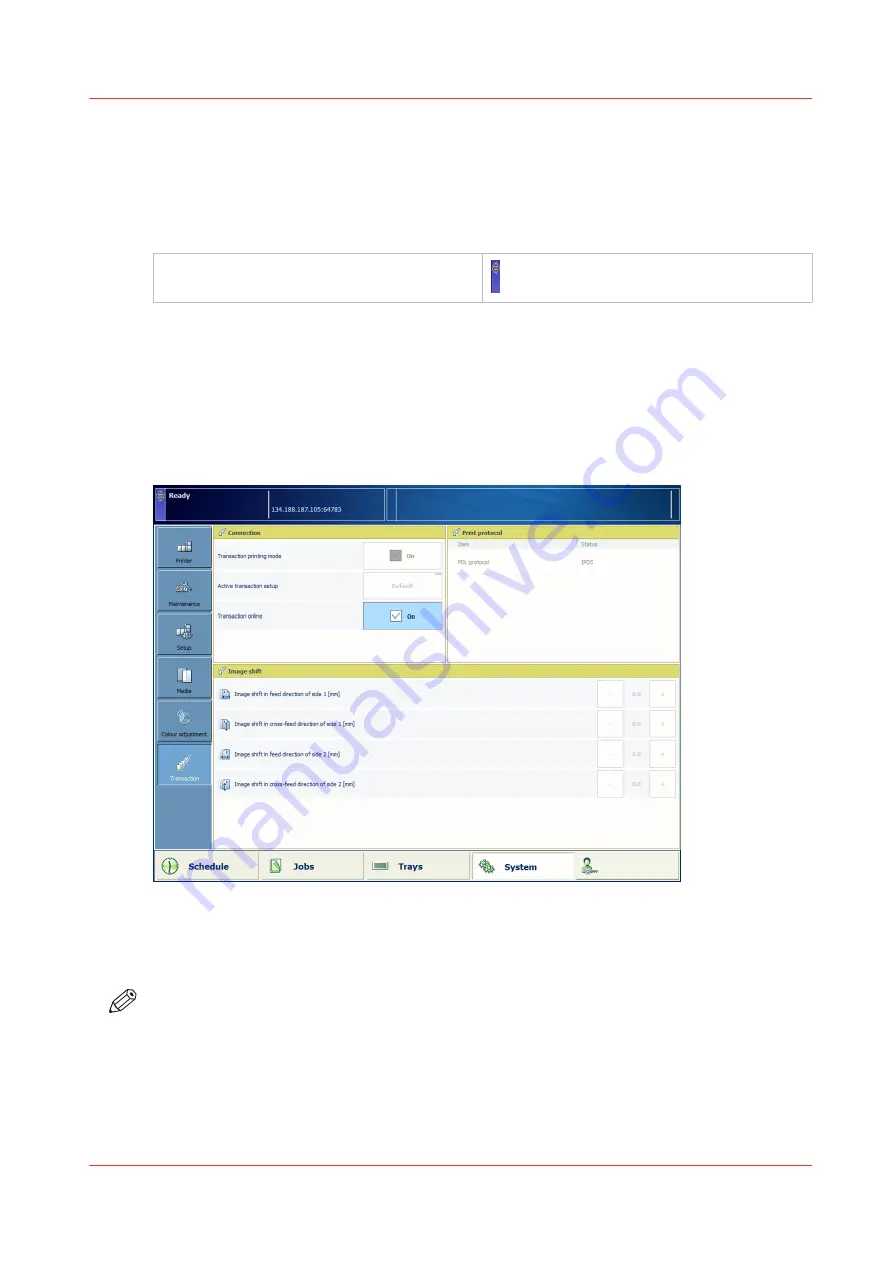
Activate the transaction printing mode
When the transaction printing mode is active, the data stream enters the printer via a separate
IPDS port. Meanwhile, all submitted
document print jobs
come in the list of waiting jobs.
PRISMAsync Print Server begins to process these jobs, after you leave the transaction printing
mode and return to the document printing mode.
Transaction printing symbol on the dashboard
of the control panel
The transaction printing mode uses the workflow profile settings (
Choose a workflow profile on page 114
)
You switch to the transaction printing mode on the control panel. To make the transaction
printing mode active, you also need to bring the transaction printing online. You can do this on
the control panel or in the Settings Editor.
Activate transaction printing mode on control panel
[103] Activate the transaction printing mode from control panel
1. Ensure the list of scheduled jobs is empty.
2. Touch [System]
→
[Transaction].
3. Touch the [Transaction printing mode] check box.
NOTE
To switch back to the document printing mode, See
Activate the document printing mode on
.
Bring transaction printing online or offline on control panel
1. Ensure the [Transaction printing mode] check box is selected.
2. Touch [System]
→
[Transaction].
Activate the transaction printing mode
Chapter 6 - Transaction printing
95
Summary of Contents for VarioPrint i Series
Page 1: ...Operation guide VarioPrint i series ...
Page 8: ...Contents 8 ...
Page 9: ...Chapter 1 Introduction ...
Page 18: ...Notes for the reader 18 Chapter 1 Introduction ...
Page 19: ...Chapter 2 Explore the printer ...
Page 35: ...Chapter 3 Getting started ...
Page 44: ...Log in to the printer 44 Chapter 3 Getting started ...
Page 51: ...Chapter 4 Define defaults ...
Page 74: ...Download account log files 74 Chapter 4 Define defaults ...
Page 75: ...Chapter 5 Job media handling ...
Page 91: ...Chapter 6 Transaction printing ...
Page 111: ...Chapter 7 Document printing ...
Page 143: ...2 Touch Split Combine jobs Chapter 7 Document printing 143 ...
Page 183: ...Chapter 8 Manage media definitions ...
Page 198: ...Edit a media print mode 198 Chapter 8 Manage media definitions ...
Page 199: ...Chapter 9 Manage colour definitions ...
Page 232: ...Reset spot colours 232 Chapter 9 Manage colour definitions ...
Page 233: ...Chapter 10 Print what you expect ...
Page 271: ...Chapter 11 Save energy ...
Page 276: ... 301 Automatic shut down time Configure the energy save timers 276 Chapter 11 Save energy ...
Page 278: ...Prepare printer for a long shut down period 278 Chapter 11 Save energy ...
Page 279: ...Chapter 12 Maintain the printer ...
Page 339: ...Chapter 13 Solve problems ...
Page 359: ...Chapter 14 References ...
Page 388: ...Status indicators 388 Chapter 14 References ...
Page 400: ...metrics 377 Index 400 ...
Page 401: ......






























