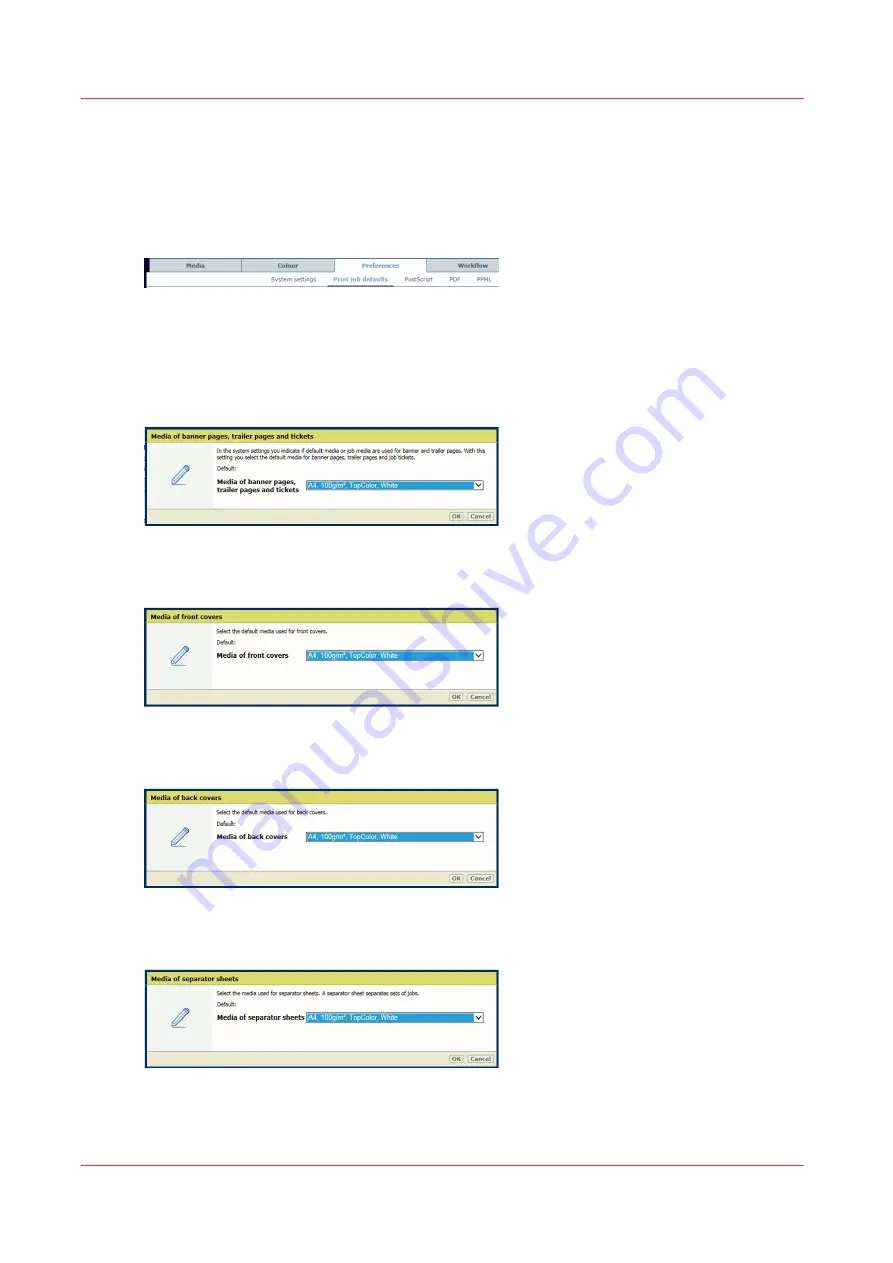
Define default media for banner pages, trailer pages, tickets,
separator sheets, and covers
You can define the use of covers and separator sheets in the job properties. When banner pages
and trailer pages are enabled, they are added to all jobs.
1. Open the Settings Editor and go to: [Preferences]
→
[Print job defaults].
[53] Location of print job defaults
2. Check if you indicated to use default media for these pages. (
Define use of banner pages and
)
3. Use the [Banner pages, trailer pages and tickets] function to select the media for banner
pages, trailer pages and job tickets.
[54] Media of banner pages, trailer pages and tickets
4. Use the [Front covers] function to select the media for front covers.
[55] Media of front covers
5. Use the [Back covers] function to select the media for back covers.
[56] Media of back covers
6. Use the [Separator sheets] function to select the media for the separator sheets.
[57] Media of separator sheets
7. Use the [Separator sheets] function to select the sheet orientation of the separation sheets.
Define default media for banner pages, trailer pages, tickets, separator sheets, and covers
62
Chapter 4 - Define defaults
Summary of Contents for VarioPrint i Series
Page 1: ...Operation guide VarioPrint i series ...
Page 8: ...Contents 8 ...
Page 9: ...Chapter 1 Introduction ...
Page 18: ...Notes for the reader 18 Chapter 1 Introduction ...
Page 19: ...Chapter 2 Explore the printer ...
Page 35: ...Chapter 3 Getting started ...
Page 44: ...Log in to the printer 44 Chapter 3 Getting started ...
Page 51: ...Chapter 4 Define defaults ...
Page 74: ...Download account log files 74 Chapter 4 Define defaults ...
Page 75: ...Chapter 5 Job media handling ...
Page 91: ...Chapter 6 Transaction printing ...
Page 111: ...Chapter 7 Document printing ...
Page 143: ...2 Touch Split Combine jobs Chapter 7 Document printing 143 ...
Page 183: ...Chapter 8 Manage media definitions ...
Page 198: ...Edit a media print mode 198 Chapter 8 Manage media definitions ...
Page 199: ...Chapter 9 Manage colour definitions ...
Page 232: ...Reset spot colours 232 Chapter 9 Manage colour definitions ...
Page 233: ...Chapter 10 Print what you expect ...
Page 271: ...Chapter 11 Save energy ...
Page 276: ... 301 Automatic shut down time Configure the energy save timers 276 Chapter 11 Save energy ...
Page 278: ...Prepare printer for a long shut down period 278 Chapter 11 Save energy ...
Page 279: ...Chapter 12 Maintain the printer ...
Page 339: ...Chapter 13 Solve problems ...
Page 359: ...Chapter 14 References ...
Page 388: ...Status indicators 388 Chapter 14 References ...
Page 400: ...metrics 377 Index 400 ...
Page 401: ......
















































