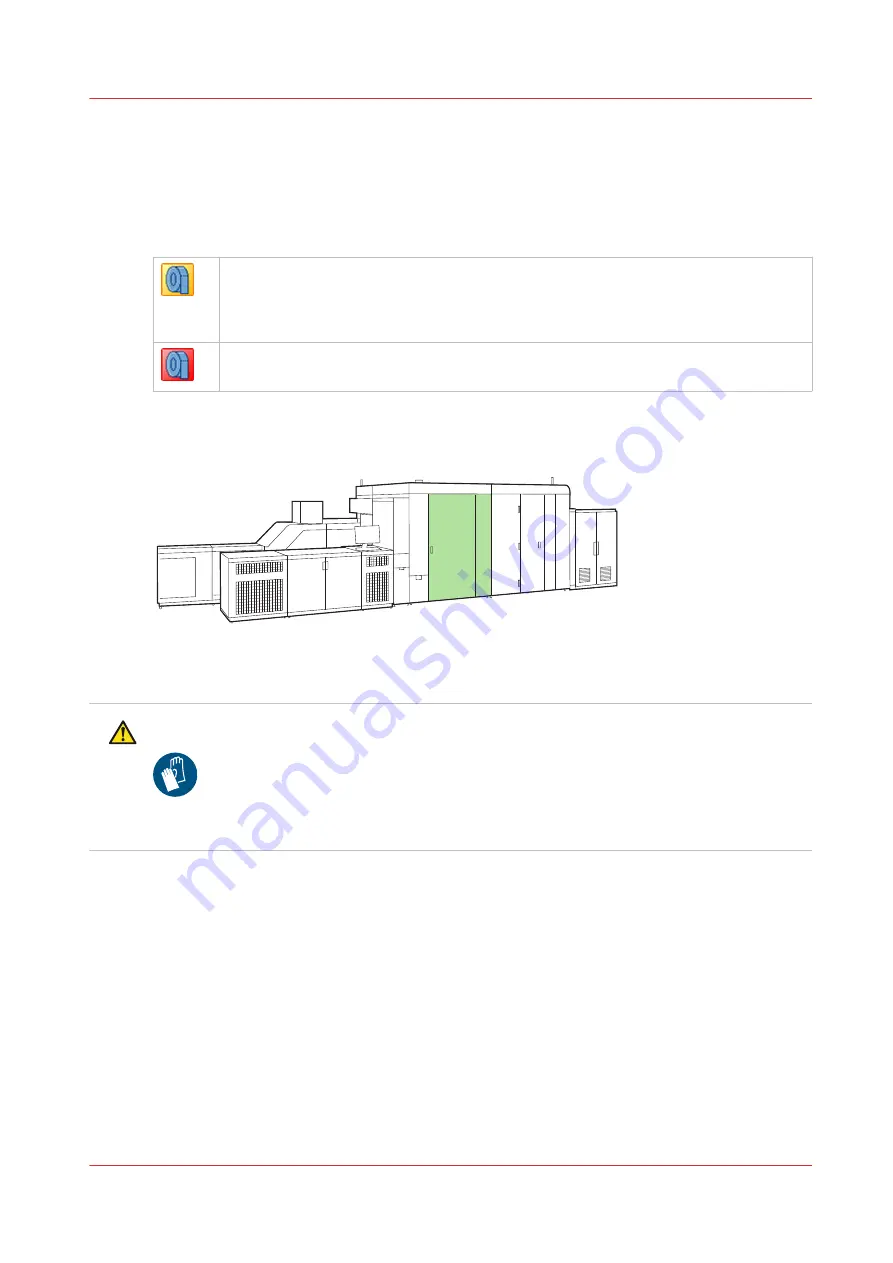
Replace the tissue cassettes
Printheads are automatically cleaned with tissue ribbon according to a cleaning scheme. A roll of
tissue ribbon is enclosed in a cassette. For each ink colour and the ColorGrip liquid two cassettes
(labelled L and R) with ribbon are available. (
Learn about printhead maintenance on page 248
The dashboard indicates when you must prepare the replacement of a series of tissue cassettes.
One or two series of tissue ribbons are nearly used up. To know which series of tissue
cassettes are almost used up, touch the orange symbol in the dashboard to go the
[Supplies] pane. (
Filling levels of supplies and waste on page 381
)
Only replace the cassettes when the action required screen appears.
One or two series of tissue ribbons are completely used up. An action required screen
with an instruction how to replace the cassettes appears.
Replace the used tissue ribbons soon after you replaced the tissue cassettes, so that you keep a
stock of cassettes with new tissue ribbons. (
Replace a tissue ribbon on page 303
)
[315] Location of the maintenance module
CAUTION
1. Wear nitrile gloves when you replace tissue cassettes. (
Notes for the reader on page 16
Before you begin
• You need to have the rights to access the maintenance tasks and the configuration settings.
• You need tissue cassettes with new tissue ribbons.
• You need a thick sheet of paper or cardboard.
Replace the tissue cassettes
Chapter 12 - Maintain the printer
301
Summary of Contents for VarioPrint i Series
Page 1: ...Operation guide VarioPrint i series ...
Page 8: ...Contents 8 ...
Page 9: ...Chapter 1 Introduction ...
Page 18: ...Notes for the reader 18 Chapter 1 Introduction ...
Page 19: ...Chapter 2 Explore the printer ...
Page 35: ...Chapter 3 Getting started ...
Page 44: ...Log in to the printer 44 Chapter 3 Getting started ...
Page 51: ...Chapter 4 Define defaults ...
Page 74: ...Download account log files 74 Chapter 4 Define defaults ...
Page 75: ...Chapter 5 Job media handling ...
Page 91: ...Chapter 6 Transaction printing ...
Page 111: ...Chapter 7 Document printing ...
Page 143: ...2 Touch Split Combine jobs Chapter 7 Document printing 143 ...
Page 183: ...Chapter 8 Manage media definitions ...
Page 198: ...Edit a media print mode 198 Chapter 8 Manage media definitions ...
Page 199: ...Chapter 9 Manage colour definitions ...
Page 232: ...Reset spot colours 232 Chapter 9 Manage colour definitions ...
Page 233: ...Chapter 10 Print what you expect ...
Page 271: ...Chapter 11 Save energy ...
Page 276: ... 301 Automatic shut down time Configure the energy save timers 276 Chapter 11 Save energy ...
Page 278: ...Prepare printer for a long shut down period 278 Chapter 11 Save energy ...
Page 279: ...Chapter 12 Maintain the printer ...
Page 339: ...Chapter 13 Solve problems ...
Page 359: ...Chapter 14 References ...
Page 388: ...Status indicators 388 Chapter 14 References ...
Page 400: ...metrics 377 Index 400 ...
Page 401: ......
















































