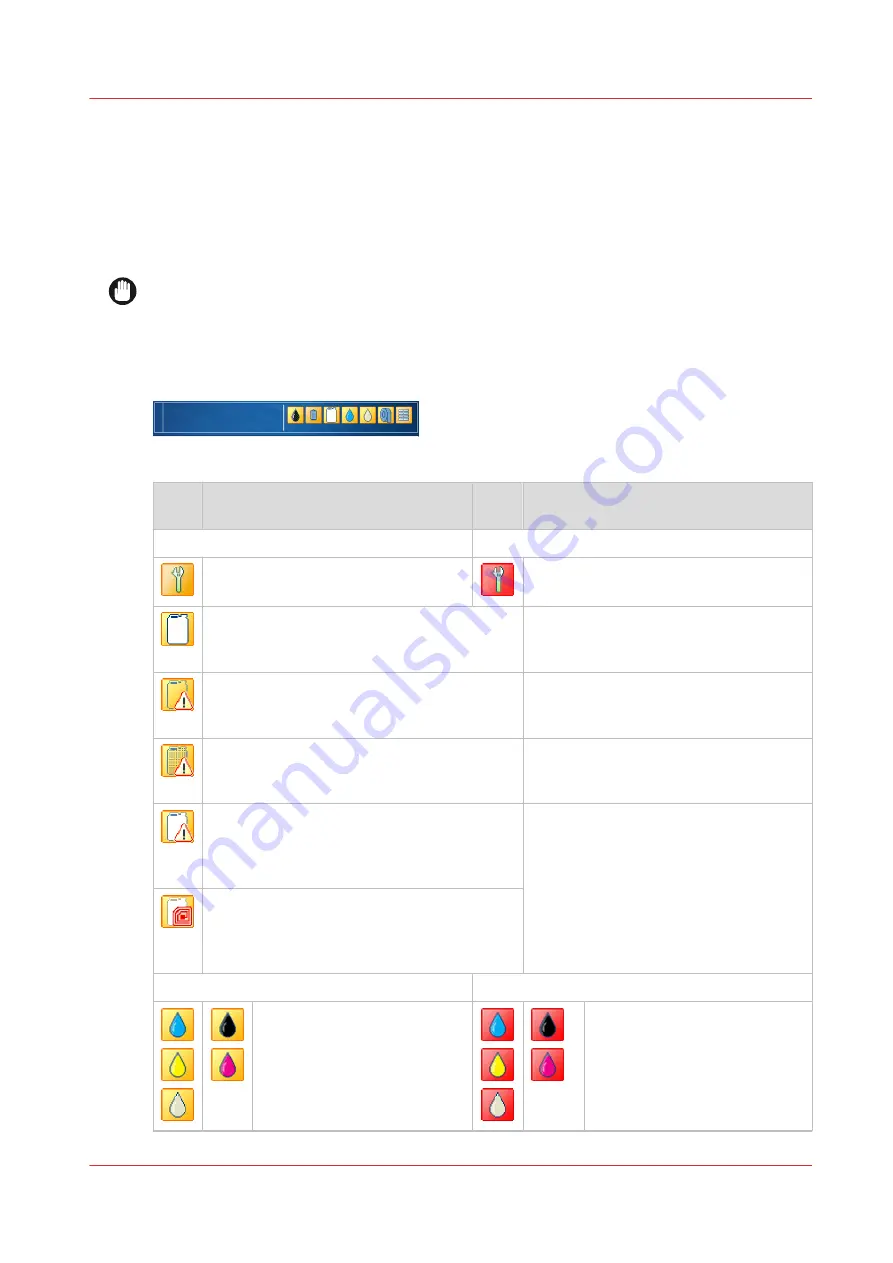
Filling levels of supplies and waste
The
dashboard
of the control panel shows messages and symbols to indicate when you need to
replace supplies and empty waste. The
[Supplies] pane
shows the status of all supplies and
waste.
When one of the supplies is completely used up the printer cannot continue and an action
required window pops up. An instruction helps you to perform the replacement procedure.
IMPORTANT
This guide provides instructions how to replace containers, replace ribbon cassettes, and refill
liquids. Carefully read the instructions before you start any of these procedures.
Dashboard information and alerts
[353] Dashboard symbols
Sym‐
bol
Action required
Sym‐
bol
Action required
General
One or more maintenance tasks are
necessary on short term.
Perform one or more maintenance tasks.
One of the containers in the ink cabinet is
empty. Printing can continue until the buffer
is empty.
One of the ink or ColorGrip containers is not
available. Printing can continue until the buf-
fer is empty.
One of the waste containers is not available.
The printer can continue. Place the absent
waste container.
One of the ink containers or the ColorGrip
container is not located on the correct loca-
tion. Printing can continue until the buffer is
empty.
One of the ink containers contains liquid that
the printer does not know. The printer can
continue. Printing can continue until the buf-
fer is empty.
Ink and ColorGrip supplies
Replace the container that is
almost used up.
Replace the container that is
used up.
4
Filling levels of supplies and waste
Chapter 14 - References
381
Summary of Contents for VarioPrint i Series
Page 1: ...Operation guide VarioPrint i series ...
Page 8: ...Contents 8 ...
Page 9: ...Chapter 1 Introduction ...
Page 18: ...Notes for the reader 18 Chapter 1 Introduction ...
Page 19: ...Chapter 2 Explore the printer ...
Page 35: ...Chapter 3 Getting started ...
Page 44: ...Log in to the printer 44 Chapter 3 Getting started ...
Page 51: ...Chapter 4 Define defaults ...
Page 74: ...Download account log files 74 Chapter 4 Define defaults ...
Page 75: ...Chapter 5 Job media handling ...
Page 91: ...Chapter 6 Transaction printing ...
Page 111: ...Chapter 7 Document printing ...
Page 143: ...2 Touch Split Combine jobs Chapter 7 Document printing 143 ...
Page 183: ...Chapter 8 Manage media definitions ...
Page 198: ...Edit a media print mode 198 Chapter 8 Manage media definitions ...
Page 199: ...Chapter 9 Manage colour definitions ...
Page 232: ...Reset spot colours 232 Chapter 9 Manage colour definitions ...
Page 233: ...Chapter 10 Print what you expect ...
Page 271: ...Chapter 11 Save energy ...
Page 276: ... 301 Automatic shut down time Configure the energy save timers 276 Chapter 11 Save energy ...
Page 278: ...Prepare printer for a long shut down period 278 Chapter 11 Save energy ...
Page 279: ...Chapter 12 Maintain the printer ...
Page 339: ...Chapter 13 Solve problems ...
Page 359: ...Chapter 14 References ...
Page 388: ...Status indicators 388 Chapter 14 References ...
Page 400: ...metrics 377 Index 400 ...
Page 401: ......
















































