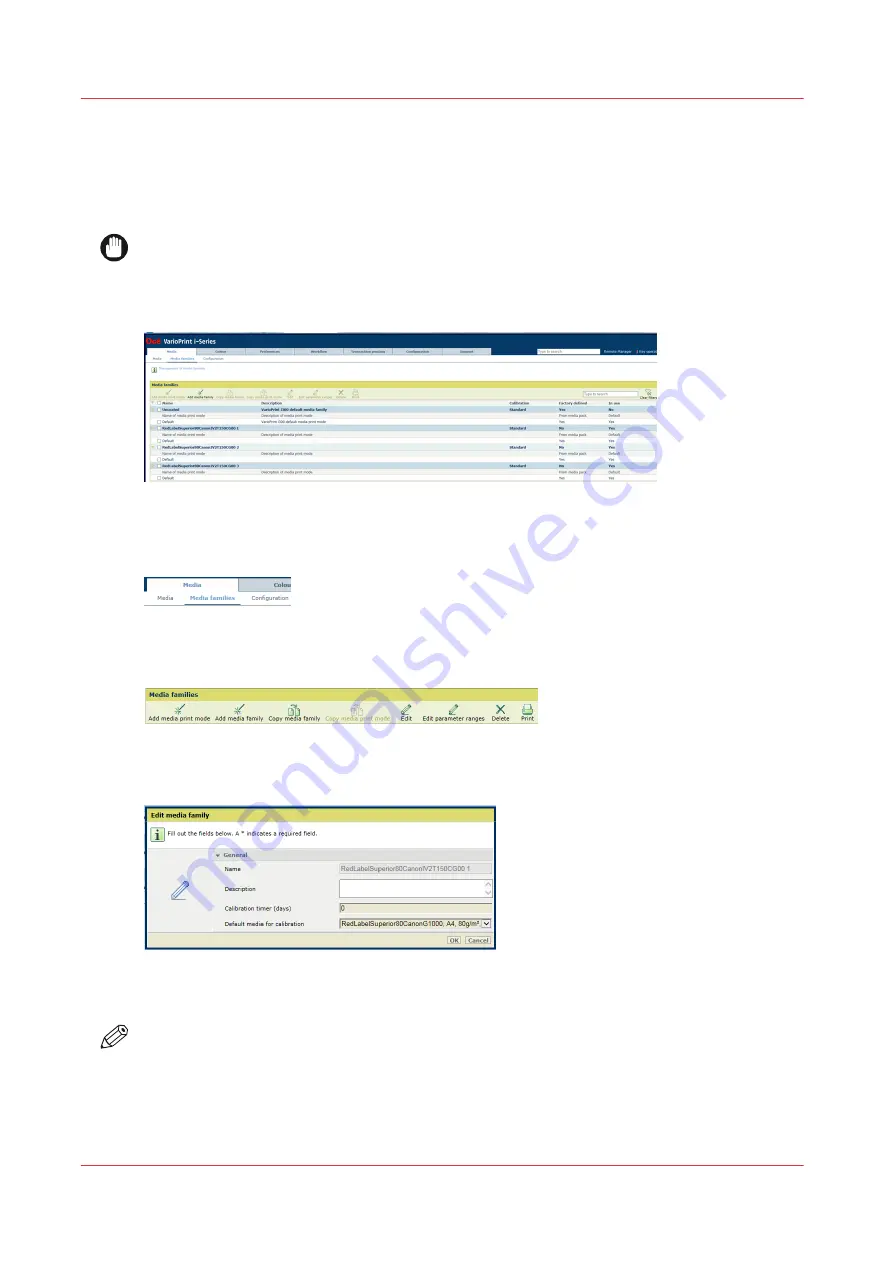
Define a media family
All media entries of the media catalogue have a reference to a media family. (
When you copy a media family, the default media print mode is also copied.
IMPORTANT
The values of all media settings are factory defined and exactly match the properties of the
media and the VarioPrint i-series printer. Only change these default values when you understand
what these settings mean and do.
[206] Media families
1. Open the Settings Editor and go to: [Media]
→
[Media families].
To find a media family, touch the [Search] button and enter a search string.
[207] Media menu
2. Use the [Copy media family] or the [Edit] function.
[208] Media family menu
3. Change one or more media family settings. (
Media family settings on page 194
)
[209] Media family settings
4. Click [OK].
NOTE
You can only delete a media family that is not used as reference in a media definition.
Media family settings
The table below describes the settings that you can change.
Define a media family
194
Chapter 8 - Manage media definitions
Summary of Contents for VarioPrint i Series
Page 1: ...Operation guide VarioPrint i series ...
Page 8: ...Contents 8 ...
Page 9: ...Chapter 1 Introduction ...
Page 18: ...Notes for the reader 18 Chapter 1 Introduction ...
Page 19: ...Chapter 2 Explore the printer ...
Page 35: ...Chapter 3 Getting started ...
Page 44: ...Log in to the printer 44 Chapter 3 Getting started ...
Page 51: ...Chapter 4 Define defaults ...
Page 74: ...Download account log files 74 Chapter 4 Define defaults ...
Page 75: ...Chapter 5 Job media handling ...
Page 91: ...Chapter 6 Transaction printing ...
Page 111: ...Chapter 7 Document printing ...
Page 143: ...2 Touch Split Combine jobs Chapter 7 Document printing 143 ...
Page 183: ...Chapter 8 Manage media definitions ...
Page 198: ...Edit a media print mode 198 Chapter 8 Manage media definitions ...
Page 199: ...Chapter 9 Manage colour definitions ...
Page 232: ...Reset spot colours 232 Chapter 9 Manage colour definitions ...
Page 233: ...Chapter 10 Print what you expect ...
Page 271: ...Chapter 11 Save energy ...
Page 276: ... 301 Automatic shut down time Configure the energy save timers 276 Chapter 11 Save energy ...
Page 278: ...Prepare printer for a long shut down period 278 Chapter 11 Save energy ...
Page 279: ...Chapter 12 Maintain the printer ...
Page 339: ...Chapter 13 Solve problems ...
Page 359: ...Chapter 14 References ...
Page 388: ...Status indicators 388 Chapter 14 References ...
Page 400: ...metrics 377 Index 400 ...
Page 401: ......
















































