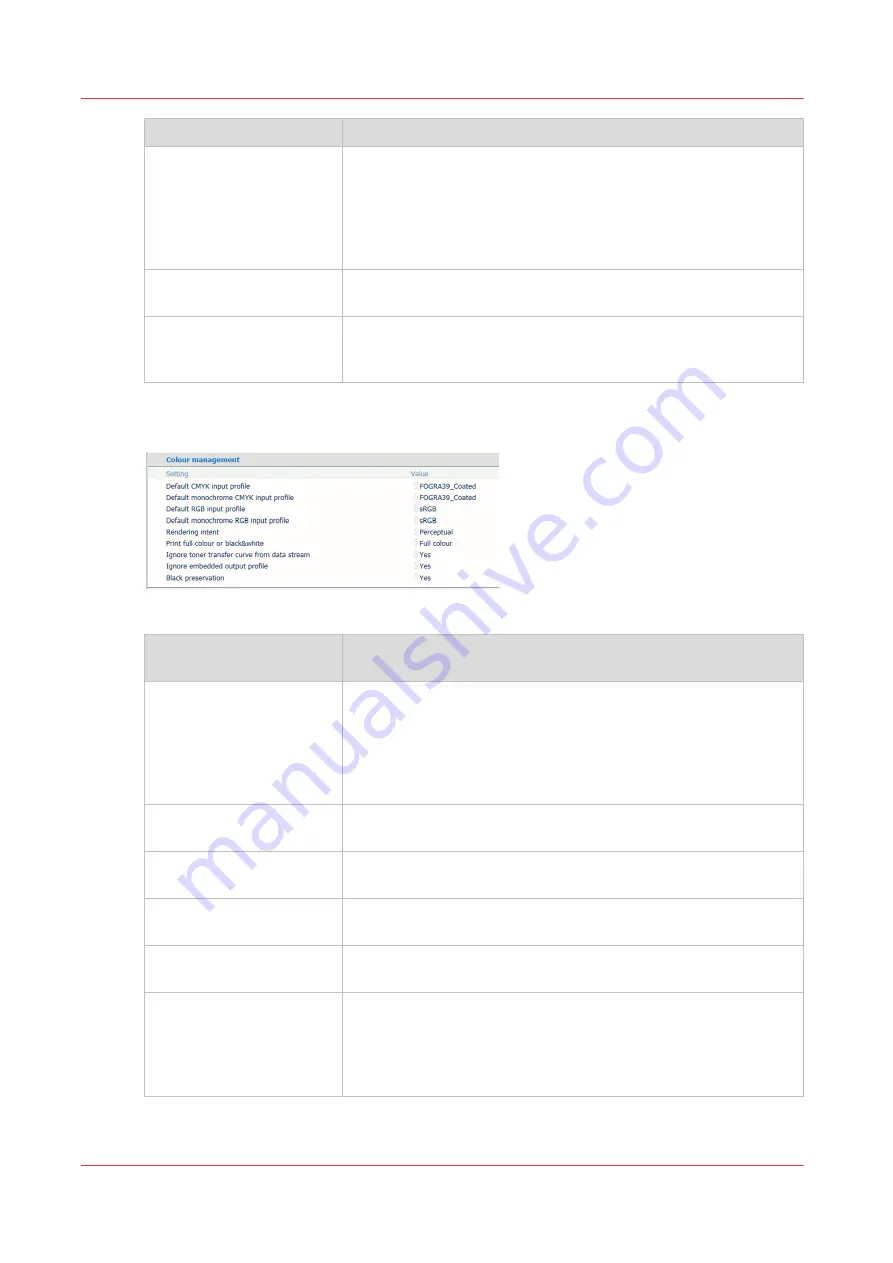
PDF attributes
Description
[Black Point Compensation
algorithm]
Black Point Compensation (BPC) is used in combination with the
relative colorimetric rendering intent. Black Point Compensation
(BPC) scales input colours relative to the output black in order to
preserve details in dark areas. When the output black is rather
light, [Enhanced BPC] is preferred over [Adobe BPC] because it
has a better performance.
[PDF enable cache]
This function realises that the PDF cache automatically can identi-
fy and store objects that are used more than once in the job.
[PDF overprint simulation]
Use this function to make opaque objects look transparent. Under-
lying objects become visible. If this function is disabled, the col-
ours on top will knock out the underlying colours.
Colour management attributes
[113] Colour management settings
Colour management attrib‐
utes
Description
[Default CMYK input pro-
file], [Default monochrome
CMYK input profile], [De-
fault RGB input profile],
[Default monochrome RGB
input profile]
Select a default input profile for the four types of input profiles.
(
Edit an input profile on page 213
[Rendering intent]
Select the rendering intent that defines the colour conversion
strategy for the out-of-gamut colours.
[Print full colour or black &
white]
Use this function to define how jobs are printed: in black & white
or in colour.
[Ignore toner transfer curve
from data stream]
The printer can use or ignore toner transfer curves that are in the
data stream.
[Ignore embedded output
profile]
Use this function to ignore the RGB or CMYK embedded output
profiles.
[Black preservation]
Pure black preservation means that the colour black is composed
of 100% K ink. When pure black preservation is not possible or dis-
abled, the colour black is composed of a mixture of C, M, Y and K
inks. This function only applies to text and lines. It does not apply
to RGB images.
Attributes of a transaction setup
104
Chapter 6 - Transaction printing
Summary of Contents for VarioPrint i Series
Page 1: ...Operation guide VarioPrint i series ...
Page 8: ...Contents 8 ...
Page 9: ...Chapter 1 Introduction ...
Page 18: ...Notes for the reader 18 Chapter 1 Introduction ...
Page 19: ...Chapter 2 Explore the printer ...
Page 35: ...Chapter 3 Getting started ...
Page 44: ...Log in to the printer 44 Chapter 3 Getting started ...
Page 51: ...Chapter 4 Define defaults ...
Page 74: ...Download account log files 74 Chapter 4 Define defaults ...
Page 75: ...Chapter 5 Job media handling ...
Page 91: ...Chapter 6 Transaction printing ...
Page 111: ...Chapter 7 Document printing ...
Page 143: ...2 Touch Split Combine jobs Chapter 7 Document printing 143 ...
Page 183: ...Chapter 8 Manage media definitions ...
Page 198: ...Edit a media print mode 198 Chapter 8 Manage media definitions ...
Page 199: ...Chapter 9 Manage colour definitions ...
Page 232: ...Reset spot colours 232 Chapter 9 Manage colour definitions ...
Page 233: ...Chapter 10 Print what you expect ...
Page 271: ...Chapter 11 Save energy ...
Page 276: ... 301 Automatic shut down time Configure the energy save timers 276 Chapter 11 Save energy ...
Page 278: ...Prepare printer for a long shut down period 278 Chapter 11 Save energy ...
Page 279: ...Chapter 12 Maintain the printer ...
Page 339: ...Chapter 13 Solve problems ...
Page 359: ...Chapter 14 References ...
Page 388: ...Status indicators 388 Chapter 14 References ...
Page 400: ...metrics 377 Index 400 ...
Page 401: ......
















































