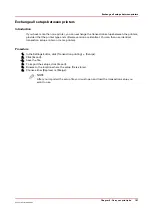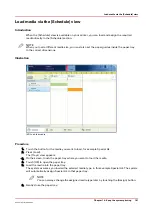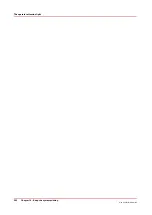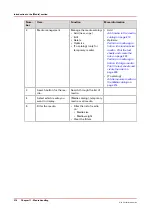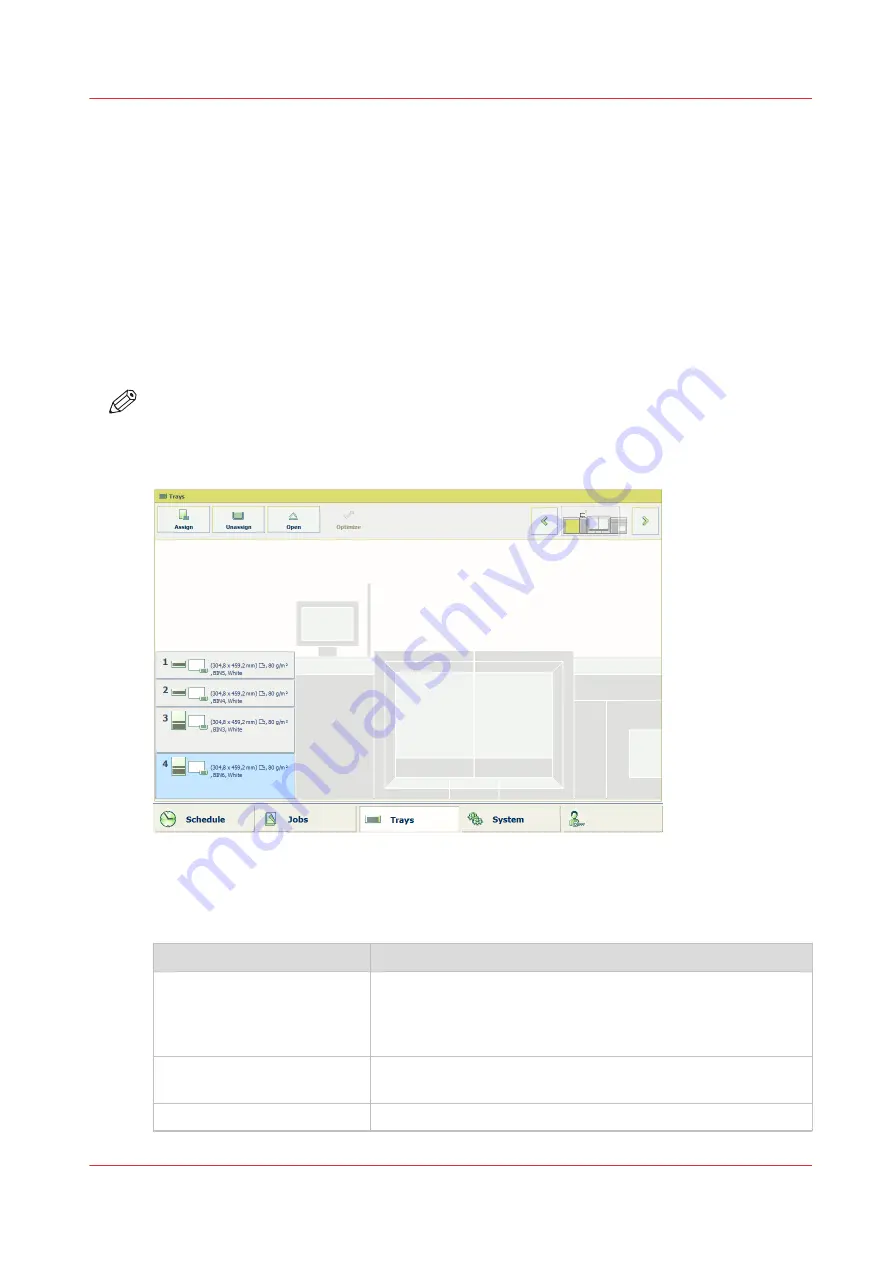
Introduction to the Trays view
Introduction
The [Trays] view has the following functions.
• Display the current content and filling level of the paper trays.
• Open the paper trays and assign the required media for the print jobs.
• Change the media that is currently assigned to a paper tray.
• Assign media to a paper tray when you already loaded the media and pressed the button for
[Not assigned] on the control panel of the paper module (
).
• Unassign media from a paper tray.
• Perform a media registration.
This section describes the items of the [Trays] view.
NOTE
The machine can have 1, 2 or 3 paper modules, possibly combined with a roll feeder. When the
machine has more than 1 paper module, the [Trays] view displays all the available paper
modules.
[47] Example of a configuration with 1 paper module
The items of the [Trays] view
Description of the [Trays] view
Item
Function
Content of the paper trays
Indicate the current content and filling level of the paper trays.
The [Trays] view displays the parameters of the media that are
currently in the paper trays. The parameters are a combination
of icons and texts (
The paper tray information on page 206
).
[Assign] button
Assign media from the media catalog (
).
[Unassign]
Unassign media from the selected paper tray.
4
Introduction to the Trays view
Chapter 11 - Media handling
205
Océ VarioPrint 6000 line
Summary of Contents for VarioPrint 6180
Page 1: ...User guide Océ VarioPrint 6000 line VarioPrint 6180 6220 6270 6330 ...
Page 8: ...Contents 8 Océ VarioPrint 6000 line ...
Page 9: ...Chapter 1 Introduction ...
Page 15: ...Chapter 2 Explore the print system ...
Page 31: ...Chapter 3 Explore the ease of operation ...
Page 43: ...Chapter 4 Start the print system ...
Page 49: ...Chapter 5 Prepare the print system ...
Page 81: ...Chapter 6 Prepare the print jobs ...
Page 89: ...Chapter 7 Plan the workload remotely ...
Page 93: ...Chapter 8 Plan the jobs ...
Page 129: ...Chapter 9 Carry out print jobs ...
Page 193: ...Chapter 10 Keep the system printing ...
Page 202: ...The operator attention light 202 Chapter 10 Keep the system printing Océ VarioPrint 6000 line ...
Page 203: ...Chapter 11 Media handling ...
Page 245: ...Chapter 12 Maintain the print system ...
Page 275: ...Chapter 13 PRISMAlytics Dashboard ...
Page 277: ...Chapter 14 Troubleshooting ...
Page 287: ...Chapter 15 Specifications ...
Page 305: ......