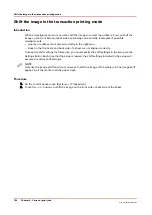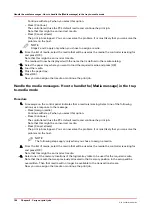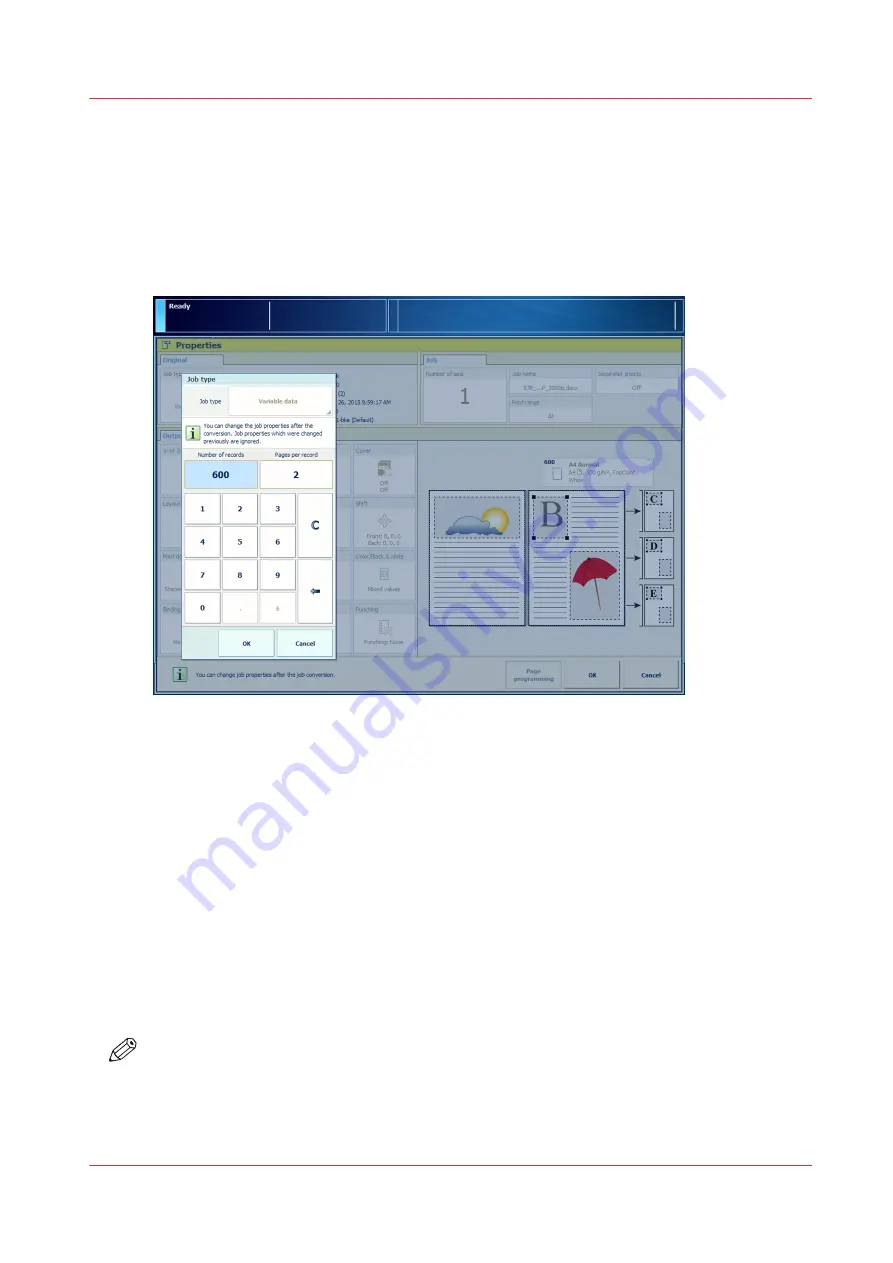
Convert a job to a variable data job
If you print a large document that has the structure of a variable data document, you can instruct
the print system to handle this job as a variable data job.
To indicate how the job is composed, you enter either the number of records or the pages per
record. The job is split into records.
You can also convert jobs to variable data jobs with an automated workflow.
[38] Indicate the structure of the job
Procedure
1.
Touch [Jobs].
2.
Go to the location of the job.
3.
Select the job you want to convert.
4.
Touch [Properties], or double tap the job.
5.
Touch [Job type].
6.
Touch [Normal] -> [Variable data].
7.
Specify the number of records and the pages per record.
8.
Touch [OK] to store the new job type.
9.
Touch [OK] to start the conversion.
After you finish
After conversion you can make the job settings and print the variable data job.
NOTE
You cannot change a VDP job into a normal job.
Convert a job to a variable data job
Chapter 9 - Carry out print jobs
175
Océ VarioPrint 6000 line
Summary of Contents for VarioPrint 6180
Page 1: ...User guide Océ VarioPrint 6000 line VarioPrint 6180 6220 6270 6330 ...
Page 8: ...Contents 8 Océ VarioPrint 6000 line ...
Page 9: ...Chapter 1 Introduction ...
Page 15: ...Chapter 2 Explore the print system ...
Page 31: ...Chapter 3 Explore the ease of operation ...
Page 43: ...Chapter 4 Start the print system ...
Page 49: ...Chapter 5 Prepare the print system ...
Page 81: ...Chapter 6 Prepare the print jobs ...
Page 89: ...Chapter 7 Plan the workload remotely ...
Page 93: ...Chapter 8 Plan the jobs ...
Page 129: ...Chapter 9 Carry out print jobs ...
Page 193: ...Chapter 10 Keep the system printing ...
Page 202: ...The operator attention light 202 Chapter 10 Keep the system printing Océ VarioPrint 6000 line ...
Page 203: ...Chapter 11 Media handling ...
Page 245: ...Chapter 12 Maintain the print system ...
Page 275: ...Chapter 13 PRISMAlytics Dashboard ...
Page 277: ...Chapter 14 Troubleshooting ...
Page 287: ...Chapter 15 Specifications ...
Page 305: ......