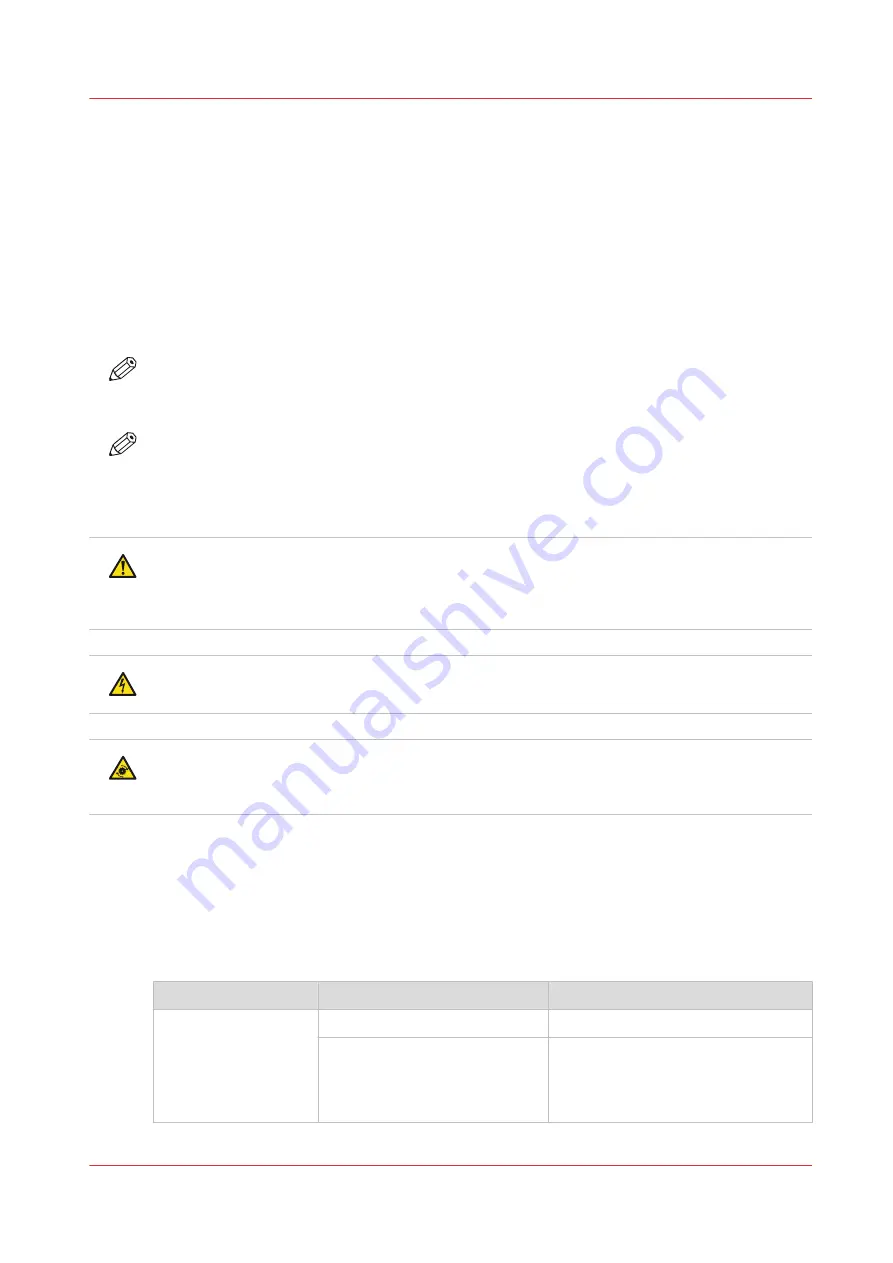
Introduction to the maintenance tasks
Introduction
This manual is intended for trained and certified operators who received the special maintenance
training for the printer. Therefore, this manual is only intended as a reference guide for the
described maintenance procedures.
On the control panel, you must always press [Next] to continue with the next step, or [Finish] to
complete a maintenance task. After you finished a maintenance task, the control panel will also
ask you to restart the system. The procedures in this manual only describe the physical
maintenance actions.
NOTE
In this manual and on the control panel, the trained and certified operator is referred to as the
key operator
.
NOTE
Only a key operator is allowed to perform the maintenance tasks that are described in this
manual. You need to have access rights to perform maintenance tasks. A maintenance session
can involve more than 1 maintenance task. A maintenance session ends when you leave the
maintenance screen that displays the maintenance tasks.
CAUTION
The key operator executes the maintenance tasks inside the machine. The key operator must be
aware of the risks of working inside the machine. The key operator must be trained to execute
the described maintenance actions before the key operator can execute these actions.
CAUTION
When you do not follow the procedures as described, there is a risk of electrical shock.
CAUTION
When you do not follow the procedures as described, there is a risk of injury because of moving
parts.
The maintenance levels
The machine is a high-volume production printer. Therefore, a short downtime due to required
maintenance is very important to you. To help you reduce the downtime, 2 levels of maintenance
tasks which key operators can carry out are defined. The following table gives an overview of the
maintenance levels and the respective maintenance tasks.
Overview of the maintenance tasks
Maintenance level
Maintenance task
Where to find more information
1
Replace the cleaners
Replace the cleaners on page 14
Lock the clean units
•
Lock the clean unit (left) on
page 34
•
Lock the clean unit (right) on
page 36
4
Introduction to the maintenance tasks
Chapter 1 - Introduction
9
Océ VarioPrint 6000 line
Summary of Contents for VarioPrint 6000 Plus Line
Page 1: ...Maintenance guide Océ VarioPrint 6000 line VarioPrint 6180 6220 6270 6330 ...
Page 5: ...Chapter 1 Introduction ...
Page 13: ...Chapter 2 Maintenance tasks Level 1 ...
Page 38: ...Lock the clean unit right 38 Chapter 2 Maintenance tasks Level 1 Océ VarioPrint 6000 line ...
Page 39: ...Chapter 3 Maintenance tasks Level 2 ...
Page 90: ...Finish the maintenance task 90 Chapter 3 Maintenance tasks Level 2 Océ VarioPrint 6000 line ...
Page 91: ...Chapter 4 Optional light weight media module ...
Page 100: ...Index 100 Océ VarioPrint 6000 line ...
Page 101: ......










































