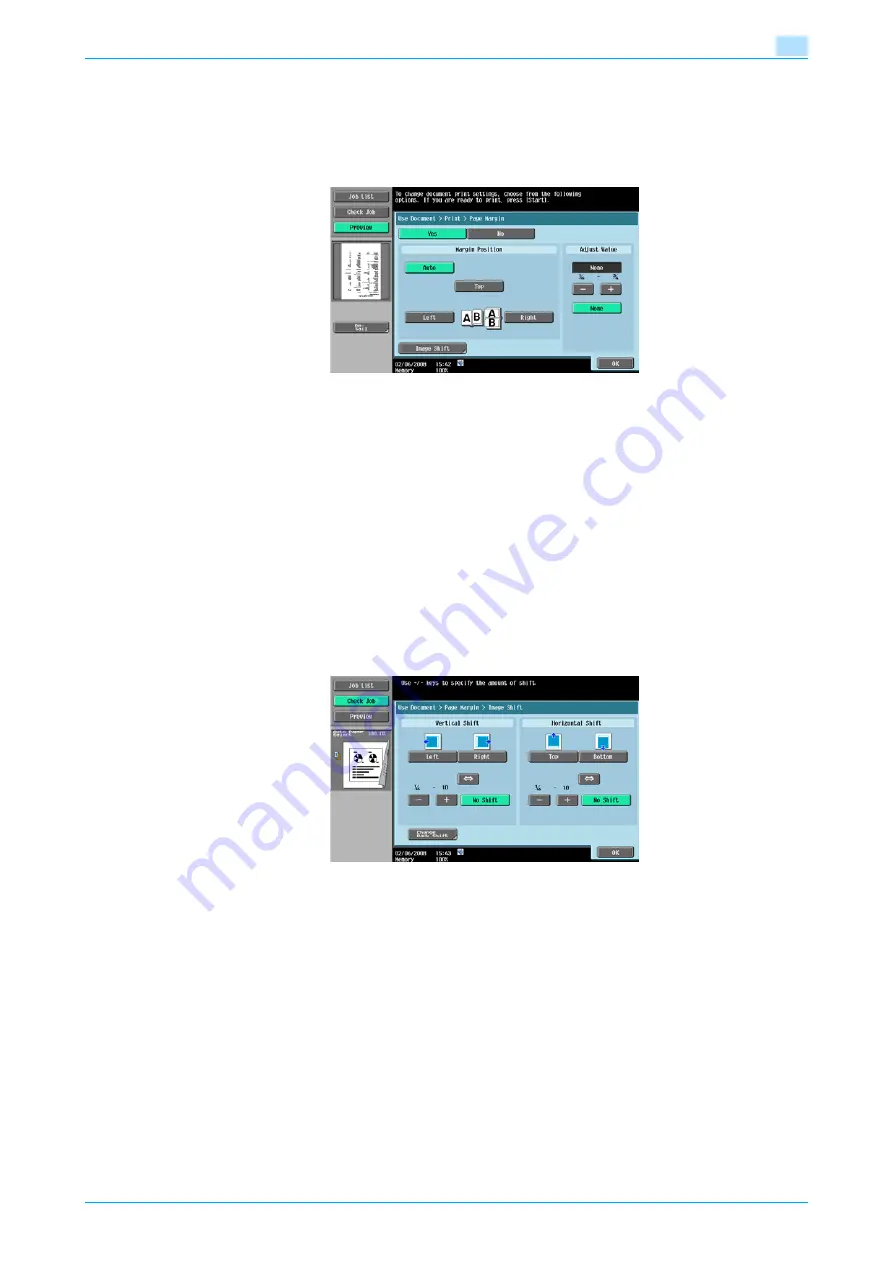
VarioLink 5022/VarioLink 4222/VarioLink 3622
6-8
Use Document
6
6.4
Print - Application (Public/Personal/Group user box)
6.4.1
Page Margin
A binding margin can be added to the left or right side or to the top of the printed pages.
Margin Position
Specifies the location where the binding margin is to be added.
-
When [Auto] is selected, a binding margin along the long side of the paper is selected if the document
length is 11-11/16 inches (297 mm) or less. If the paper length is more than 11-11/16 inches (297 mm),
a binding margin along the short side of the paper is selected.
Adjust Value
An area with a width between 1/16 and 3/4 inch (0.1 and 20.0 mm) can be specified. To set the binding margin
to 0 inch (0 mm), touch [None].
Image Shift
When a binding margin is created, the image can be shifted according to the position of the created binding
margin. The image can be shifted between 1/16 and 10 inches (0.1 and 250.0 mm) left, right, up or down,
depending on the position of the binding margin.
!
Detail
The width of the binding margin can be specified in 1/16 inch (0.1 mm) increments.
To set the binding margin to 0 inch (0 mm), touch [No Shift].
Summary of Contents for VarioLink 5022
Page 1: ...Critical Link Oc Box Operations User s Guide VarioLink 5022 VarioLink 4222 VarioLink 3622...
Page 16: ...VarioLink 5022 VarioLink 4222 VarioLink 3622 x 15 Explanation of manual conventions...
Page 17: ...VarioLink 5022 VarioLink 4222 VarioLink 3622 x 16...
Page 19: ...1 Overview of the User Box functions...
Page 33: ...2 Control panel touch panel...
Page 46: ...3 Operation flow of user boxes...
Page 69: ...4 Entering User Box mode...
Page 73: ...5 Save Document...
Page 86: ...6 Use Document...
Page 148: ...7 File Document...
Page 157: ...8 User box setting...
Page 176: ...9 Web Connection...
Page 197: ...10 Appendix...
Page 205: ...11 Index...
















































