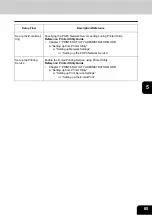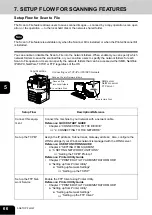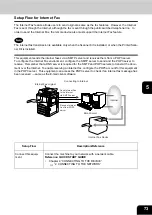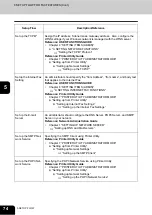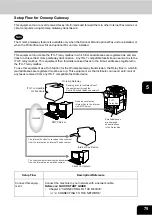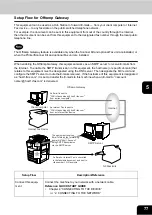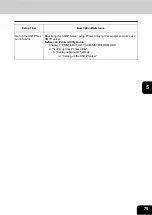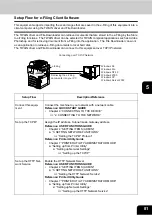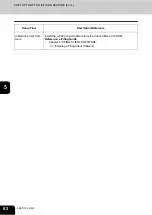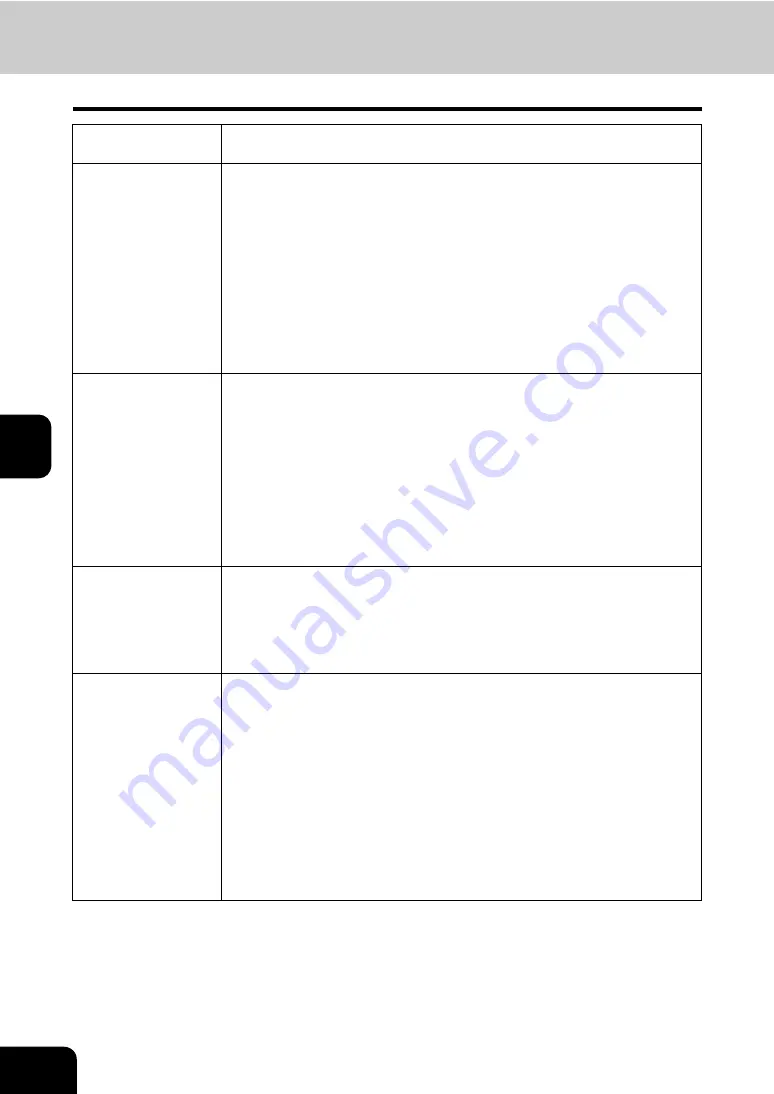
78
5.SETUP FLOW
8.SETUP FLOW FOR FAX FEATURES (Cont.)
5
Set up the TCP/IP
Assign the IP address, Subnet mask, Gateway address. Also, configure the
WINS settings if your Windows network is managed with the WINS server.
Reference: USER FUNCTIONS GUIDE
•
Chapter 4 “SETTING ITEMS (ADMIN)”
“3. SETTING NETWORK FUNCTIONS”
“Setting the TCP/IP Protocol”
Reference: Printer Utility Guide
•
Chapter 7 “PRINTER UTILITY ADMINISTRATOR MODE”
“Setting up from Printer Utility”
“Setting up Network Settings”
“Setting up the TCP/IP”
Set up the Internet Fax
Setting
An administrator should specify the “from Address”, “from name”, and body text
that applies to the internet fax.
Reference: USER FUNCTIONS GUIDE
•
Chapter 4 “SETTING ITEMS (ADMIN)”
“8. SETTING INTERNET FAX FUNCTIONS”
Reference: Printer Utility Guide
•
Chapter 7 “PRINTER UTILITY ADMINISTRATOR MODE”
“Setting up from Printer Utility”
“Setting up Internet Fax Settings”
“Setting up the Internet Fax Settings”
Set up the DNS Server An administrator should configure the DNS Server and SMTP Server in your
network.
Reference: Network Administration Guide
•
Chapter 1 “SETTING UP NETWORK SERVER”
“Setting up DNS and Mail Servers”
Set up the DNS
Configure the DNS settings using Printer Utility to enable receiving internet
faxes from the Internet. Also, if the DNS server supports the Dynamic DNS,
enable the DDNS as well.
Reference: Printer Utility Guide
•
Chapter 7 “PRINTER UTILITY ADMINISTRATOR MODE”
“Setting up from Printer Utility”
“Setting up Network Settings”
“Setting up the DNS Session”
•
Chapter 7 “PRINTER UTILITY ADMINISTRATOR MODE”
“Setting up from Printer Utility”
“Setting up Network Settings”
“Setting up the DDNS Session”
Setup Flow
Description/Reference
Ð
Ð
Ð
Ð
Ð
Ð
Ð
Ð
Ð
Summary of Contents for im5530
Page 1: ...For Oc and Imagistics Models Oc Quick Start Guide im5530 im6030 im7230 im8530...
Page 4: ...2...
Page 12: ...1 10 1 SOFTWARE LICENSE AGREEMENT...
Page 21: ...19 3 3 SYSTEM REQUIREMENTS 1 SYSTEM REQUIREMENTS 20...
Page 26: ...3 24 3 SYSTEM REQUIREMENTS...
Page 27: ...25 4 4 CONNECTING TO THE DEVICE 1 CONNECTING TO THE USB PORT 26 2 CONNECTING TO THE NETWORK 27...
Page 30: ...4 28 4 CONNECTING TO THE DEVICE...
Page 85: ...Printed in China im5530 6030 7230 8530...
Page 86: ......