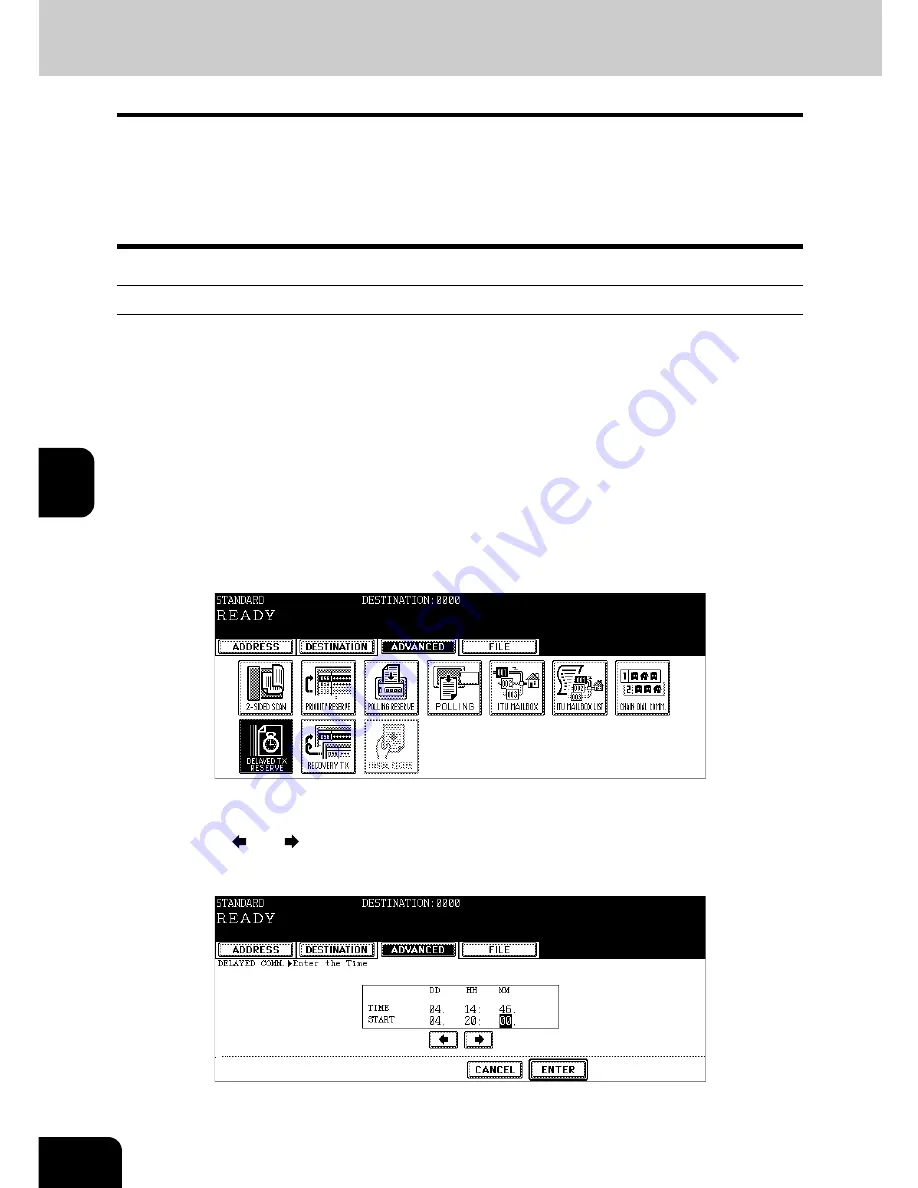
104
5.ADVANCED FUNCTIONS
5
6. Delayed Transmission Reservation
This function is used when you want to transmit a Fax at a specified date and time. It is useful when you
want to make use of off-peak discounts (e.g. nighttime) or you want to transmit a Fax to a country which
has a time difference.
•
The acceptable range of reservation is up to one month later.
•
The date, hour and minute of reception time can be set.
•
The date and time of reception can also be set in a polling reception.
Using delayed transmission reservation
1
Place the original(s).
•
P.24 “Setting originals”
2
Press the [FAX] button on the control panel.
3
Press the [OPTION] button and set the transmission conditions.
•
P.27 “4.Setting the Transmission Conditions”
4
Press the [ADVANCED] button to enter the advanced menu, and then
press the [DELAYED TX RESERVE] button.
5
Key in the date, hour, and minute.
• Press the [
] and [
] buttons to move the cursor.
• Key in the time using the 24-hour clock system.
• To correct the entry, press the [CLEAR] button, and then key in the correct number.
Summary of Contents for im4530
Page 1: ......
Page 2: ......
Page 12: ...10 General Precautions Cont...
Page 56: ...2 54 2 SENDING A FAX...
Page 118: ...5 116 5 ADVANCED FUNCTIONS...
Page 161: ...159 7 4 Press the FAX button 5 Press the LINE 2 MODE button...
Page 174: ...7 172 7 REGISTERING AND SETTING ITEMS...
Page 179: ...177 9 9 SPECIFICATIONS 1 Main Specifications 178...
Page 184: ...182 INDEX Cont...
Page 185: ...Printed in Malaysia cm4530270...
Page 186: ......
















































