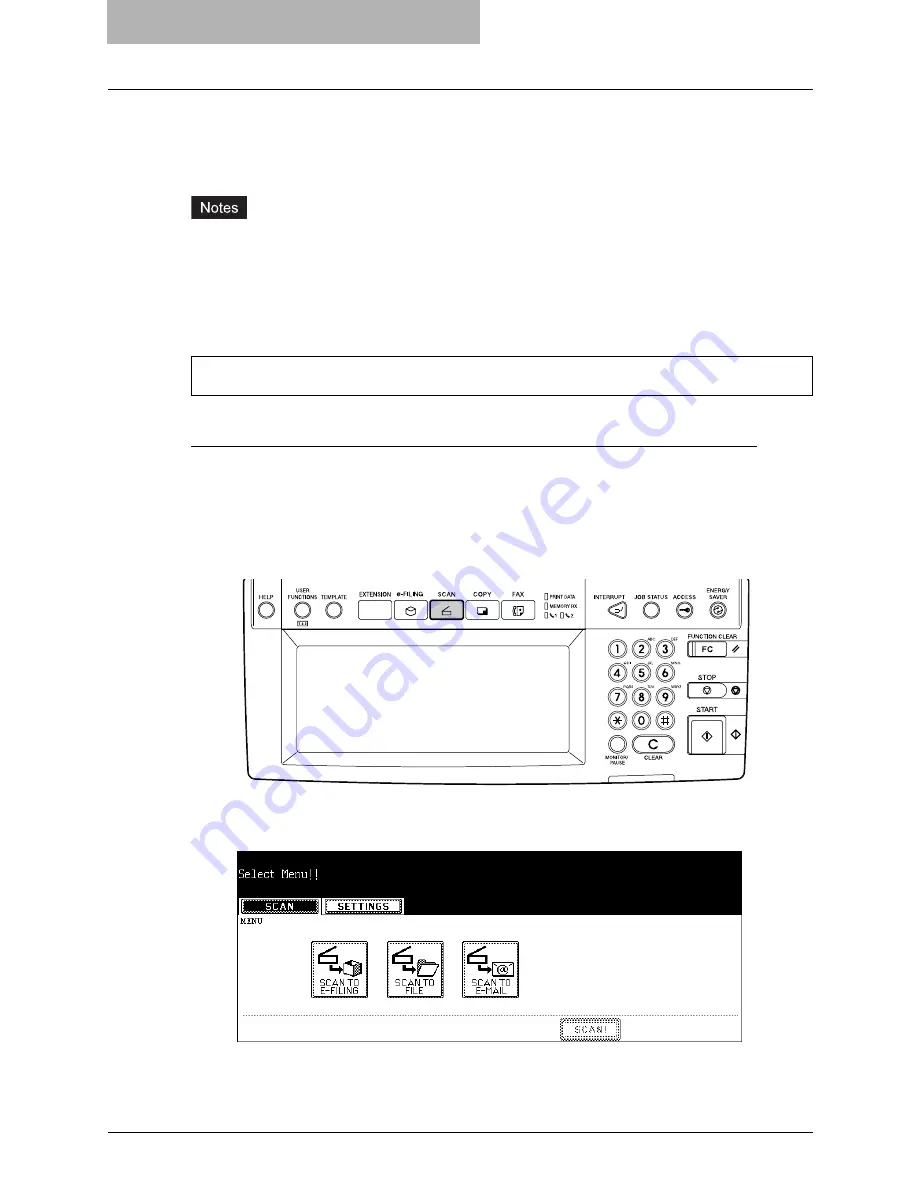
3 Scan to File
36 How to Perform Scan to File
How to Perform Scan to File
In this SCAN TO FILE function, the scanned original data can be sent and stored to the Share
folder of the hard disk in the equipment, or the specified PC. You can scan up to 2000 pages per
1 job. You can access the data stored in the Share folder directly from the client PC via network.
In the shared folder in the equipment, up to 4 GB of data can be stored.
y
Up to 999 files can be stored in the shared folder in the equipment.
y
The network administrator has to make settings for storing the original data to the PCs. For
details, see
Network Administration Guide
.
y
It is recommended to back up the data stored in the Share folder of the hard disk with the cli-
ent PC via network.
y
Delete the files in the shared folder when they are no longer needed.
Scanning Procedure for Scan to File
1
Place the original(s).
y
For instruction about placing the originals, see
Operator’s Manual for Basic Func-
tion
.
2
Press the [SCAN] button on the control panel to enter the scan
menu.
y
The basic scan menu is displayed.
3
Press the [SCAN TO FILE] button.
y
The SCAN TO FILE screen is displayed.
The SCAN TO FILE function is available only when the Scanner Kit or Printer/Scanner Kit is installed.
Summary of Contents for im4530
Page 1: ...For Oc and Imagistics Models Oc Scanning Guide im4530 im3530...
Page 10: ...8 Preface...
Page 13: ...TABLE OF CONTENTS 11...
Page 14: ...12 TABLE OF CONTENTS...
Page 26: ...1 Overview 24 Confirming the Scan Log...
Page 36: ...2 Scan to e Filing 34 How to Use Scanned Data Stored in e Filing...
Page 66: ...4 Scan to E mail 64 How to Perform Scan to E mail...
Page 84: ...5 Using Template 82 Registering Scan Template...
Page 92: ...6 Copy File 90 How to Perform Copy File...
Page 132: ...8 Remote Scan 130 Remote Scan Driver Errors...
Page 135: ...im3530 4530...
Page 136: ......






























