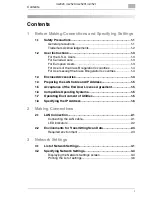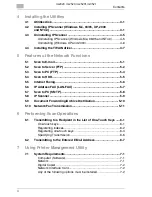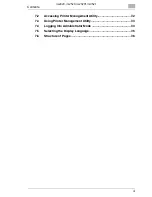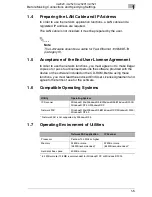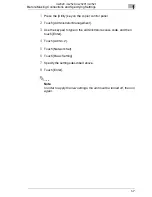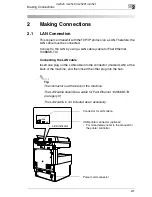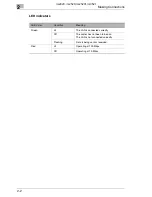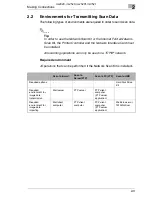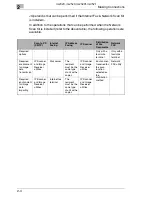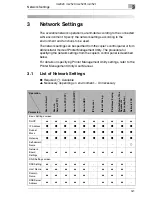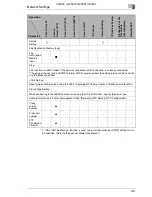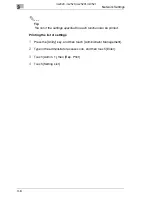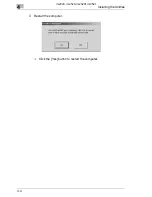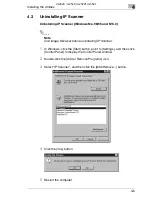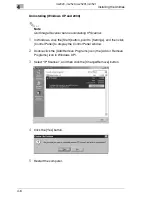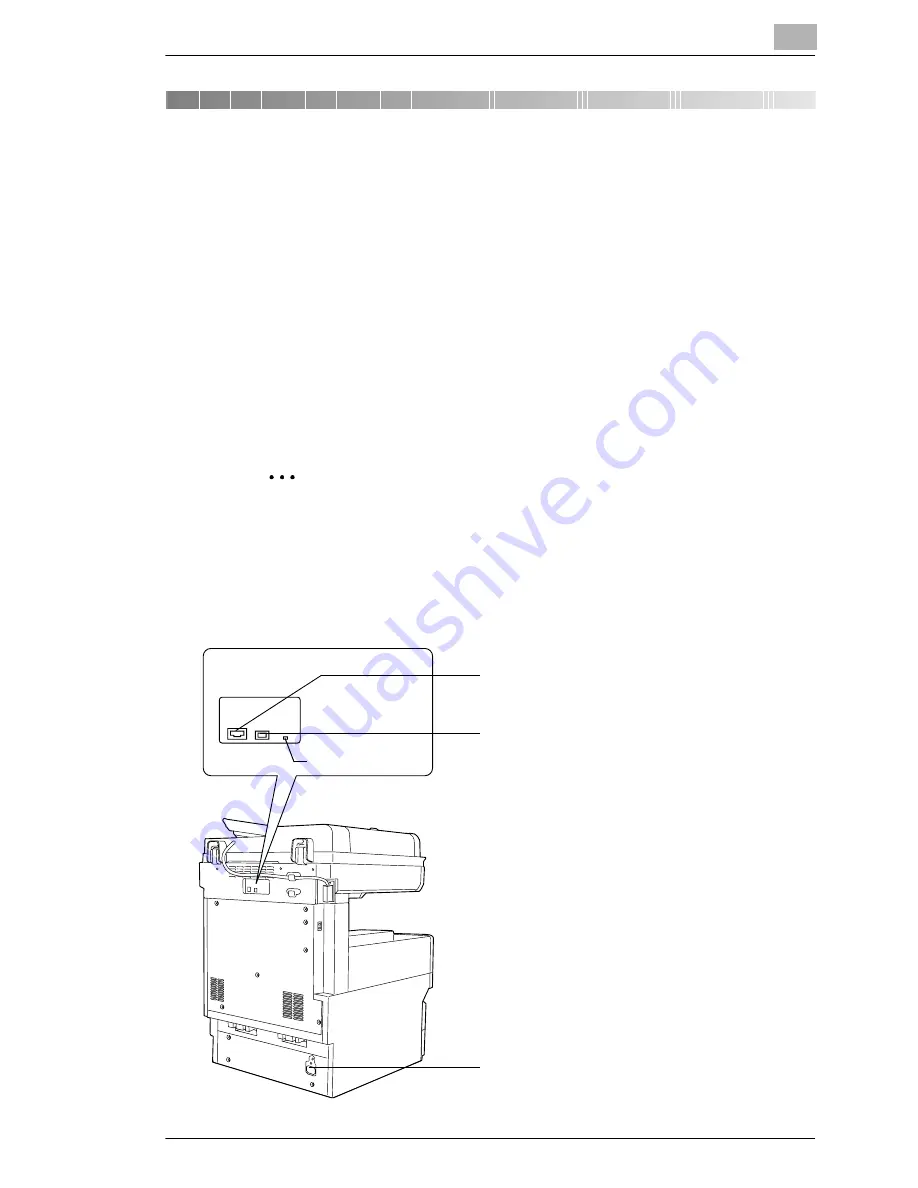
Making Connections
2
2-1
2
Making Connections
2.1
LAN Connection
This copier can transmit with the TCP/IP protocol on a LAN. Therefore, the
LAN cable must be connected.
Connect to the LAN by using a LAN cable (cable for Fast Ethernet
100BASE-TX).
Connecting the LAN cable
Insert one plug on the LAN cable into the connector (marked LAN) at the
back of the machine, and then insert the other plug into the hub.
✎
Tip
The connector is at the back of the machine.
The LAN cable should be a cable for Fast Ethernet 100BASE-TX
(Category 5).
The LAN cable is not included as an accessory.
Connector for LAN cable
USB printer connector (optional)
• For more details, refer to the manual for
the printer controller.
Power cord connector
LAN USB
LED indicator
im2020, im2520, im2520f, im3520
Summary of Contents for im2020
Page 1: ...Scanner Mode Printer Management Utility 4514 7738 02 Quick Guide im2020 im2520 im2520f im3520 ...
Page 5: ...Contents iv im2020 im2520 im2520f im3520 ...
Page 13: ...1 Before Making Connections and Specifying Settings 1 8 im2020 im2520 im2520f im3520 ...
Page 31: ...4 Installing the Utilities 4 8 im2020 im2520 im2520f im3520 ...
Page 43: ...5 Features of the Network Functions 5 12 im2020 im2520 im2520f im3520 ...
Page 53: ...6 Performing Scan Operations 6 10 im2020 im2520 im2520f im3520 ...
Page 61: ...7 Using Printer Management Utility 7 8 im2020 im2520 im2520f im3520 ...