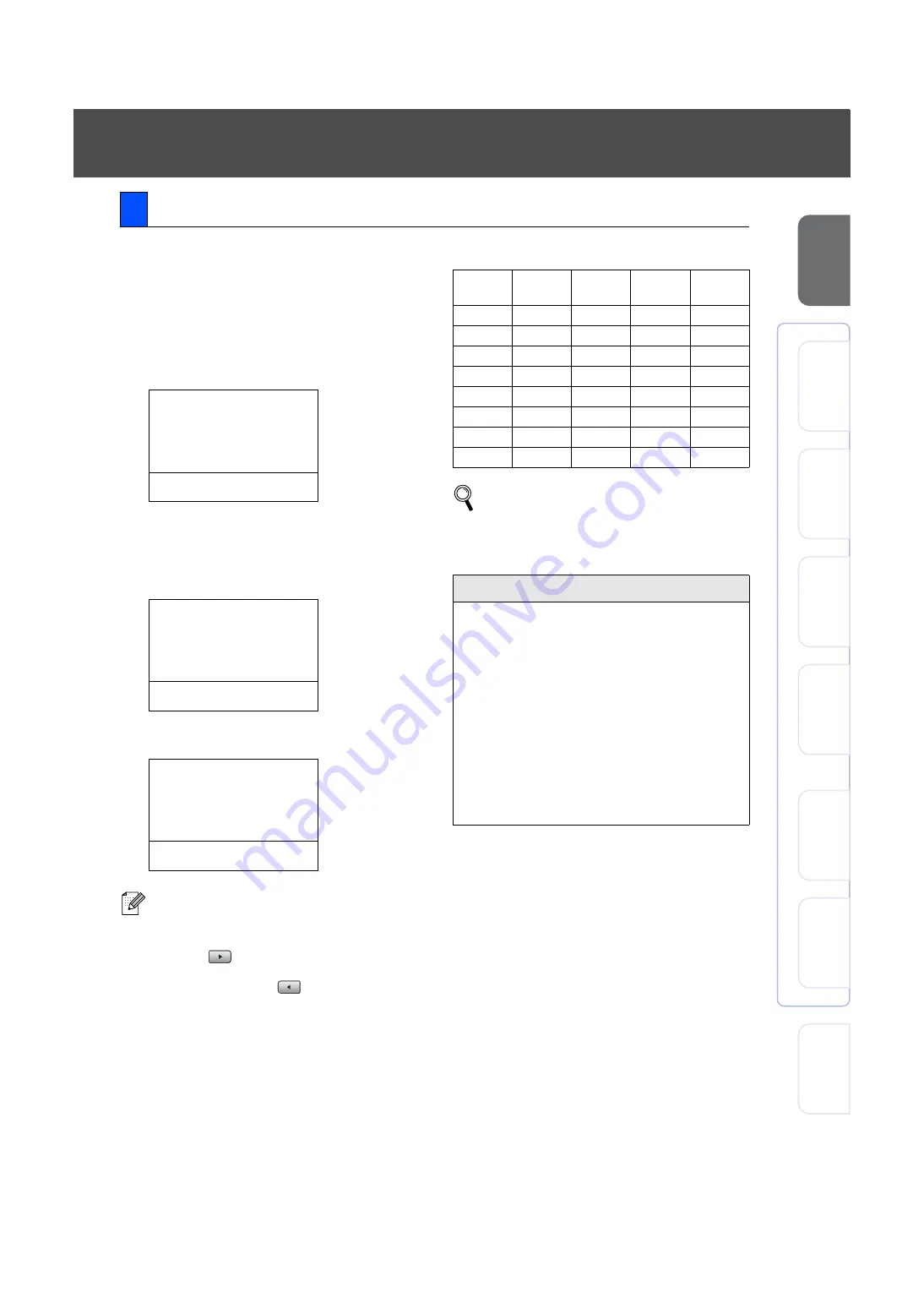
9
Settin
g Up
the machine
Wi
ndow
s
®
USB
Wind
ows
®
Parallel
Windows
NT
®
4.0
Pa
ra
lle
l
Ma
cintosh
®
USB
Ma
ci
nt
osh
®
Ne
two
rk
Win
dows
®
Netwo
rk
Ne
tw
or
k
A
d
m
inistrators
You should store your name and fax number to be printed on all fax pages that you send.
1
Press
Menu
.
2
Press
0
.
3
Press
3
.
4
Enter your fax number (up to 20 digits) on
the dial pad, and then press
OK
.
5
Enter your telephone number (up to 20
digits) on the dial pad, and then press
OK
.
(If your telephone number and fax number
are the same, enter the same number
again.)
6
Use the dial pad to enter your name (up to
20 characters), and then press
OK
.
7
Press
Stop
.
6
Setting your Machine ID
03.Machine ID
Fax:_
Enter & OK Key
03.Machine ID
Fax:908XXXXXXXX
Tel:_
Enter & OK Key
03.Machine ID
Fax:908XXXXXXXX
Tel:908XXXXXXXX
Name:_
Enter & OK Key
■
Refer to the following chart for entering
your name.
■
If you need to enter a character that is on
the same key as the previous character,
press
to move the cursor to the right.
■
If you entered a letter incorrectly and want
to change it, press
to move the cursor
under the incorrect character, press
Clear/Back
.
Press
key
One
time
Two
times
Three
times
Four
times
2
A
B
C
2
3
D
E
F
3
4
G
H
I
4
5
J
K
L
5
6
M
N
O
6
7
P
Q
R
S
8
T
U
V
8
9
W
X
Y
Z
For more details, see “Entering Text” in
Chapter D of the User’s Guide.
NOTICE (For USA)
The Telephone Consumer Protection Act of 1991
makes it unlawful for any person to use a computer
or electronic device to send any message via a
telephone fax machine unless such messages
clearly contain, in a margin at the top or bottom of
each transmitted page, or on the first page of the
transmission, the date and time it is sent and an
identification of the business or other entity or other
individual sending the message and the telephone
number of the sending machine or such business,
other entity or individual.
To program this information into your machine, see
Summary of Contents for FX3000 SERIES
Page 1: ...V i i Vj n 1 i i...
Page 41: ...i i L Vj V V i v vi Vj V V...


























