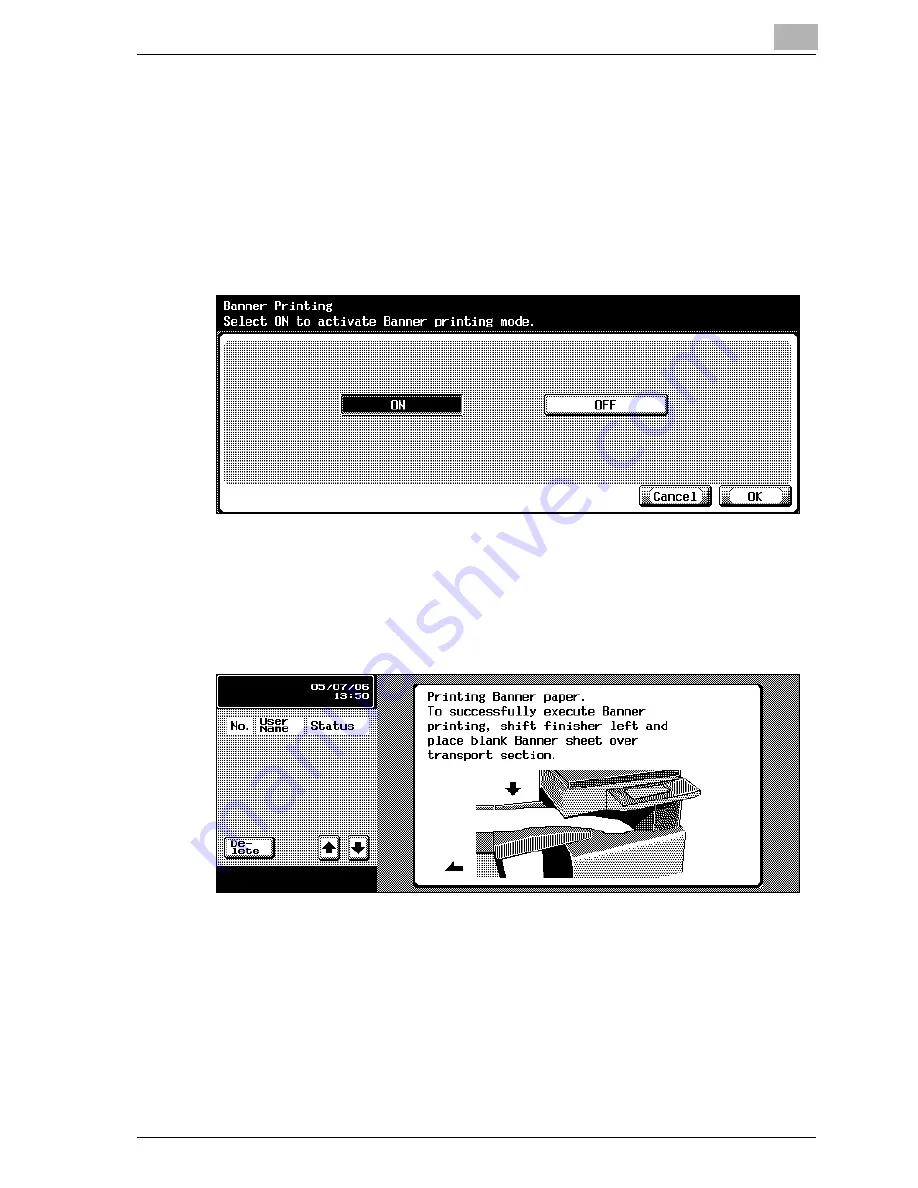
Various Settings
5
cm2520
5-5
Printing
To print
1
Press the [Utility/Counter] key in the control panel.
2
Touch [6 Banner Printing].
3
Touch [ON], and then touch [OK].
4
Follow the instructions in the screen to reposition the finisher.
–
On the finisher, load the banner paper that can be used on the pa-
per transport.
–
If the finisher is not installed, or if the screen shown below does not
appear, continue with step 5.
5
Select a job to be printed from the computer, and then click “Print” on
the “File” menu.
6
Specify the desired settings, and then click the [OK] button.
7
Open the bypass tray.
Summary of Contents for em2520
Page 1: ...25C 1Printer Controller...
Page 13: ...Welcome x 12 cm2520...
Page 23: ...1 Overview 1 10 cm2520...
Page 53: ...3 Setting Up Network Printing 3 6 cm2520...
Page 56: ...Various Printing Methods 4 cm2520 4 3 PostScript Driver PostScript PPD Driver...
Page 75: ...4 Various Printing Methods 4 22 cm2520...
Page 89: ...6 Troubleshooting 6 6 cm2520...
Page 92: ...Appendix 7 cm2520 7 3 7 2 Configuration Page...
Page 93: ...7 Appendix 7 4 cm2520 7 3 Font List PCL Font List...
Page 94: ...Appendix 7 cm2520 7 5 PS Font List...
Page 95: ...7 Appendix 7 6 cm2520 Demo Page...
Page 96: ......






























