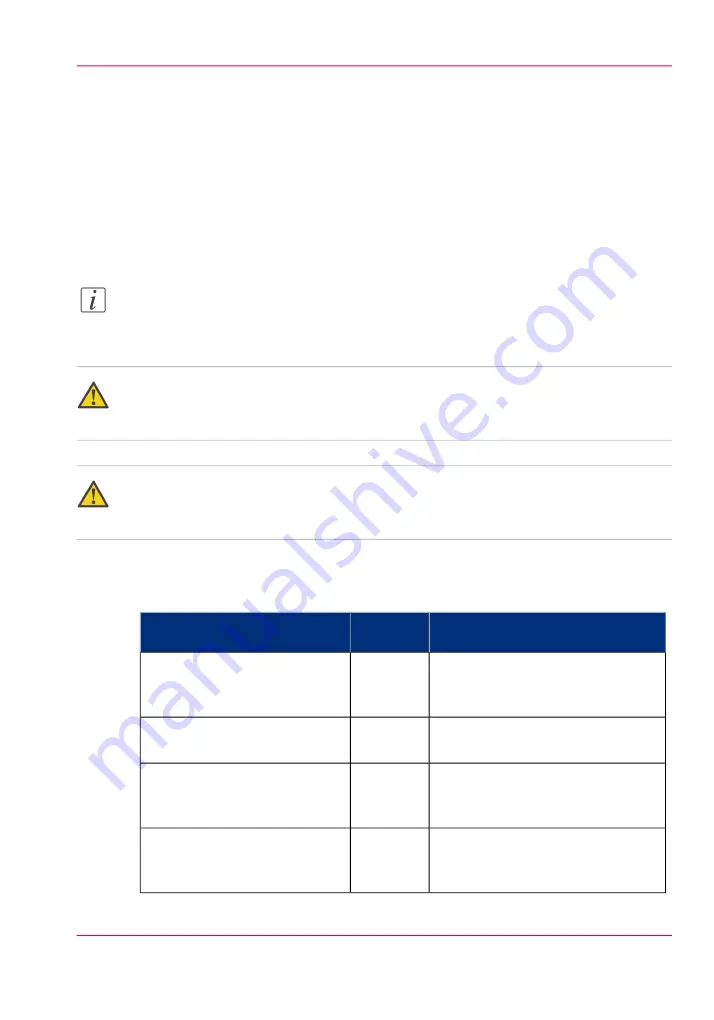
Overview of paper jams inside the stacker
Introduction
If a paper jam occurs inside High Capacity Stacker-E1, the operator panel will display
the location of the paper jam and a procedure to clear the paper jam. The areas with the
jammed paper are also indicated by the flashing of the error indicators. You have to open
the front cover to see the error indicator. Follow the procedure on the operator panel to
clear the paper jam.
Note:
You have to take care when optional equipment is attached to the machine. You can
make prints to other optional equipment, even if the cover of the stacker is open.
Warning:
When you remove the sheets, take care that you do not cut your hands on the edges of
the sheets.
Warning:
When you remove jammed sheets, take care not to cut your hands on the inside of the
machine. If you cannot remove the sheets, contact Service or your local authorized dealer.
Paper jams inside the stacker
#
Action
Error indi-
cator
Location of the paper jam
‘Clear a paper jam in the entrance of
the delivery area ("B" LED is flashing)’
"B" LED
Entrance of the delivery area of
the stacker
‘Clear a paper jam in the delivery area
("C" LED is flashing)’
"C" LED
Delivery area of the stacker
‘Clear a paper jam in the delivery area
("D1-D3" LEDs are flashing)’
"D1-D3"
LEDs
Delivery area of the stacker
‘Clear a paper jam in the stacking area
("E1-E2" LEDs are flashing)’
"E1-E2"
LEDs
Stacking area of the stacker
Chapter 4 - Troubleshooting
27
Overview of paper jams inside the stacker
Summary of Contents for E1
Page 1: ...High Capacity Stacker E1 Operating information Oc User Manual...
Page 4: ...4 Contents...
Page 5: ...Chapter 1 Preface...
Page 9: ...Chapter 2 Parts and their functions...
Page 15: ...Chapter 3 Use the stacker...
Page 23: ...Chapter 4 Troubleshooting...
Page 50: ...Chapter 4 Troubleshooting 50 Place the trays in the stacker...
Page 51: ...Appendix A Specifications...






























