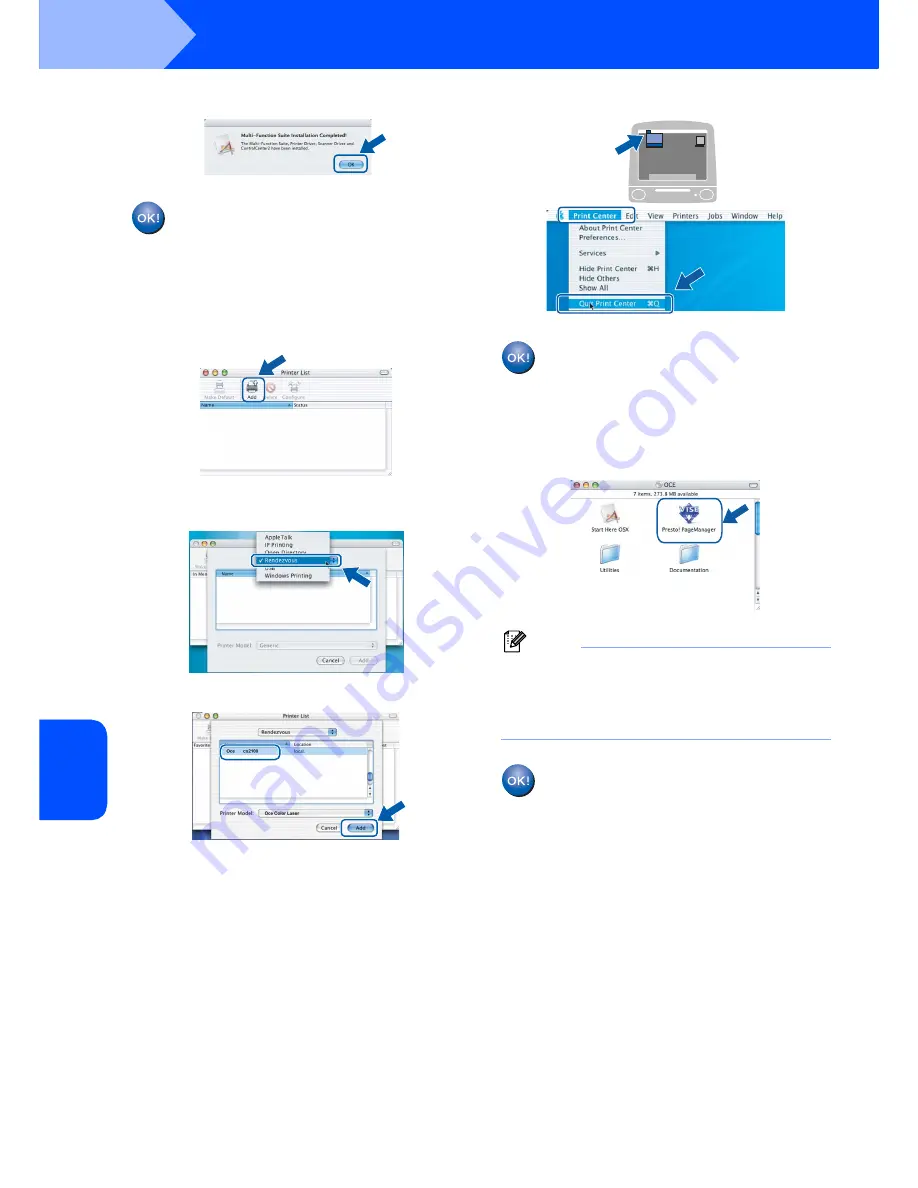
Installing the Driver & Software
44
STEP 2
Macintosh
®
M
a
c
int
os
h
®
Wi
re
le
ss
Netw
o
rk
20
When this screen appears, click
OK
.
For Mac OS
®
X 10.3.x or greater users:
The printer driver, scanner driver and
ControlCenter2 have been installed and
the installation is now complete.
Go to step
25
.
21
For Mac OS
®
X 10.2.4 to 10.2.8 users:
Click
Add
.
22
For Mac OS
®
X 10.2.4 to 10.2.8 users:
Make the selection shown below.
23
Choose your model name, and then click
Add
.
24
Click
Print Center
, then
Quit Print Center
.
The printer driver, scanner driver and
ControlCenter2 have been installed and
the installation is now complete.
25
To install Presto!
®
PageManager
®
, double-click
the
Presto! PageManager
icon and follow the
on-screen instructions.
Note
When Presto!
®
PageManager
®
is installed OCR
capability is added to the ControlCenter2. You can
easily scan, share and organize photos and
documents using Presto!
®
PageManager
®
.
Presto!
®
PageManager
®
has been
installed and the installation is now
complete.






















