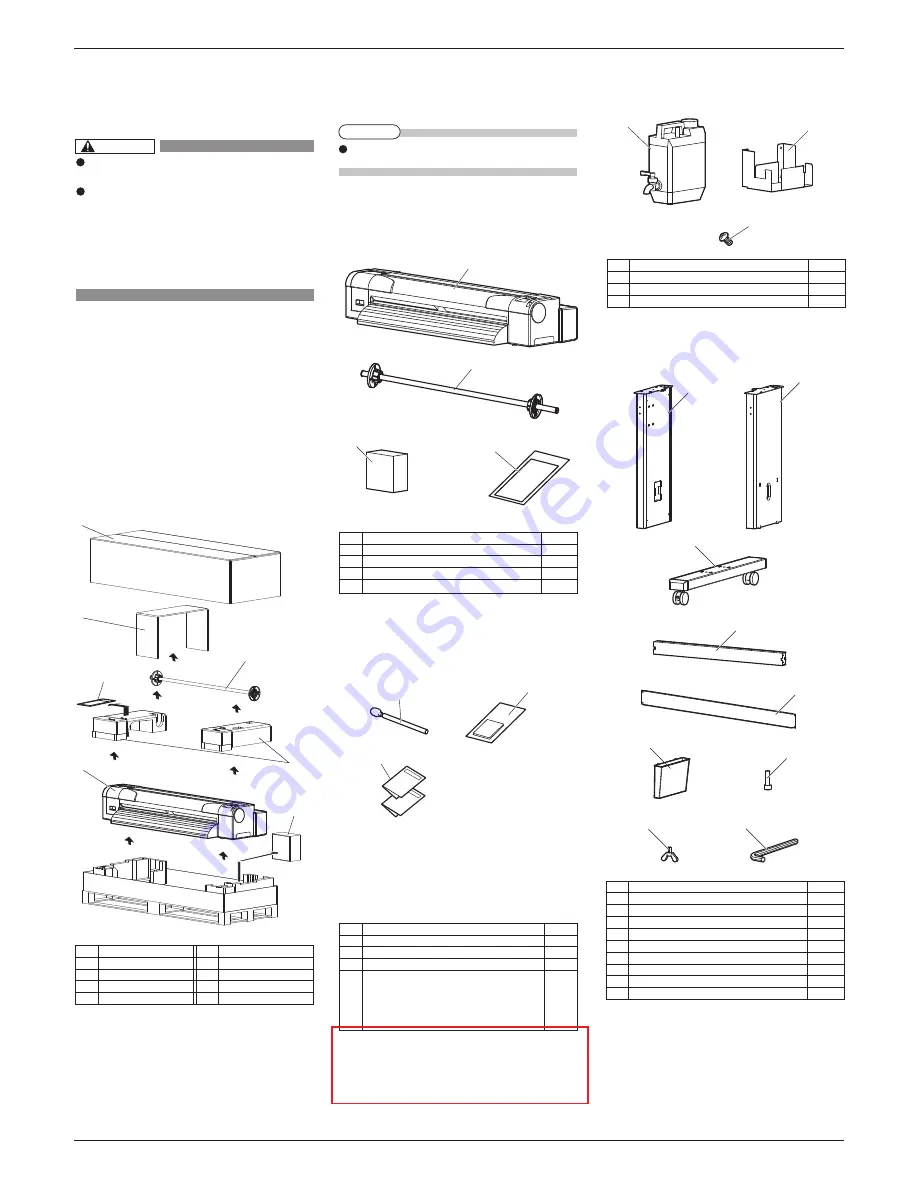
CS9350
INSTALLATION MANUAL
AP-40800 - 1.0
2
1
5
2
3
1
2
4
3
7
6
8
9
2
7
4
6
5
1
2
3
3
1
2
3
4
1 Unpacking boxes
Procedures for unpacking boxes are explained.
This product is packaged separately, divided into the
printer and the stand.
1.1 Unpacking printer box
Unpack the printer box in accordance with the following steps.
1. Carry the box to where you will unpack it.
2. Remove the bands.
3. Open the box and take out the following
components.
・
Accessory bag
・
Waste fluid tank box
・
Scroller
1.2 Unpacking stand box
Unpack the stand box in accordance with the following steps.
1.
Carry the box to where you will unpack it.
2. Open the box and take out the components.
2 Confirming bundled items
After unpacking, please confirm that the product has
not damaged and no components are missing.
2.1 Items in the printer box
2.2
Items in the accessory bag
2.3 Items of Waste fluid tank box
2.4 Items in the stand box
CAUTION
Make sure to unpack this product with three
persons or more.
While taking out the printer from the box,
make sure to remove the vinyl sheet and hold
the handles on the printer side.
If the printer is lifted with the vinyl sheet
attached, there is a possibility that the printer
might slip from your hands and be damaged.
No.
Name
5
Printer main body
6
Accessory bag
7
Waste fluid tank box
No.
Name
1
Printer box
2 Reinforcement packaging
3
Scroller
4
Packing material
NOTE
If any items are damaged or missing, contact
Océ
local dealer.
No. Name Q'ty
1
Waste fluid tank
1
2
Waste fluid tank holder
1
3
Waste fluid tank holder stabilizing screws
4
No. Name Q'ty
1
Clean stick
10
2
Paper towel
5
3 Documentation 1
1
No. Name Q'ty
1
Left support
1
2
Right support
1
3
Caster section (left, right)
2
4
Central beam
1
5
Stabilizer
1
6
Book holder
1
7
Hexagon socket head cap screw
12
8
Butterfly bolt
2
9
Hexagonal wrench
1
No. Name Q'ty
1
Printer main body
1 set
2
A0 Scroller 3 inch
1
3
Waste fluid tank box
1
4
Accessory bag
1








