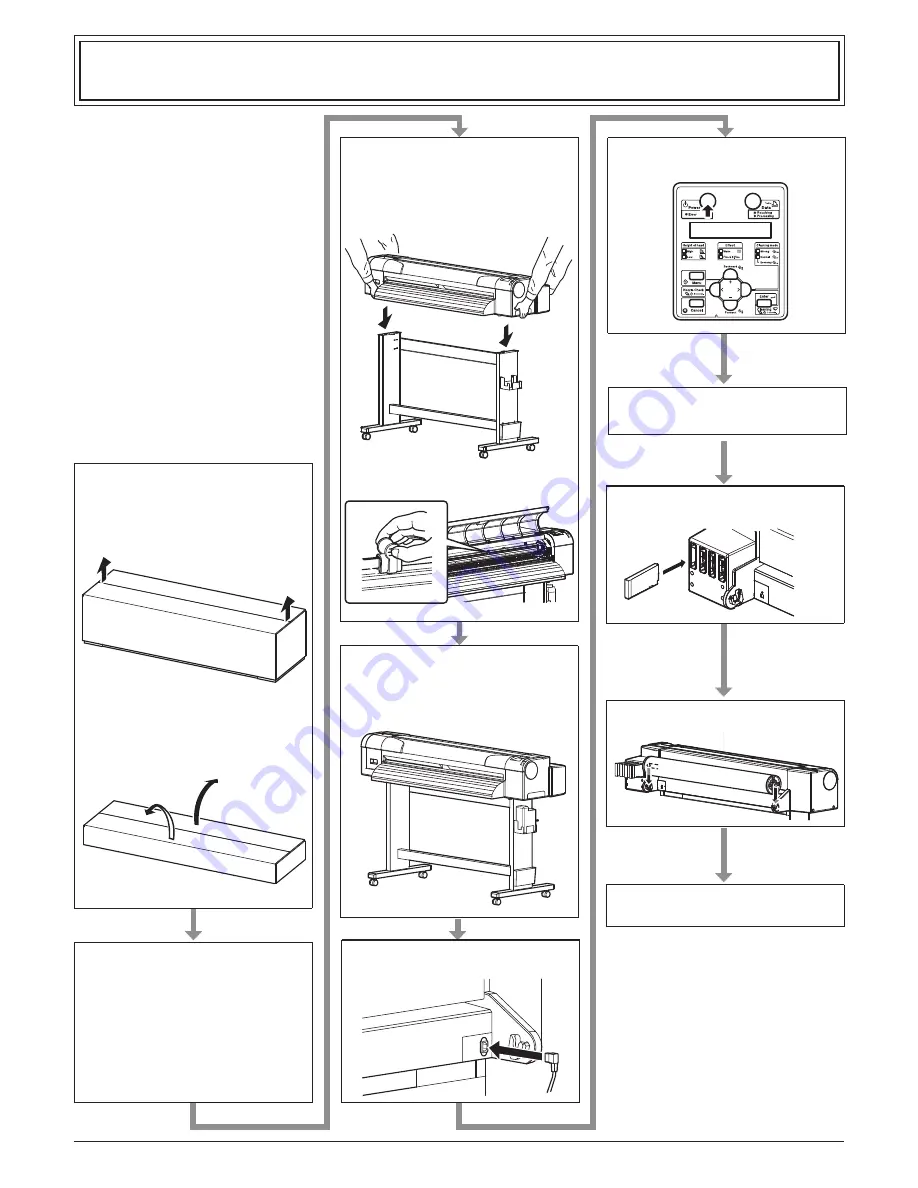
1
AP-40800 - 1..0
CS9350 INSTALLATION MANUAL
Océ
Please read this manual before
using
Thank you for purchasing an Océ product.
This manual explains the steps for unpacking,
mounting and basic installation before using the Océ
Full-color inkjet printer CS9350.
This manual is intended for owners, installers, and
users of this product.
Understand the contents and instructions in this
manual before installing this product.
Installation flow chart
The broad steps for installation are shown below.
There are instructions for each section beginning on
the next page.
1 Unpacking boxes
1.1 Unpacking the printer box
1.2 Unpacking the stand box
2 Confirming bundled items
2.1 Items in the printer box
2.2 Items in the accessory bag
2.3 Items of Waste fluid tank box
2.4 Items in the stand box
3 Assembling
3.1 The stand assembling procedure
3.2 Assembling the stand
8 Installing the ink cartridge
9 Loading the roll media
7
Setting the display language and units
4 Installation
4.1
Installation environment
4.2
Installation procedure
5 Connecting the power cable
3.3 Detaching protective materials
6 Turning the power ON/OFF
10 Checking the printing condition








