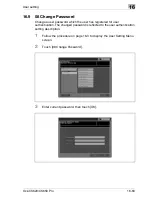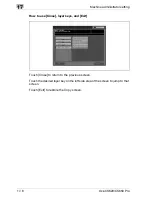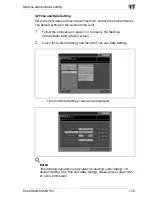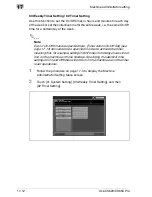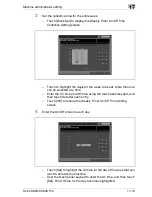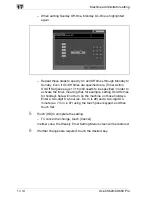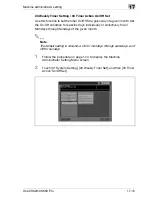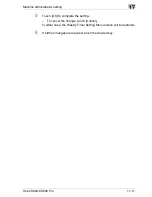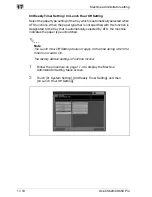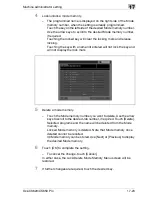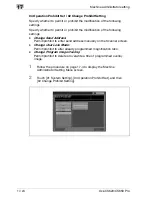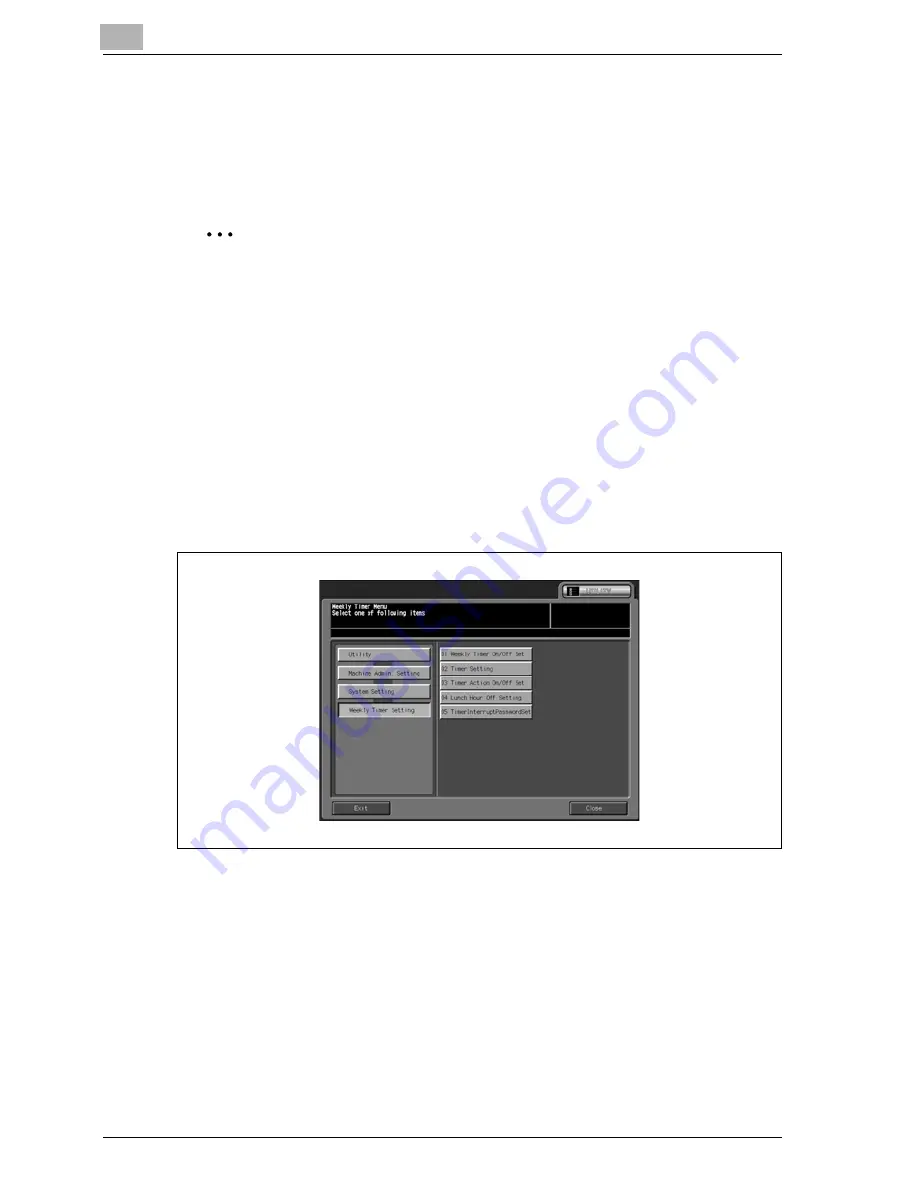
17
Machine administrator setting
17-12
Océ CS620/CS650 Pro
03 Weekly Timer Setting \ 02 Timer Setting
Use this function to set the On/Off times in hours and minutes for each day
of the week or set the collective time for the entire week, i.e., the same On/Off
time for a certain day of the week.
2
Note
Even if On/Off times are specified here, [Timer Action On/Off Set] (see
page 17-15) still needs to be specified in order to activate the timer,
meaning that, for example, setting On/Off times for holidays here will not
turn on the machine on those holidays. Specifying the identical time
settings to On and Off times will not turn on the machine even if the timer
is set operational.
1
Follow the procedure on page 17-3 to display the Machine
Administrator Setting Menu screen.
2
Touch [01 System Setting], [03 Weekly Timer Setting], and then
[02 Timer Setting].
Summary of Contents for CS620 Pro
Page 1: ...Oc CS620 User Manual Oc CS650 Pro...
Page 12: ...Contents 10 Oc CS620 CS650 Pro 26 1 How to input characters 26 3 26 2 Index 26 5...
Page 13: ...1 Introduction Safety information...
Page 14: ......
Page 62: ...1 Introduction Safety information 1 50 Oc CS620 CS650 Pro...
Page 74: ...1 Introduction Safety information 1 62 Oc CS620 CS650 Pro...
Page 75: ...2 Preparation for use...
Page 76: ......
Page 82: ...2 Preparation for use 2 8 Oc CS620 CS650 Pro Finisher FS 503 Oc CS650 Pro 1 2 3 6 5 4 8 7 9 10...
Page 109: ...3 Paper and original information...
Page 110: ......
Page 127: ...4 Supplies handling...
Page 128: ......
Page 179: ...5 Before making copies...
Page 180: ......
Page 211: ...6 Basic job settings...
Page 212: ......
Page 276: ...6 Basic job settings 6 66 Oc CS620 CS650 Pro...
Page 277: ...Basic job settings 6 Oc CS620 CS650 Pro 6 67...
Page 278: ...6 Basic job settings 6 68 Oc CS620 CS650 Pro...
Page 280: ...6 Basic job settings 6 70 Oc CS620 CS650 Pro...
Page 281: ...7 Color adjustment...
Page 282: ......
Page 329: ...Color adjustment 7 Oc CS620 CS650 Pro 7 49...
Page 331: ...8 Application functions...
Page 332: ......
Page 428: ...8 Application functions 8 98 Oc CS620 CS650 Pro...
Page 429: ...Application functions 8 Oc CS620 CS650 Pro 8 99...
Page 430: ...8 Application functions 8 100 Oc CS620 CS650 Pro...
Page 433: ...9 Output applications...
Page 434: ......
Page 491: ...Output applications 9 Oc CS620 CS650 Pro 9 59...
Page 492: ...9 Output applications 9 60 Oc CS620 CS650 Pro...
Page 493: ...Output applications 9 Oc CS620 CS650 Pro 9 61...
Page 495: ...10 Advanced information...
Page 496: ......
Page 518: ...10 Advanced information 10 24 Oc CS620 CS650 Pro...
Page 519: ...11 Job management...
Page 520: ......
Page 530: ...11 Job management 11 12 Oc CS620 CS650 Pro...
Page 531: ...12 Screen setting outlines...
Page 532: ......
Page 540: ...12 Screen setting outlines 12 10 Oc CS620 CS650 Pro...
Page 541: ...13 Paper setting...
Page 542: ......
Page 561: ...14 Machine adjustment...
Page 562: ......
Page 663: ...15 Utility screen outlines...
Page 664: ......
Page 693: ...16 User setting...
Page 694: ......
Page 757: ...17 Machine administrator setting...
Page 758: ......
Page 904: ...17 Machine administrator setting 17 148 Oc CS620 CS650 Pro...
Page 905: ...18 Touch Screen adjustment...
Page 906: ......
Page 909: ...19 Web Utilities setting...
Page 910: ......
Page 926: ...19 Web Utilities setting 19 18 Oc CS620 CS650 Pro Click on Save...
Page 946: ...19 Web Utilities setting 19 38 Oc CS620 CS650 Pro...
Page 947: ...20 Security functions...
Page 948: ......
Page 952: ...20 Security functions 20 6 Oc CS620 CS650 Pro...
Page 953: ...21 Security strengthen mode...
Page 954: ......
Page 957: ...22 Machine administrator security functions...
Page 958: ......
Page 975: ...23 Troubleshooting...
Page 976: ......
Page 993: ...24 Maintenance...
Page 994: ......
Page 1006: ...24 Maintenance 24 14 Oc CS620 CS650 Pro...
Page 1007: ...25 Specifications...
Page 1008: ......
Page 1017: ...26 Appendix...
Page 1018: ......
Page 1029: ...Appendix 26 Oc CS620 CS650 Pro 26 13 Zoom proportional 6 29...
Page 1030: ...26 Appendix 26 14 Oc CS620 CS650 Pro...
Page 1040: ...1 10 Oc CS620 CS650 Pro...
Page 1049: ...1 9 Zoom proportional 6 29...