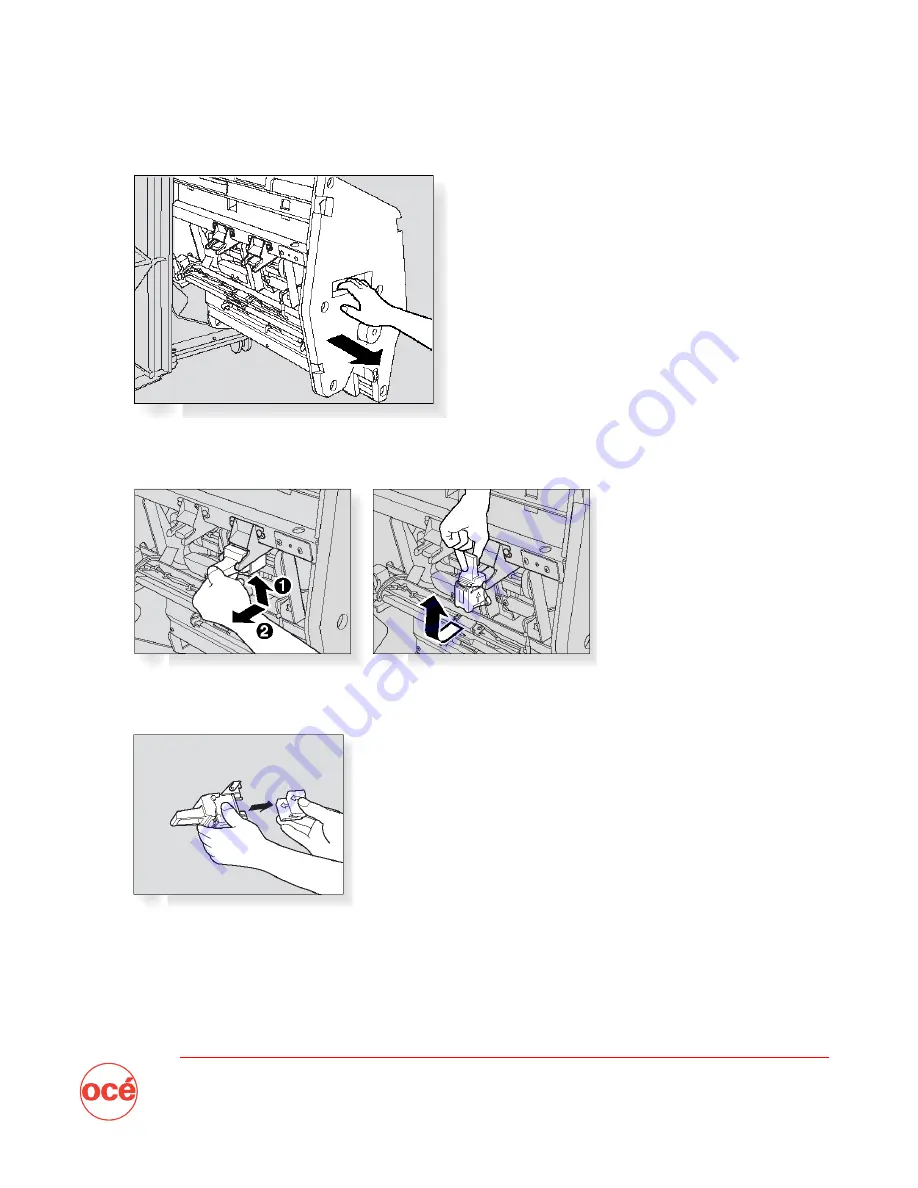
Océ Quick Start
Page 17 of 24
2.
Pull out the stacker unit by holding the stacker unit handle.
3.
Pull up the cartridge housing, then remove it while you slide the cartridge along the stapler rail.
4.
Remove the empty cartridge from the cartridge housing.