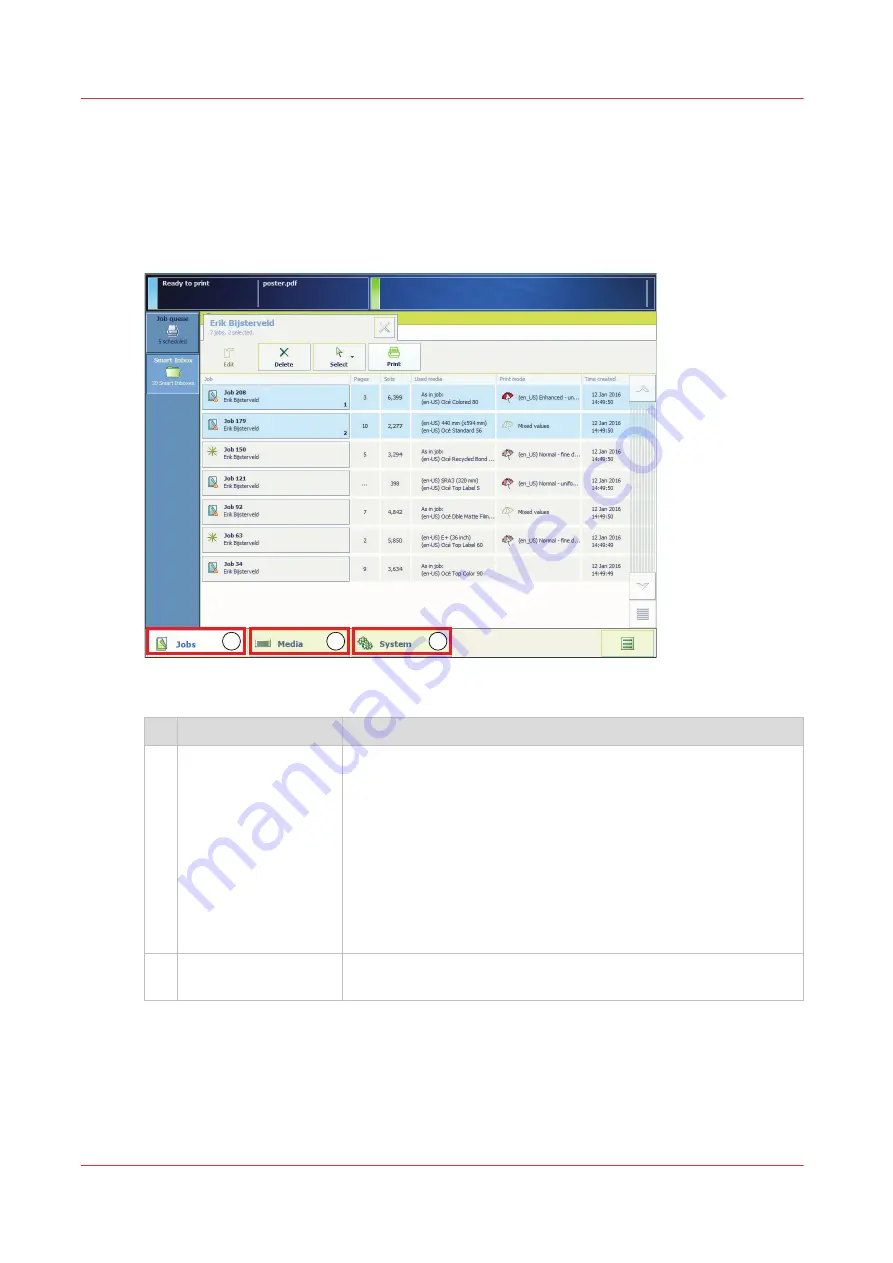
Ease of operation
The user panel display is a touch screen. You can tap on the buttons on the user panel to access
the various functions.
The user panel has three main menus. The taskbar at the bottom of the user panel display
contains the buttons that give access to the three main menus.
1
3
2
The settings are functionally grouped and accessible via the following tabs.
Description
Function
1
The [Jobs] menu
Enables you to manage print jobs on the machine locally.
The [Job queue] tab:
• gives an overview of all scheduled jobs
• allows you to pause or resume jobs
• allows you to delete jobs
• allows you to move a job to the top of the job queue.
The [Smart Inbox] tab:
• gives an overview of all Smart Inboxes that contain print jobs
• allows you to change the job settings of print jobs
• allows you to delete jobs from Smart Inboxes.
2
The [Media] menu
Gives an overview of the media types and media sizes that are
currently available on the print system.
4
Ease of operation
30
Chapter 2 - Explore the print system
Summary of Contents for ColorWave 900
Page 1: ...Operation guide Oc ColorWave 900 User Manual...
Page 7: ...Chapter 1 Introduction...
Page 14: ...Available documentation 14 Chapter 1 Introduction...
Page 15: ...Chapter 2 Explore the print system...
Page 33: ...Ease of operation Chapter 2 Explore the print system 33...
Page 40: ...Status of the printer 40 Chapter 2 Explore the print system...
Page 41: ...Chapter 3 Getting started...
Page 56: ...Move the printer 56 Chapter 3 Getting started...
Page 57: ...Chapter 4 Media handling...
Page 78: ...Check the media compatibility with folding devices 78 Chapter 4 Media handling...
Page 79: ...Chapter 5 Configure the print system...
Page 101: ...The Preferences System settings Chapter 5 Configure the print system 101...
Page 136: ...Accounting workflow 136 Chapter 5 Configure the print system...
Page 137: ...Chapter 6 Plan jobs...
Page 149: ...Chapter 7 Print jobs...
Page 163: ...Chapter 8 Adjust the print quality and print productivity...
Page 175: ...Chapter 9 Maintain the print system...
Page 190: ...Align printheads Manual horizontal 190 Chapter 9 Maintain the print system...
Page 259: ...Chapter 10 Troubleshooting...
Page 287: ...Chapter 11 Support...
Page 294: ...Downloads and support for your product 294 Chapter 11 Support...
Page 295: ...Chapter 12 References...
Page 319: ......
















































